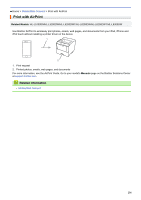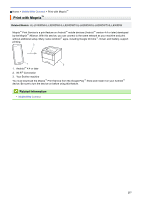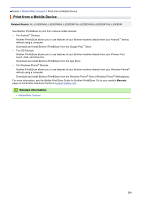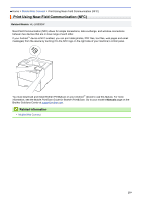Brother International HL-L5100DN Online Users Guide HTML - Page 246
Error and Maintenance Messages, Action, FAQs & Troubleshooting - drum
 |
View all Brother International HL-L5100DN manuals
Add to My Manuals
Save this manual to your list of manuals |
Page 246 highlights
Home > Troubleshooting > Error and Maintenance Messages Error and Maintenance Messages (HL-L6300DW) If the LCD displays errors and your Android™ device supports the NFC feature, touch your device to the NFC logo on your Brother machine to access the Brother Solutions Center and browse the latest FAQs from your device. (Your mobile telephone provider's message and data rates may apply.) Make sure the NFC settings of both your Brother machine and your Android™ device are set to On. As with any sophisticated office product, errors may occur and supply items may have to be replaced. If this happens, your machine identifies the error or required routine maintenance and shows the appropriate message. The most common error and maintenance messages are shown in the table. Follow the instructions in the Action column to solve the error and remove the message. You can correct most errors and perform routine maintenance by yourself. If you need more tips: Visit support.brother.com, and click FAQs & Troubleshooting. HL-L5000D/HL-L5100DN/HL-L5200DW/HL-L5200DWT/HL-L6200DW/HL-L6200DWT Error Message 2-sided Disabled Access Denied Cartridge Error Cooling Down Cover is Open Cover is Open Cause Action The back cover of the machine is Close the back cover of the machine until it not closed completely. locks in the closed position. The 2-sided tray is not installed completely. Install the 2-sided tray firmly in the machine. The function you want to use is restricted by Secure Function Lock 3.0. Call your administrator to check your Secure Function Lock Settings. The toner cartridge is not installed correctly. Remove the toner cartridge and drum unit assembly. Take out the toner cartridge, and put it back in the drum unit again. Reinstall the toner cartridge and drum unit assembly in the machine. If the problem continues, contact Brother Customer Service or your local Brother dealer. The temperature of the inside of Make sure you can hear the fan in the the machine is too hot. The machine spinning and that the exhaust outlet machine will pause its current print is not blocked. job and go into cooling down mode. If the fan is spinning, remove any obstacles that surround the exhaust outlet, and then leave the machine turned on but do not use it for several minutes. If the fan is not spinning, disconnect the machine from the power for several minutes, then reconnect it. The front cover is not completely Open and then firmly close the front cover of closed. the machine. The fuser cover is not completely Close the fuser cover located inside the back closed. cover of the machine. 241