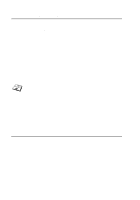Brother International HL7050 Network Users Manual - English - Page 101
Configuring DLC on Windows® NT/2000, Windows® 2000 Printer Setup, To use DLC on Windows
 |
UPC - 012502603382
View all Brother International HL7050 manuals
Add to My Manuals
Save this manual to your list of manuals |
Page 101 highlights
Configuring DLC on Windows® NT/2000 To use DLC on Windows® NT, you must first install the DLC protocol. 1 Log into Windows® NT with administrative privileges. Go to the NT Control Panel and double click on the Network icon. Windows® 2000 users select the properties of the Local Area Connection. 2 On Windows® NT 3.5x systems, select Add Software. On Windows® NT 4.0 systems, click on the Protocol tab, and click Add. Windows® 2000 users click the Install button from the General tab. 3 Select DLC Protocol and then OK or Add if using Windows® 2000. You may be asked for the location of the files. For Intel based computers, the necessary files are stored in the i386 directory of the Windows® NT CD-ROM. If you have a non-Intel platform, specify the correct directory on your Windows® NT CD-ROM. Click Continue (for NT 3.5x systems) or Close (for NT 4.0 systems). 4 Reboot your system to make the change take effect. Windows® 2000 should not require a re-boot. Windows® 2000 Printer Setup 1 Log into Windows® 2000 with administrative privileges. From the Start menu, select Settings and then Printers. 2 Select Add Printer (If you have already installed a Brother printer driver, double click the printer driver that you wish to configure and then select Printers/Properties, select the Ports tab, click on Add Port and continue from Step 6 (ignoring steps 11-14 about installing the correct driver)). 3 Click Next. 4 Select Local Printer and make sure that Automatically detect and install my Plug and Play printer is not checked. 5 Click Next. 8 - 2 DLC PRINTING