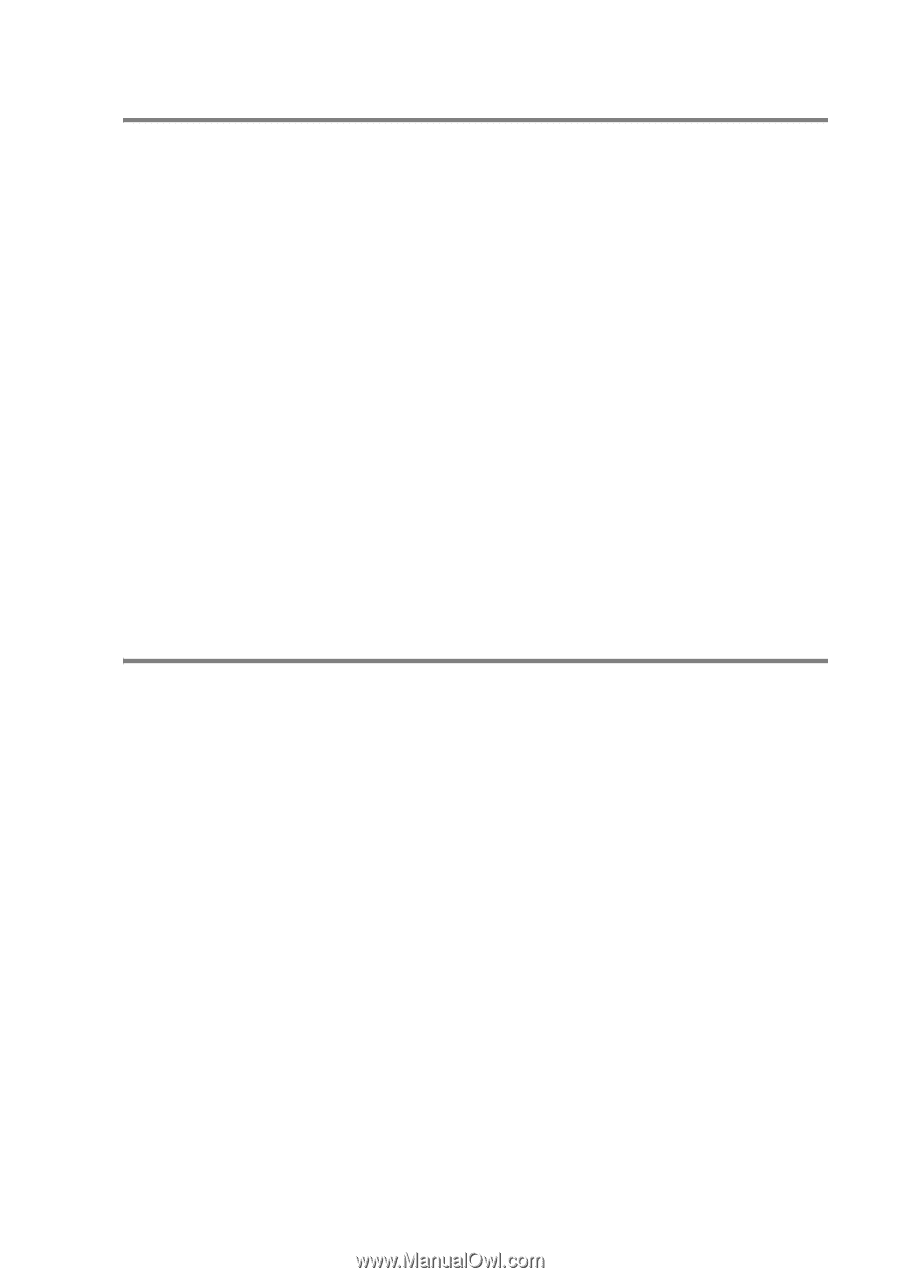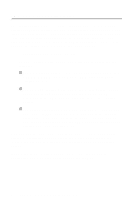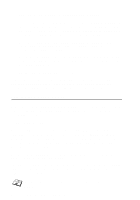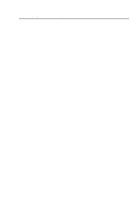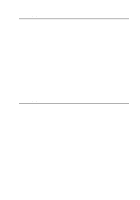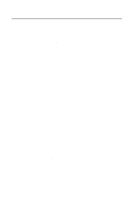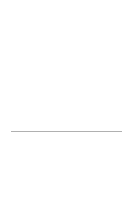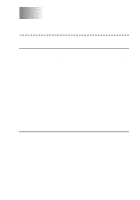Brother International HL7050 Network Users Manual - English - Page 112
PATHWORKS for Windows® 95/98/NT4.0, PATHWORKS for Macintosh Configuration, Start, Settings, Printers
 |
UPC - 012502603382
View all Brother International HL7050 manuals
Add to My Manuals
Save this manual to your list of manuals |
Page 112 highlights
PATHWORKS for Windows® 95/98/NT4.0 1 To configure the print server for PATHWORKS for Windows®: 2 Click on the Start button and select Settings and then Printers. 3 Click on ADD Printer to start the Add Printer Wizard. 4 Click on Next. 5 Select Network Printer. 6 Type in the network path. (\\node\service, where node is the DECnet node name and service is the service name picked previously; for example, \\VAX\LASER). 7 Type in the desired name for the printer and click Next. 8 Click Finish to end the configuration process and print a test page. PATHWORKS for Macintosh Configuration If you are using PATHWORKS for Macintosh, you will need to make sure that you have a bi-directional channel (in other words, you did NOT enter the command SET SERVICE servicename RECEIVE ENABLED from the remote console). Then create a LAT port using LATCP as shown in the following example (substitute your actual node name and LAT port number): CREATE PORT LTA53:/APPLICATION SET PORT LTA53:/NODE=BRN_009C53/PORT=P1 Do not set the LAT port as a spooled device. Now go into ADMIN/ MSA and enter the command: ADD PRINTER name/QUEUE=queuename/DEST=LTA53: where name is the name of the printer, and queuename is the queue name. LAT NETWORK CONFIGURATION 9 - 7