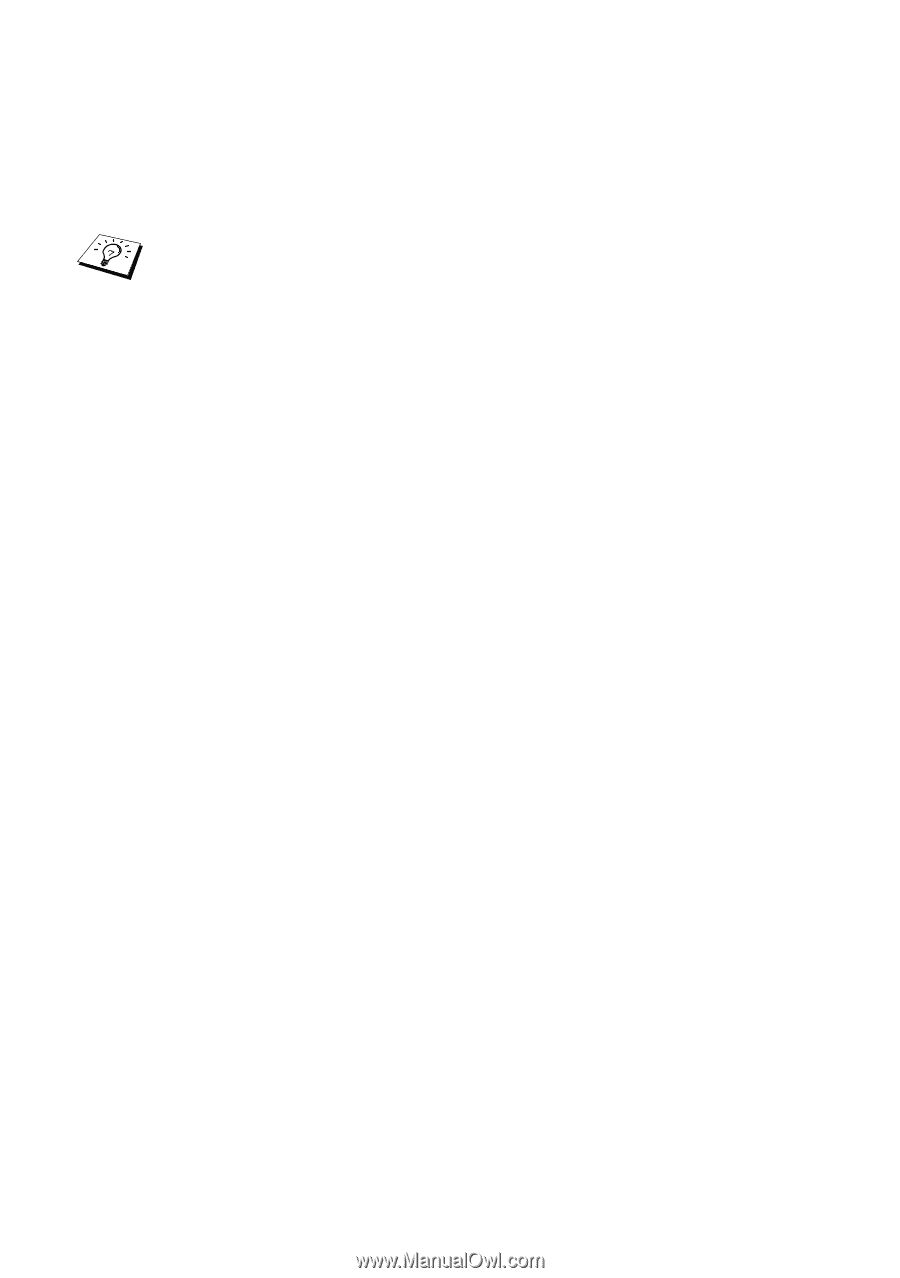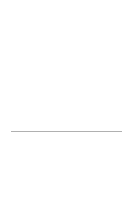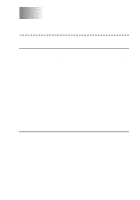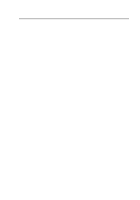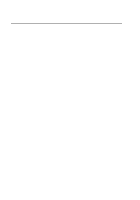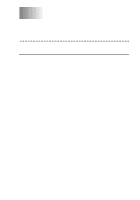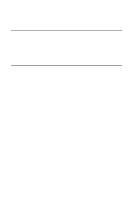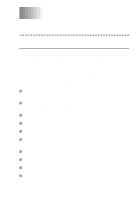Brother International HL7050 Network Users Manual - English - Page 119
BANYAN VINES NETWORK CONFIGURATION, description. Press F10.
 |
UPC - 012502603382
View all Brother International HL7050 manuals
Add to My Manuals
Save this manual to your list of manuals |
Page 119 highlights
get the Alert list screen. Otherwise, press F10 to accept the defaults (not applicable for VINES 6.xx). 11 When you get the Add A Destination screen, use the arrow keys to select PCPrint and press ENTER. If the PCPrint option is not installed, PCPrint will not appear on this screen. You must have PCPrint installed in order to use an Brother print server. 12 When you get the Destination Attributes screen, enter the StreetTalk name of the Brother print server and an optional description. Press F10. 13 You will get the Output strings menu. This screen allows you to define strings of characters that can be sent before and after the print job to put the printer in a particular state (for example, duplex mode). The default values will work OK for most applications. However, if you are printing text files directly from the DOS prompt, you should define a Post-job string such as \f (form feed) to ensure that the paper is ejected (this is generally not needed with DOS or Windows application programs, since the program or drivers reset the printer after each job, and it may cause problems with binary graphics files). Press F10 to accept the output string values. 14 You will then get the Enable strings menu. This menu allows you to select whether or not a banner page is printed, whether or not to use the setup and reset strings, and other options. Choose the desired options or press F10 to select the defaults. 15 You will be asked, Would you like to add another destination at this time? Select No. 16 You will then get the Print Queue Status screen, which will show that the queue is not accepting jobs or printing jobs. Change both values to Yes and then press F10. You will get the message that the queue is now ready to accept and print jobs. Press F10 again. 17 If you are configuring more than one queue on the file server, repeat steps 1 through 17 of this section. Otherwise, press ESCAPE multiple times to exit the MANAGE utility. 10 - 4 BANYAN VINES NETWORK CONFIGURATION