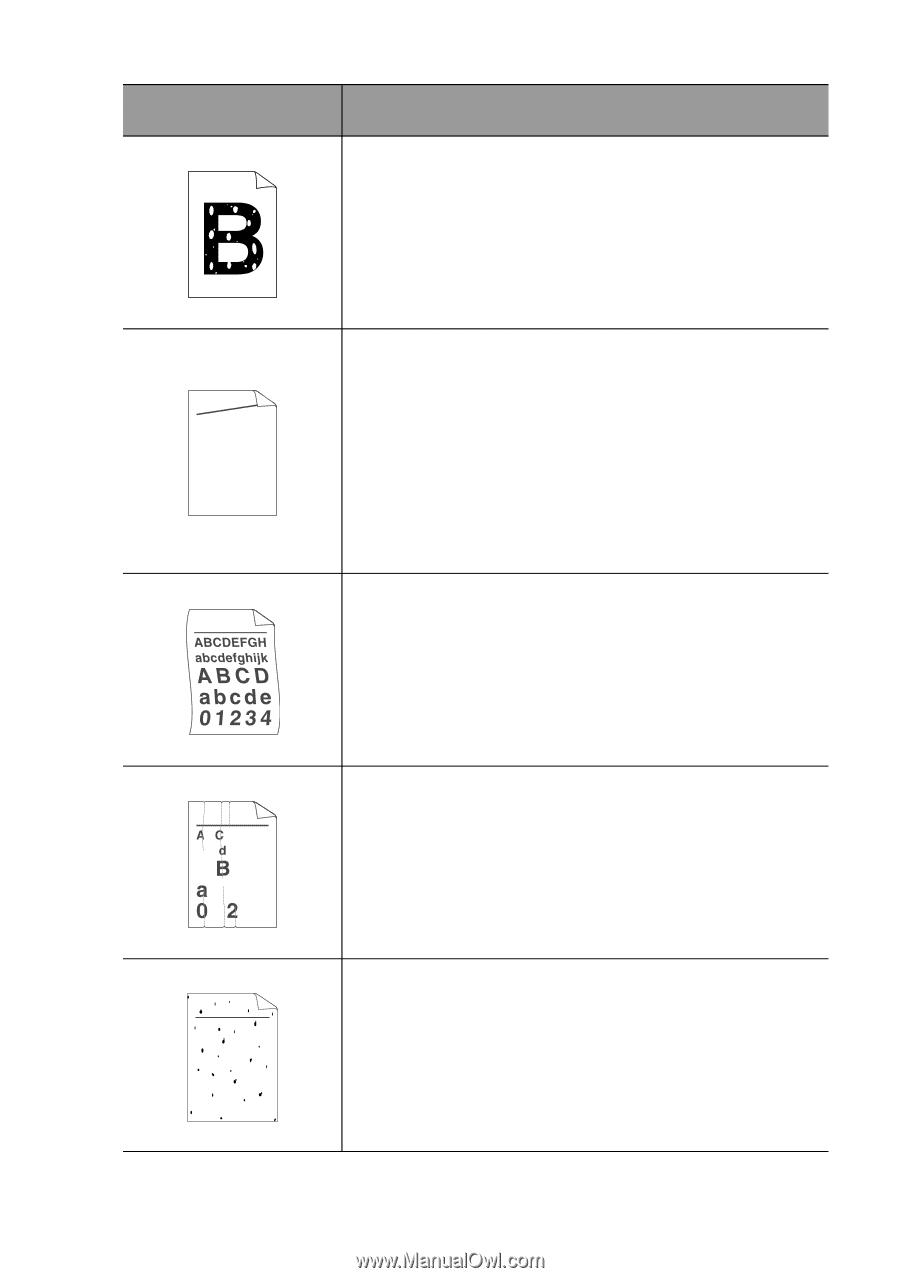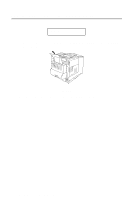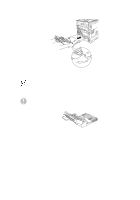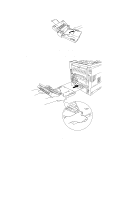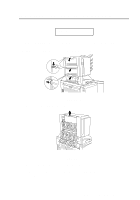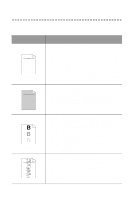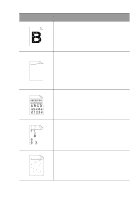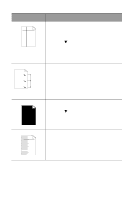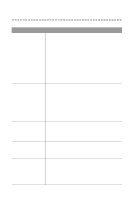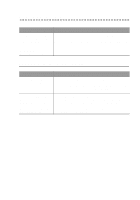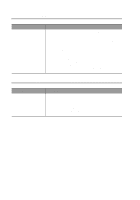Brother International HL7050 Users Manual - English - Page 192
TROUBLESHOOTING 6 - 24, abcde
 |
UPC - 012502603382
View all Brother International HL7050 manuals
Add to My Manuals
Save this manual to your list of manuals |
Page 192 highlights
Examples of poor print quality Hollow print AaAa0bBbc1CBdDe2cEfCgdF3hGDi4ejHk Page skewed Curl or wave B DEFGH abc efghijk A CD bcde 1 34 Wrinkles or creases ABCDEFGH abcdefghijk ABCD abcde 01234 Poor fixing Recommendation ■ Make sure that you use paper that meets our specifications. See What kind of paper can I use? in Chapter 1. ■ Choose Thick paper mode in the printer driver, or use thinner paper than you are currently using. ■ Check the printer's environment because conditions such as high humidity can cause hollow print. See Positioning the printer in Chapter 1. ■ Make sure the paper or other print media is loaded properly in the paper tray and that the guides are not too tight or too loose against the paper stack. ■ Set the paper guides correctly. Make sure that the tips of the paper guides fit firmly into the slots. See Printing from the Paper tray in Chapter 1. ■ If you are using the multi-purpose tray, see Printing from the multi-purpose tray in Chapter 1. ■ The paper tray may be too full. See Printing from the Paper tray in Chapter 1. ■ Check the paper type and quality. See What kind of paper can I use? in Chapter 1. ■ Check the paper type and quality. High temperatures and high humidity will cause paper to curl. See What kind of paper can I use? in Chapter 1. ■ If you don't use the printer very often, the paper may have been in the paper tray too long. Turn over the stack of paper in the paper tray. Also, try fanning the paper stack and then rotating the paper 180° in the paper tray. ■ Make sure the paper is loaded properly. See Printing from the Paper tray in Chapter 1. ■ Check the paper type and quality. See What kind of paper can I use? in Chapter 1. ■ Turn over the stack of paper in the tray or try rotating the paper 180° in the input tray. ■ Make sure that the blue tabs in the rear cover are re-set by either closing the rear cover or pushing the blue tabs to their original position. See Printing on envelopes in Chapter 1. TROUBLESHOOTING 6 - 24