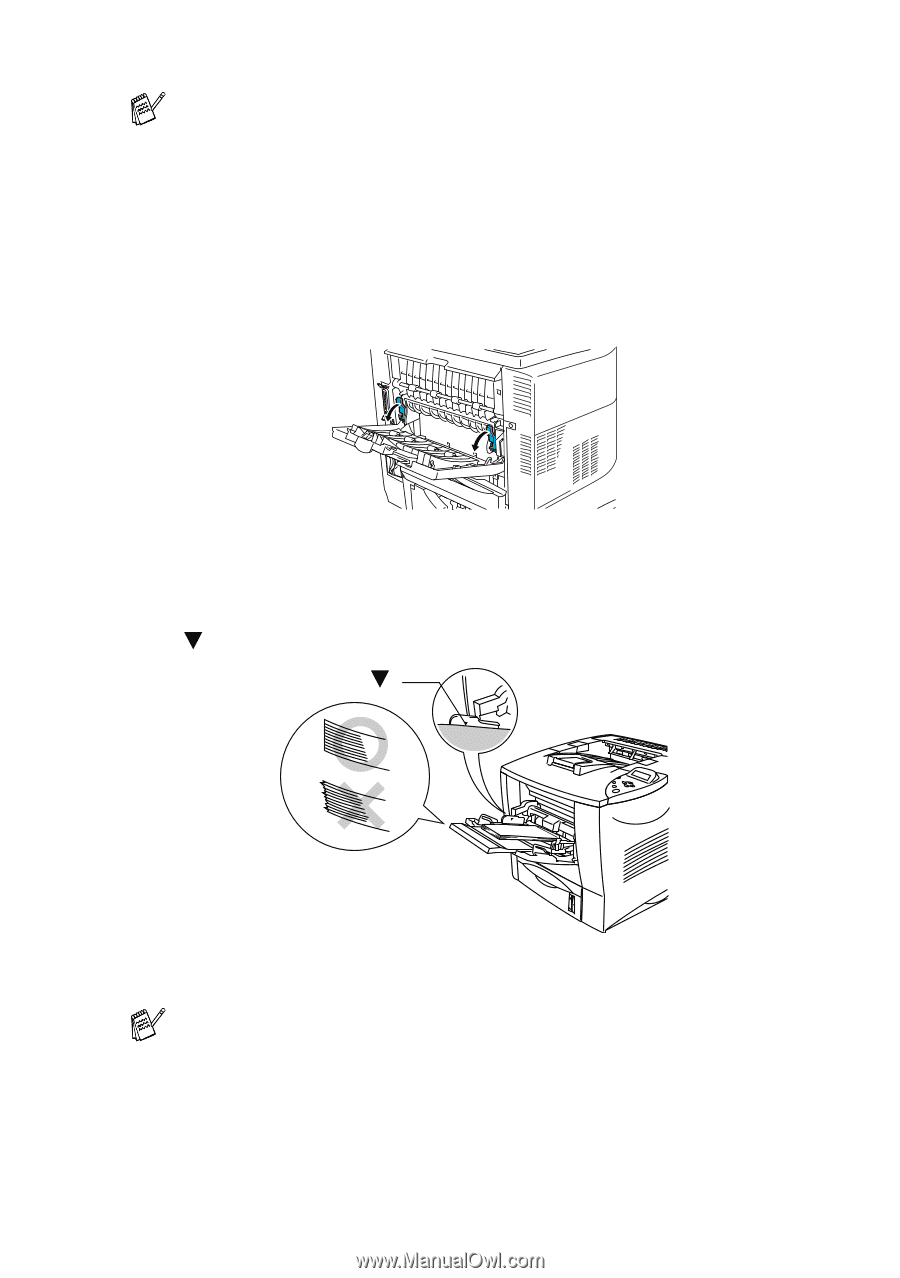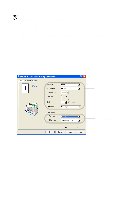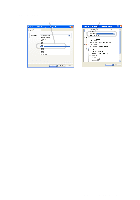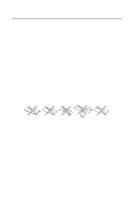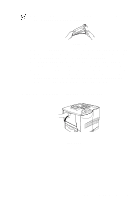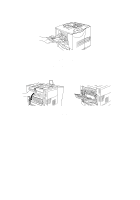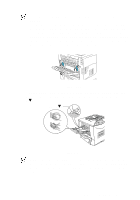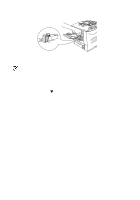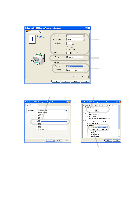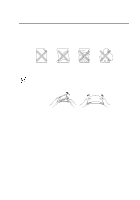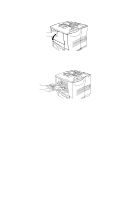Brother International HL7050 Users Manual - English - Page 50
ABOUT THIS PRINTER 1 - 31, the blue tabs automatically. To reset the blue tabs manually
 |
UPC - 012502603382
View all Brother International HL7050 manuals
Add to My Manuals
Save this manual to your list of manuals |
Page 50 highlights
Envelopes that have been creased after they have been printed: At the back of the printer open the face-up output tray and push down the blue tabs at the left-hand and right-hand sides (as shown in the figure below). When you have finished printing your envelopes, close the face-up output tray to reset the blue tabs automatically. To reset the blue tabs manually, push the blue tabs back to their original position. Figure 1-22 4 Put the envelopes in the multi-purpose tray so they touch the back of the tray and remain below the maximum paper mark ( ). Up to ( ) Figure 1-23 Make sure that the paper is neatly stacked and in the proper position on the multi-purpose tray. If it is not, the paper may not be fed properly, resulting in a skewed printout or a paper jam. ABOUT THIS PRINTER 1 - 31