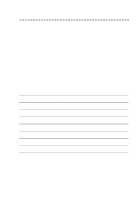Brother International HL7050 Users Manual - English - Page 82
Automatic Interface Selection - error codes
 |
UPC - 012502603382
View all Brother International HL7050 manuals
Add to My Manuals
Save this manual to your list of manuals |
Page 82 highlights
Automatic Interface Selection This printer has an Automatic Interface Selection feature. When the printer receives data from the computer, it automatically selects the interface that is appropriate. When you use the parallel interface, you can turn the high-speed and bi-directional communications ON or OFF by using the control panel Menu buttons to go to the INTERFACE menu. For more information, see Chapter 3. Since the Automatic Interface Selection feature has been set at the factory to ON, simply connect the interface cable to the printer. When you use the serial interface, you need to have the same communications settings on both the printer and the computer. Since the Automatic Interface Selection feature has been factory set, you may be able to simply connect the interface cable to the printer if your computer has the settings listed below. Communications parameters Factory settings Baud rate (Data transfer speed) 9600 Code type (Data length) 8 bits Parity (Data error check) None Stop bit (Data separator) 1 stop bit Xon / Xoff (Handshake protocol) ON DTR (ER) ON Robust Xon OFF If a network board (Brother NC-4100h) has been installed, use the control panel to select NETWORK. When necessary, use the control panel in the INTERFACE menu to select the interface or the serial communications parameters manually. For more information, see Chapter 3. For the computer settings, see the manual for the computer or software you are using. DRIVER AND SOFTWARE 2 - 22