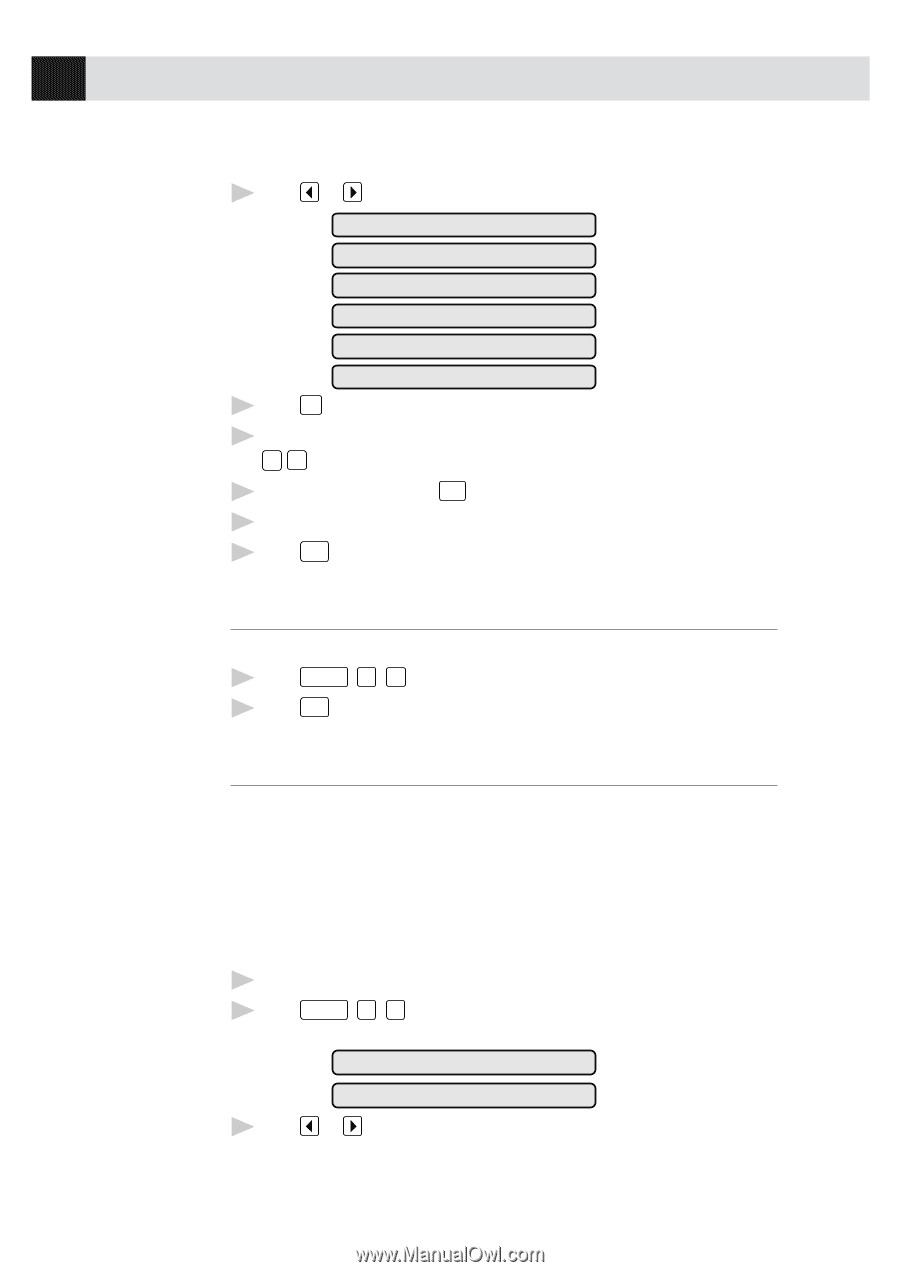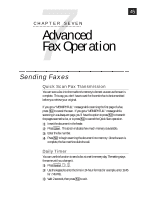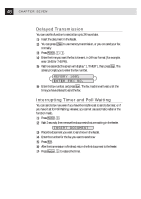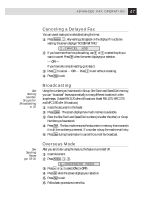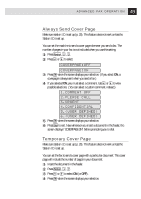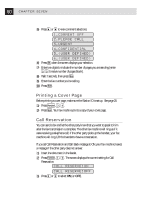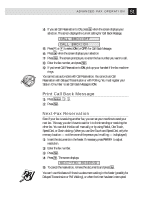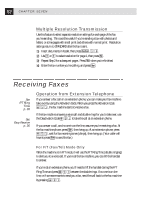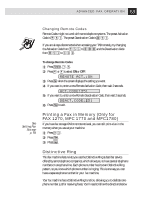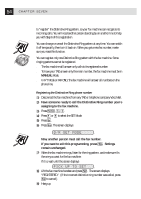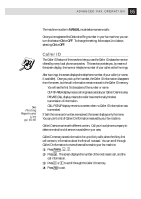Brother International IntelliFax-1270 Users Manual - English - Page 60
Printing a Cover Call Reservation, USER DEFINED
 |
View all Brother International IntelliFax-1270 manuals
Add to My Manuals
Save this manual to your list of manuals |
Page 60 highlights
50 CHAPTER SEVEN 5 Press or to view comment selections. 1.COMMENT OFF 2.PLEASE CALL 3.URGENT 4.CONFIDENTIAL 5.(USER DEFINED) 6.(USER DEFINED) 6 Press Set when the screen displays your selection. 7 Enter two digits to indicate the number of pages you are sending (enter 0 0 to leave number of pages blank). 8 Wait 2 seconds, then press Stop . 9 Enter the fax number you're calling. 10 Press Start . Printing a Cover Page Before printing a cover page, make sure the Station ID is set up. See page 20. 1 Press Function , 3 , 4 . 2 Press Start . Your fax machine prints a copy of your cover page. Call Reservation You can send a fax and let the other party know that you want to speak to him after the fax transmission is complete. The other fax machine will ring as if it were receiving a telephone call; if the other party picks up the handset, your fax machine will ring. Lift the handset to have a conversation. If you set Call Reservation and Call Back message to ON, your fax machine leaves a message if the other party does not answer. 1 Insert the document in the feeder. 2 Press Function , 1 , 3 . The screen displays the current setting for Call Reservation. CALL RESERVE:ON CALL RESERVE:OFF 3 Press or to select ON (or OFF).