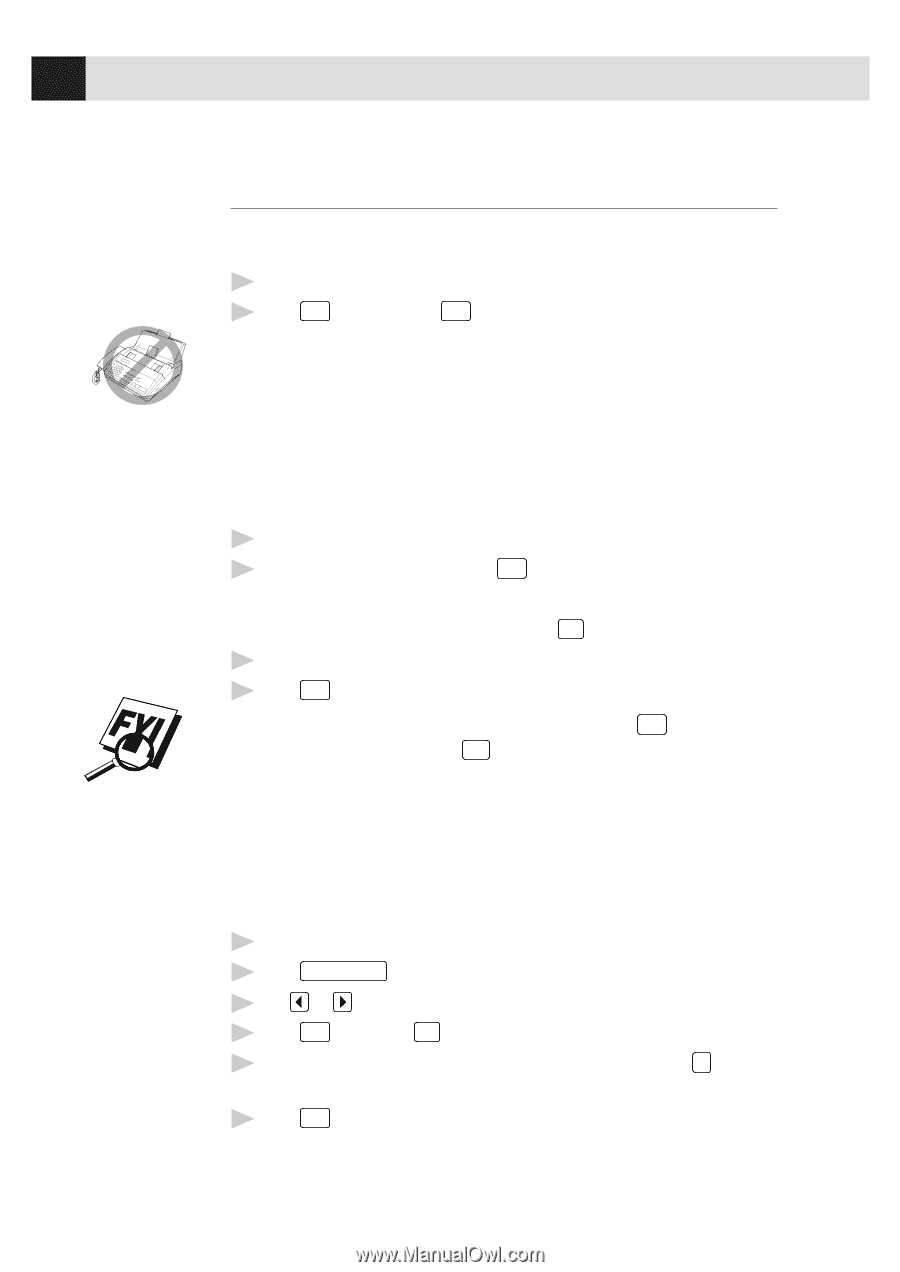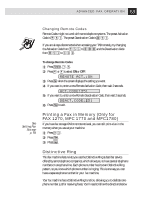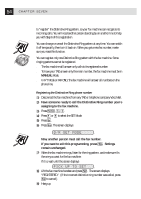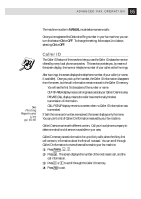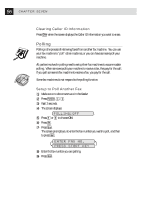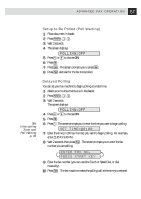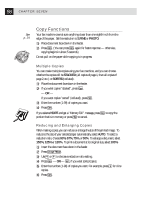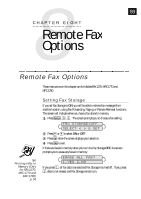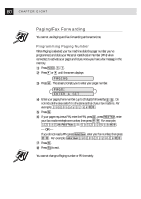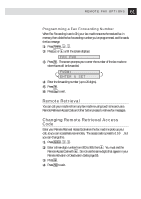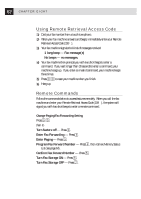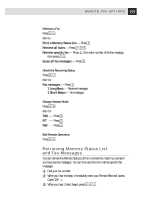Brother International IntelliFax-1270 Users Manual - English - Page 68
Copy Functions, Multiple Copies, Reducing and Enlarging Copies, S.FINE, PHOTO, STACKED, SORTED
 |
View all Brother International IntelliFax-1270 manuals
Add to My Manuals
Save this manual to your list of manuals |
Page 68 highlights
58 CHAPTER SEVEN Copy Functions See Your fax machine cannot scan anything closer than one-eighth inch from the p. 34 edge of the paper. Set the resolution to S.FINE or PHOTO. 1 Place document face down in the feeder. 2 Press Copy . (You can press Copy again for faster response - otherwise, copying begins in about 5 seconds.) Do not pull on the paper while copying is in progress. Multiple Copies You can make multiple copies using your fax machine, and you can choose whether the copies will be STACKED (all copies of page 1, then all copies of page 2, etc.) or SORTED(collated). 1 Place the document face down in the feeder. 2 If you want copies "stacked", press Copy . - OR - If you want copies "sorted" (collated), press Sort . 3 Enter the number (1-99) of copies you want. 4 Press Copy . If you selected SORT and get a "Memory Full" message, press Copy to copy the portion that is in memory, or press Stop to cancel. Reducing and Enlarging Copies When making copies, you can reduce or enlarge the size of the printed image. To reduce to the size of your selected paper automatically, select AUTO. To select a reduction ratio, choose 93%, 87%, 75%, or 50%. To enlarge a document, select 150%, 125% or 120%. To print a document at its original size, select 100%. 1 Insert the document face down in the feeder. 2 Press Enlarge/Reduce . 3 Use or to choose a reduction ratio setting. 4 Press Copy - OR - Sort , if you want sorted copies. 5 Enter the number (1-99) of copies you want. For example, press 9 for nine copies. 6 Press Copy .