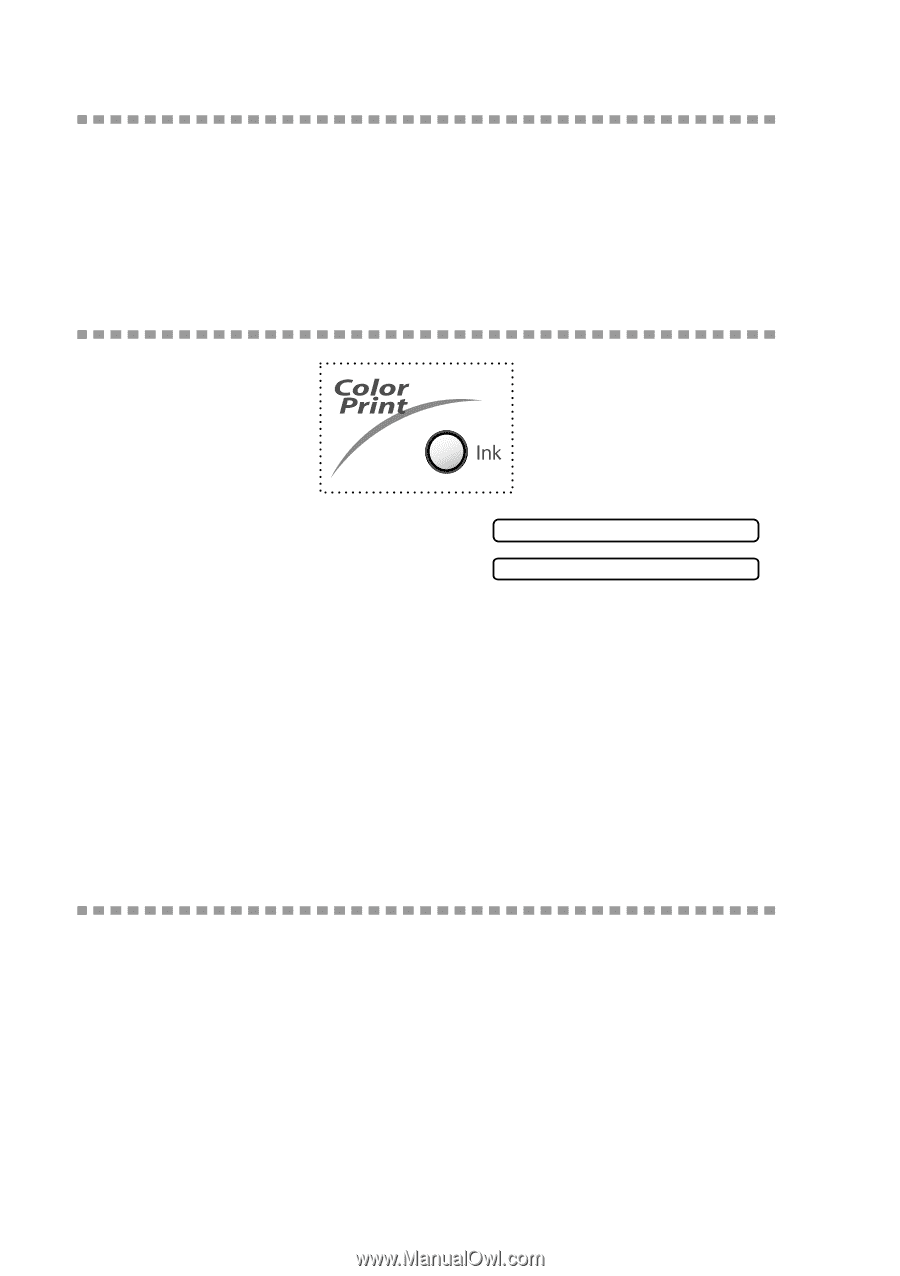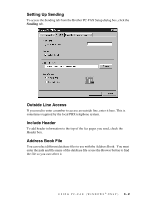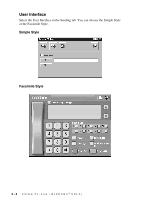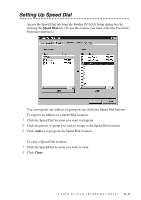Brother International IntelliFax-1800C Software Users Manual - English - Page 19
Simultaneous Printing/Faxing, The Ink Key, Stop/Exit Key, Checking the Print Quality - error
 |
View all Brother International IntelliFax-1800C manuals
Add to My Manuals
Save this manual to your list of manuals |
Page 19 highlights
Simultaneous Printing/Faxing Your machine can print data from your computer while sending or receiving a fax, or while scanning information into the computer. However, when the machine is copying or receiving a fax on paper, it pauses the PC printing operation, and then resumes printing when copying or fax receiving is finished. Fax sending will continue during PC printing. The Ink Key When you press Ink, the LCD shows: If you are having trouble with one of the ink colors, you may need to clean the print head. (See Cleaning the Print Head in the Owner's Manual, page 15-9.) 1.CLEANING 2.REPLACE INK If you got the error message NEAR EMPTY or INK EMPTY, you will need to replace the ink cartridge for the appropriate color. (See Error Messages in the Owner's Manual, page 15-1.) Stop/Exit Key If the LCD shows REMAINED DATA, you can clear data left in the printer memory by pressing Stop/Exit. Checking the Print Quality If you want to check the print quality and find out how to improve it, see How to Improve Print Quality in the Owner's Manual, page 15-9. 2-3 USING THE BROTHER MACHINE AS A PRINTER