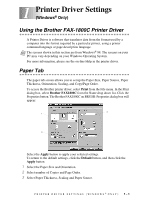Brother International IntelliFax-1800C Software Users Manual - English - Page 9
Quality/Color Tab, Quality
 |
View all Brother International IntelliFax-1800C manuals
Add to My Manuals
Save this manual to your list of manuals |
Page 9 highlights
Quality/Color Tab The Quality/Color tab screen provides Quality, Media type, Document type, Color/Mono settings, Bi-directional Printing settings and Fast Draft Mode. All of these selections are designed to offer the best quality output for your document. Select the Apply button to apply your selected settings. To return to the default settings, click the Default button, and then click the Apply button. Quality The quality selection allows you to choose the print resolution you want for your document. Print quality and speed are related. The higher the quality the longer it will take to print the document. The quality selections available will vary depending on the media selection. I Draft: The fastest print mode and the lowest ink consumption. Use this mode to print large volume documents or a document for proofing. I Normal: Recommended for ordinary printouts. I Fine: Better print quality than normal mode and faster print speed than Super Fine. I Super Fine: Use this mode to print precise images such as photographs. Since the print data is much larger than normal mode, the processing time, data transfer time and print time will be longer. 1-4 PRINTER DRIVER SETTINGS (WINDOWS® ONLY)