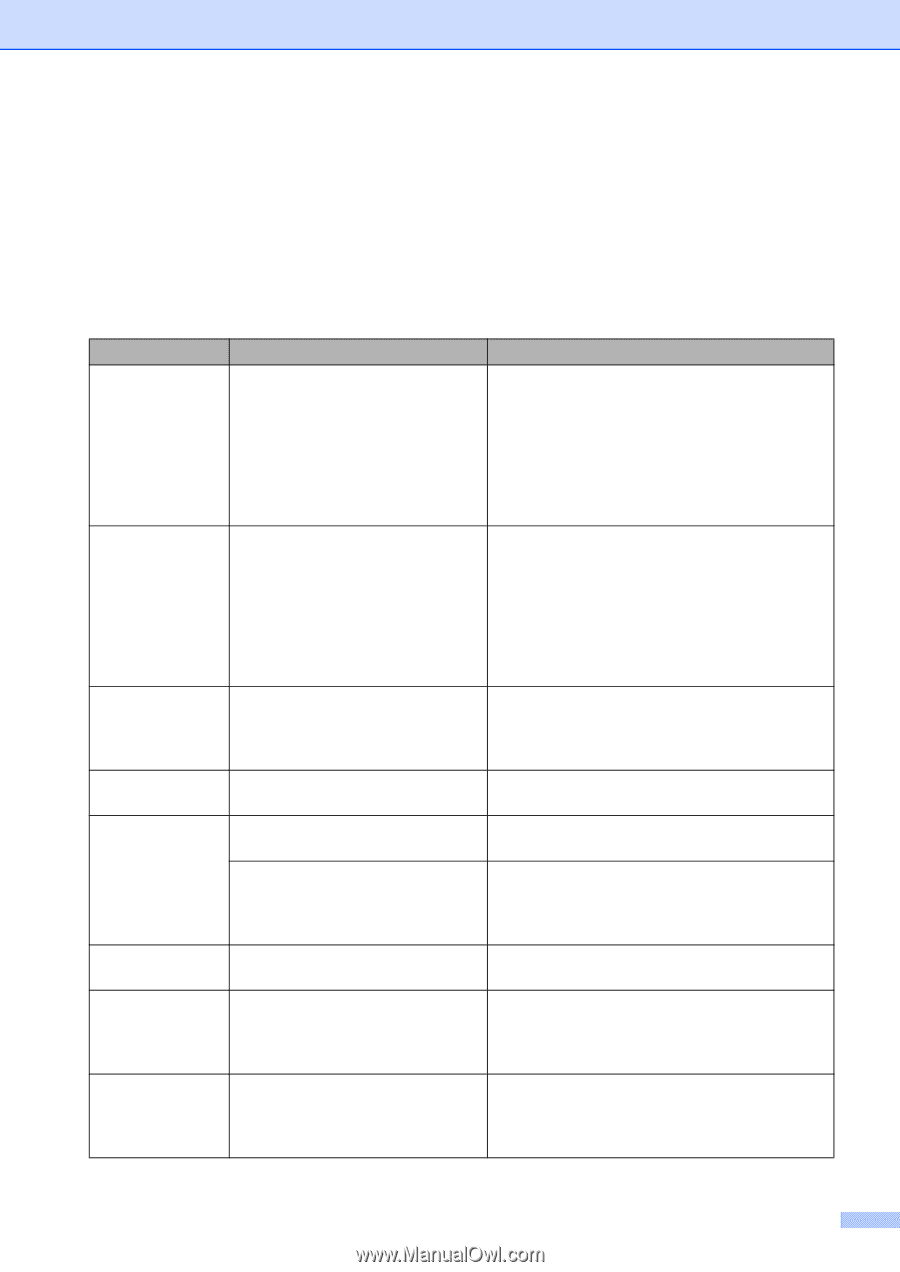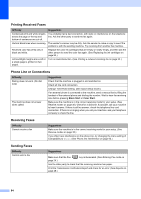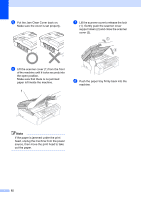Brother International MFC 240C Users Manual - English - Page 102
Error messages - troubleshooting and routine maintenance
 |
UPC - 012502615682
View all Brother International MFC 240C manuals
Add to My Manuals
Save this manual to your list of manuals |
Page 102 highlights
Troubleshooting and Routine Maintenance Error messages B As with any sophisticated office product, errors may occur. If this happens, your machine identifies the error and shows an error message. The most common error messages are shown below. You can correct most errors by yourself. If you need more help, the Brother Solutions Center offers latest FAQs and troubleshooting tips. Visit us at http://solutions.brother.com. Error Message Cause Action Change Unable XX The machine has a mechanical problem. -OR- A foreign objects such as a clip or ripped paper is in the machine. Open the scanner cover and remove any foreign objects inside the machine. If the error message continues, see Transferring your faxes or Fax Journal report on page 90 before disconnecting the machine so you will not lose any important messages. Then, disconnect the machine from the power for several minutes and then reconnect it. Clean Unable XX The machine has a mechanical problem. -OR- A foreign objects such as a clip or ripped paper is in the machine. Open the scanner cover and remove any foreign objects inside the machine. If the error message continues, see Transferring your faxes or Fax Journal report on page 90 before disconnecting the machine so you will not lose any important messages. Then, disconnect the machine from the power for several minutes and then reconnect it. Comm.Error Poor phone line quality caused a communication error. Send the fax again or connect the machine to another telephone line. If the problem continues, call the telephone company and ask them to check your phone line. Cover is Open The scanner cover is not closed completely. Lift the scanner cover and then close it again. Data Remaining Print data is left in the machine's memory. Re-start printing from your computer. Print data is left in the machine's memory. The USB cable was unplugged while the computer was sending the data to the machine. Press Stop/Exit. The machine will cancel the job and clear it from the memory. Try to print again. Disconnected The other person or other person's Try to send or receive again. fax machine stopped the call. Document Jam The document was not inserted or fed properly, or the document scanned from the ADF was too long. See Using the ADF on page 8. See Document jam on page 90. DR Mode in Use The machine is set to Distinctive Ring mode. You cannot change the Receive Mode from Manual to another mode. Set Distinctive Ring to off. (See Turning off Distinctive Ring on page 36.) 87