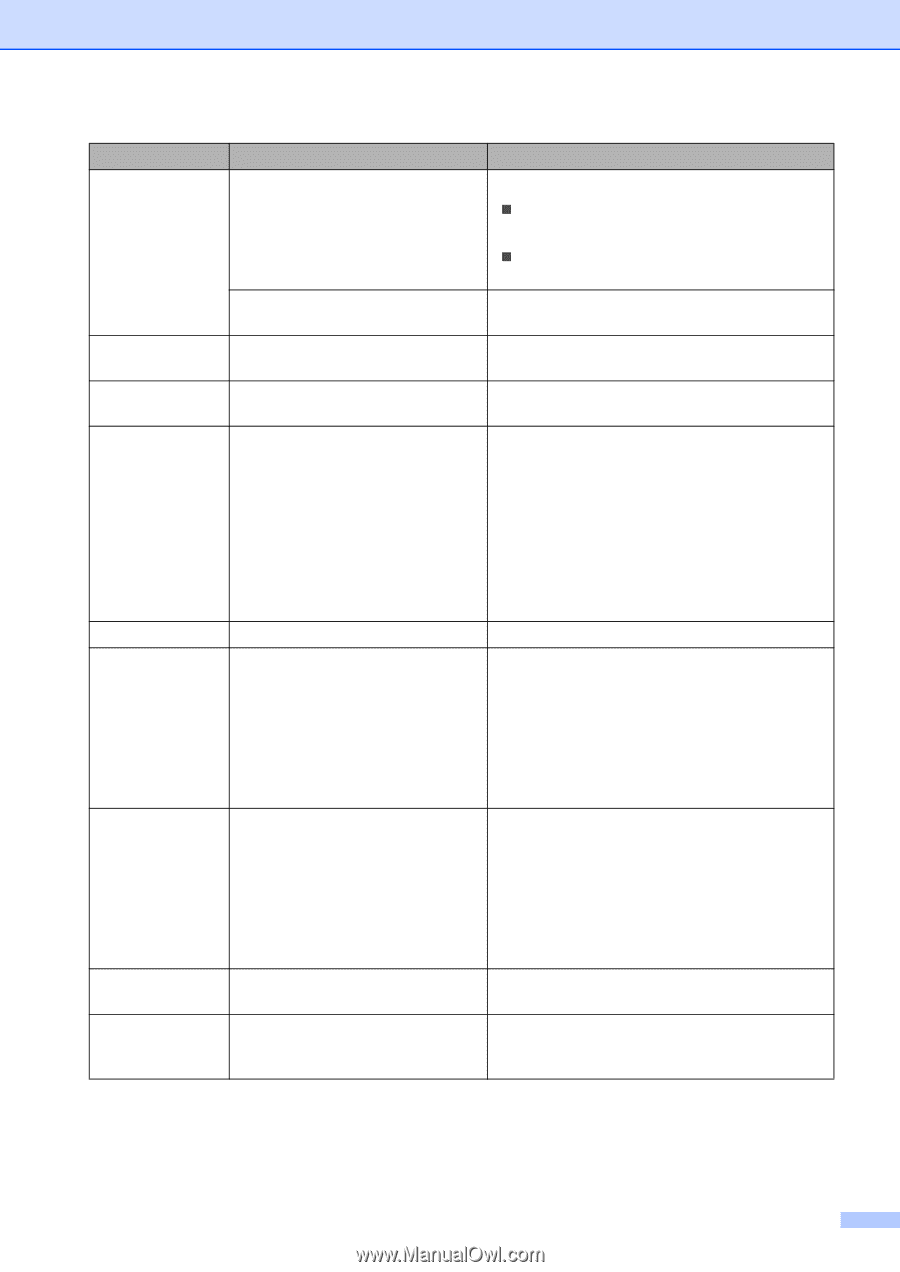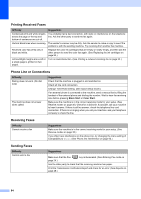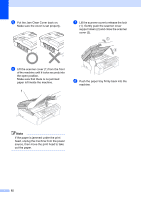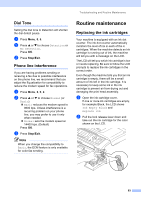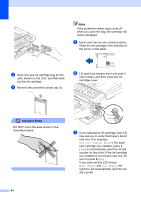Brother International MFC 240C Users Manual - English - Page 104
Black Start, Color Start, Fax sending or copy operation in progress, Stop/Exit - printer troubleshooting
 |
UPC - 012502615682
View all Brother International MFC 240C manuals
Add to My Manuals
Save this manual to your list of manuals |
Page 104 highlights
Troubleshooting and Routine Maintenance Error Message Cause Action No Paper Fed The machine is out of paper or paper is not properly loaded in the paper tray. Do one of the following: „ Refill the paper in the paper tray, and then press Black Start or Color Start. „ Remove the paper and load it again and then press Black Start or Color Start. The paper is jammed in the machine. See Printer jam or paper jam on page 91. No Response/Busy Not Registered Out of Memory The number you dialed does not answer or is busy. You tried to access a Speed Dial number that is not programmed. The machine's memory is full. Verify the number and try again. Set up the Speed Dial number. (See Storing Speed-Dial numbers on page 44.) Fax sending or copy operation in progress Press Stop/Exit and wait until the other operations in progress finish and then try again. Printing operation in progress Reduce print resolution. (For details, see Printing for Windows® or Printing and Faxing for Macintosh® in the Software User's Guide on the CD-ROM.) Paper Jam Print Unable XX Paper is jammed in the machine. The machine has a mechanical problem. -OR- A foreign objects such as a clip or ripped paper is in the machine. See Printer jam or paper jam on page 91. Open the scanner cover and remove any foreign objects inside the machine. If the error message continues, see Transferring your faxes or Fax Journal report on page 90 before disconnecting the machine so you will not lose any important messages. Then, disconnect the machine from the power for several minutes and then reconnect it. Scan Unable XX The machine has a mechanical problem. -OR- A foreign objects such as a clip or ripped paper is in the machine. Open the scanner cover and remove any foreign objects inside the machine. If the error message continues, see Transferring your faxes or Fax Journal report on page 90 before disconnecting the machine so you will not lose any important messages. Then, disconnect the machine from the power for several minutes and then reconnect it. Wrong Paper Size Wrong USB device Paper is not the correct size. A non-PictBridge compatible or broken device has been connected to the PictBridge port. Load the correct size of paper (Letter, Legal or A4), and then press Black Start or Color Start. Unplug the device from the PictBridge port, then press On/Off to turn the machine off and then on again. 89