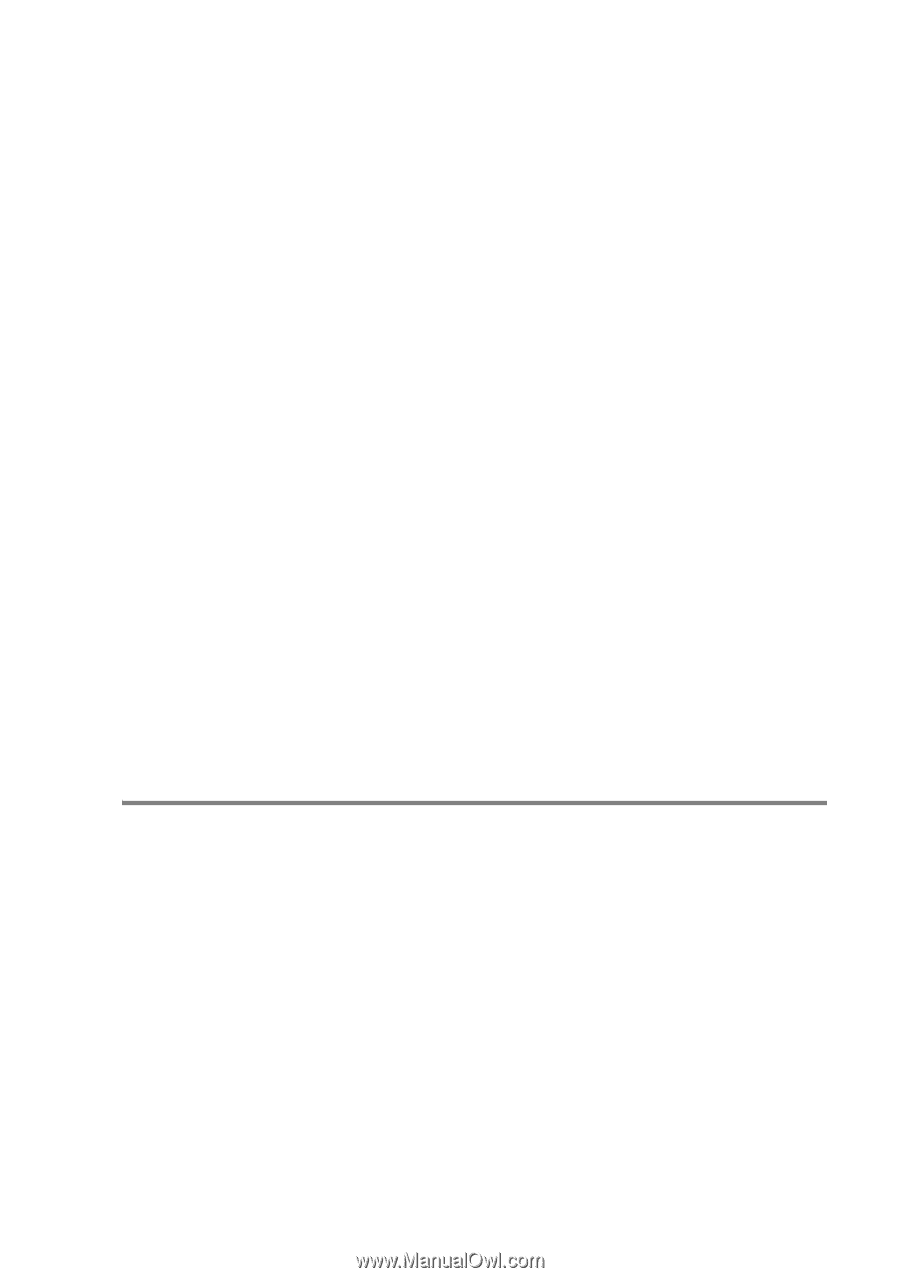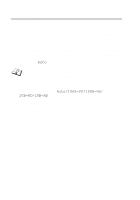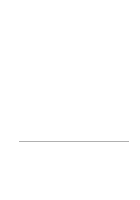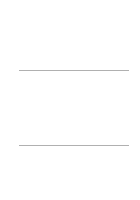Brother International MFC-420CN Network Users Manual - English - Page 36
Windows® 2000/XP Printing (Printer Driver already installed) - drivers xp
 |
UPC - 012502610847
View all Brother International MFC-420CN manuals
Add to My Manuals
Save this manual to your list of manuals |
Page 36 highlights
9 Windows® 2000/XP will now contact the printer that you specified. If you did not specify the correct IP address or name then you will receive an error message. 10 Click the Finish button to complete the Wizard. 11 Now that you have configured the port, you must specify which printer driver you wish to use. Select the appropriate driver from the list of supported printers. If you are using a driver supplied with the machine on CD-ROM then select the Have Disk option to browse to the CD-ROM. 12 Select the "X:\ENG\W2K\Addprt" folder (where X is your drive letter). Click on Open, then OK. Select your printer model, then click Next (example is for Windows® 2000). 13 When the driver is installed, click the Next button. 14 Specify a name and click the Next button. 15 Now specify if you wish to share the printer, enter the share name and click Next. 16 Continue through the Wizard clicking the Finish button when complete. Windows® 2000/XP Printing (Printer Driver already installed) If you have already installed the printer driver and wish to configure it for network printing, follow these steps: 1 Select the printer driver you wish to configure. 2 Select File and then choose Properties. 3 Click the Ports tab of the driver and click Add Port. 4 Select the port that you wish to use. Typically this would be Standard TCP/IP Port. Then click the New Port... button. 5 The standard TCP/IP Port Wizard will start. Follow steps 6 to 10 of the "Standard TCP/IP Port Printing" section starting on the previous page. NETWORK PRINTING FROM WINDOWS® (Peer to Peer) 4 - 3