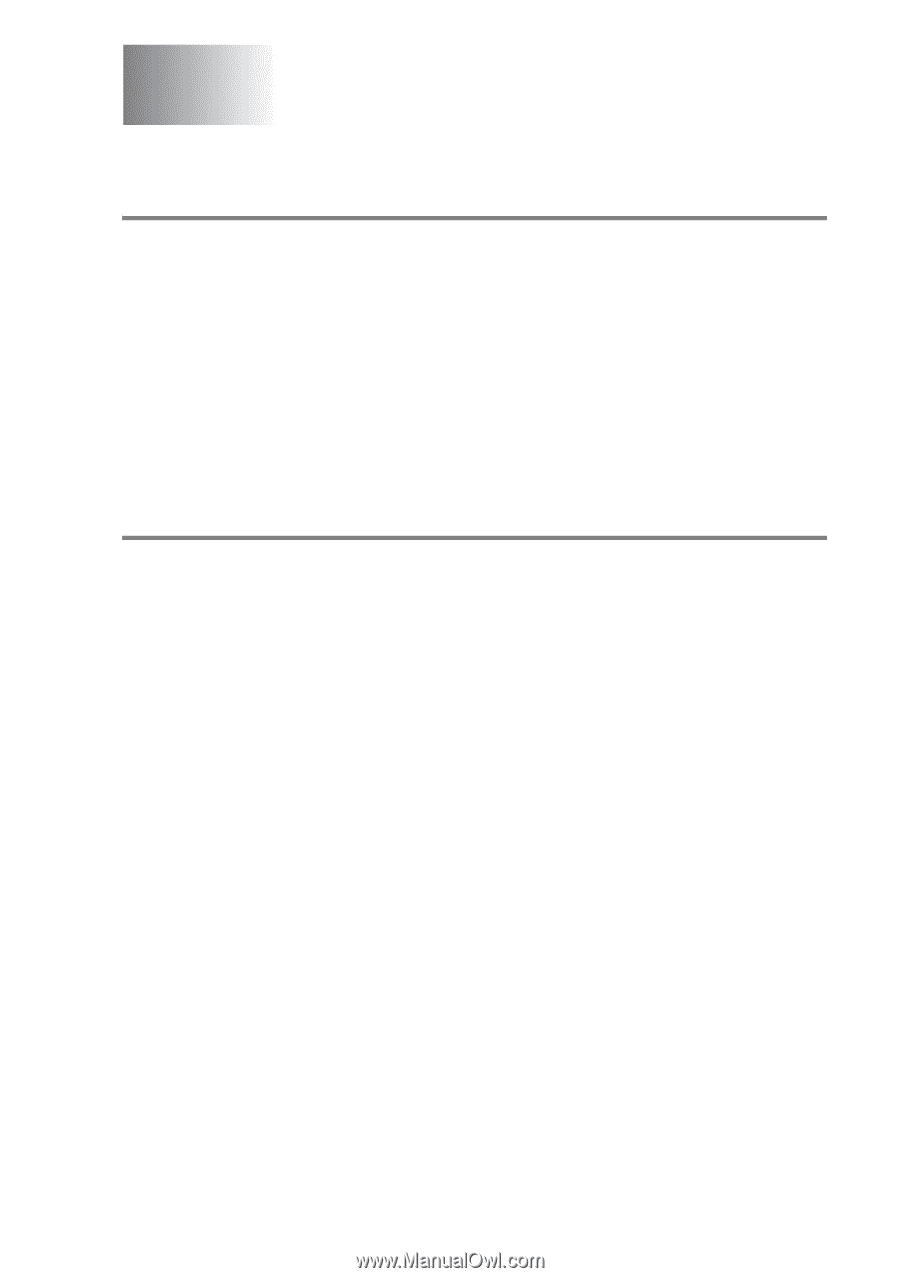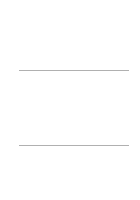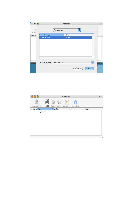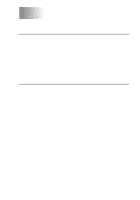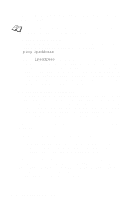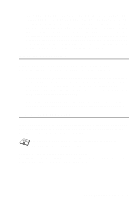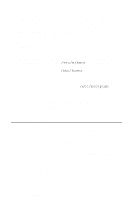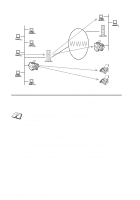Brother International MFC-420CN Network Users Manual - English - Page 44
Troubleshooting, Overview, Installation problems - troubleshooting guide
 |
UPC - 012502610847
View all Brother International MFC-420CN manuals
Add to My Manuals
Save this manual to your list of manuals |
Page 44 highlights
6 Troubleshooting 6 Overview This chapter describes procedures for troubleshooting problems you may encounter with a Brother Print/Scan server, it is divided into the following sections: 1 Installation Problems 2 Intermittent Problems 3 Protocol-Specific Troubleshooting Installation problems If you cannot print over the network, check the following: 1 Make sure that the machine is powered on, is on-line and ready to print. Verify that the machine and the configuration are correct by printing the Network configuration page. Refer to page 3-11 of this user's guide. If the test fails, check: a If the LCD does not display "LAN Active" after being connected to the network, then the network firmware settings may be corrupted. Please refer to Step 3. b In this event, try to restore the factory default settings of the Print/Scan server from the menu. (See Restoring the Network Settings to Factory Default, page 3-12.) Once you have done that, switch the machine off then on again, then try to print out the Network configuration page. (See Network Configuration List, page 3-11.) TROUBLESHOOTING 6 - 1