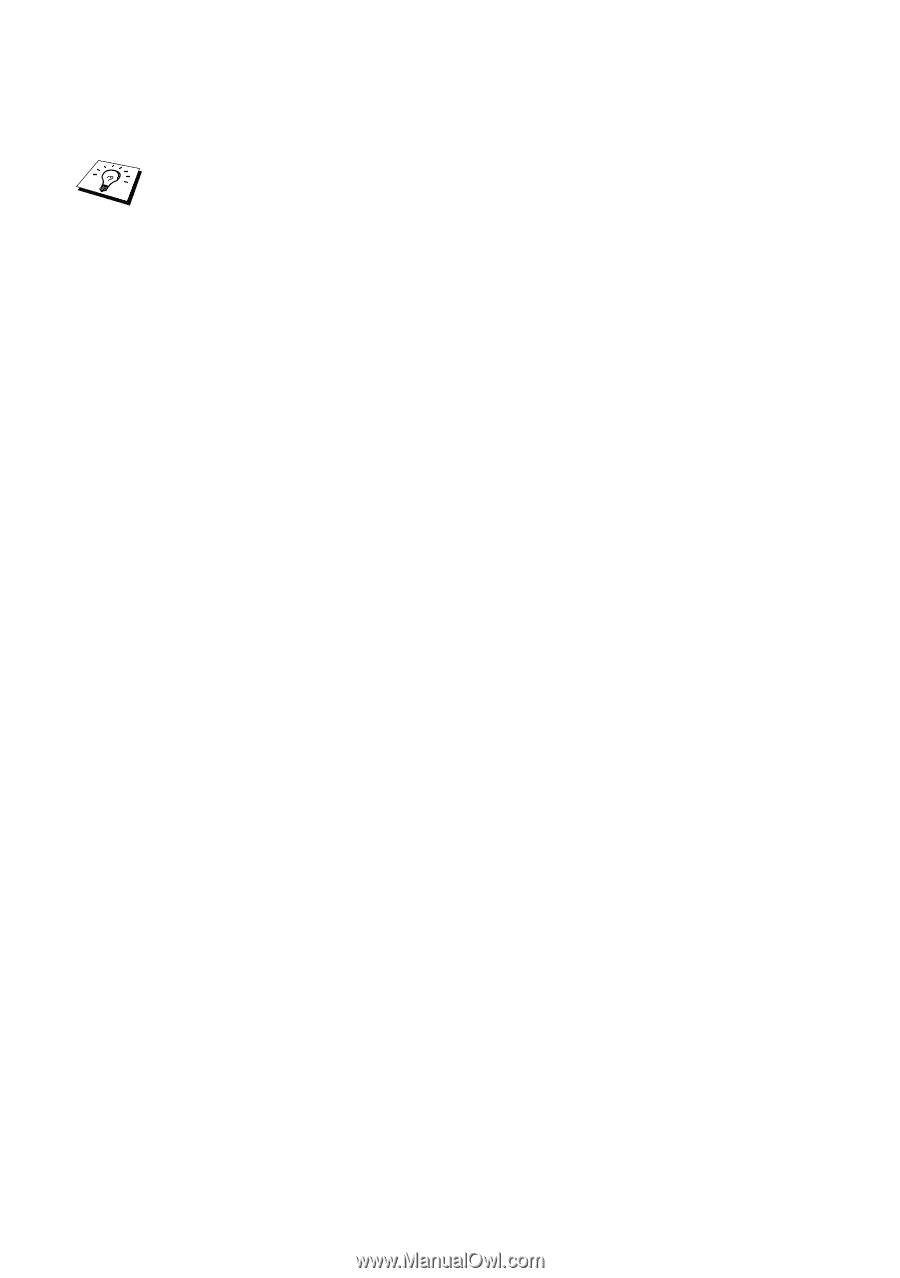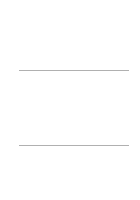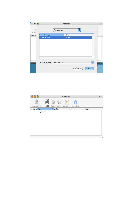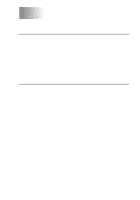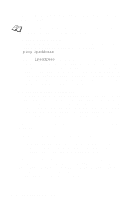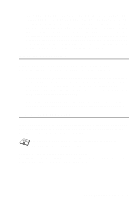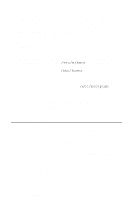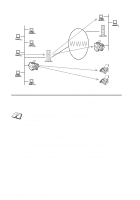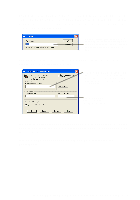Brother International MFC-420CN Network Users Manual - English - Page 45
Me Peer to Peer LPR or Internet Printing, Check the cabling, network connection, and print out - scan check cable
 |
UPC - 012502610847
View all Brother International MFC-420CN manuals
Add to My Manuals
Save this manual to your list of manuals |
Page 45 highlights
2 If the configuration page prints but you cannot print documents, try the following If none of the following steps are successful, there is almost certainly a hardware or network problem! a If you are using TCP/IP: Try pinging the Print/Scan server from the host operating system command prompt with the command: ping ipaddress Where ipaddress is the Print/Scan server IP address (note that in some instances it can take up to two minutes for the Print/Scan server to load its IP address after setting the IP address). If a successful response is received, then proceed to the Windows®98/Me Peer to Peer (LPR) or Internet Printing troubleshooting section. Otherwise, proceed to step 3, and then go to TCP/IP Troubleshooting section. b If you are running Macintosh: If you are using the Quick Draw driver make sure that you can see the Print/Scan server name under the Brother Ink (IP) icon in the Chooser. If it is visible, then the connection is good, so proceed to the Macintosh Section. Otherwise, go to step 3. If you use the TCP/IP, please visit the Brother Solutions Center web site on: http://solutions.brother.com 3 If you cannot make any of the connections in step 2, check the following: a Make sure the machine is powered on and on-line. b Check the cabling, network connection, and print out a configuration page in the Network STATISTICS information to see if bytes are being transmitted and received. 4 If you are using a repeater or hub, make sure that SQE (heartbeat) is turned off at the hub (if applicable). Also, if you have a hub or multi-port repeater, verify that the hub or repeater port is good by trying the Print/Scan server on a different port or on the other hub or multi-port repeater. 6 - 2 TROUBLESHOOTING