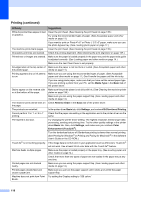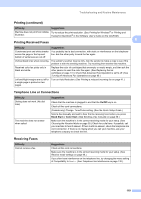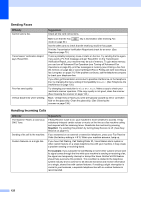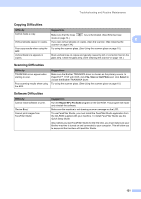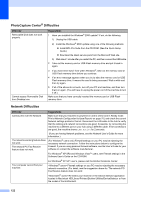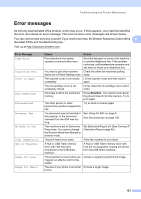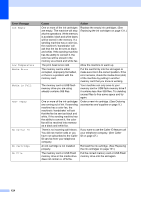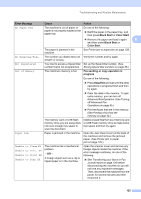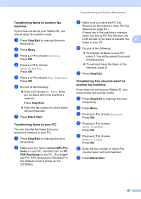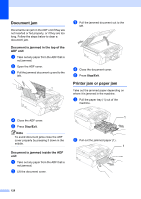Brother International MFC-465CN Users Manual - English - Page 139
Error messages - maintenance mode
 |
UPC - 012502618218
View all Brother International MFC-465CN manuals
Add to My Manuals
Save this manual to your list of manuals |
Page 139 highlights
Troubleshooting and Routine Maintenance Error messages B As with any sophisticated office product, errors may occur. If this happens, your machine identifies the error and shows an error message. The most common error messages are shown below. You can correct most errors by yourself. If you need more help, the Brother Solutions Center offers B the latest FAQs and troubleshooting tips. Visit us at http://solutions.brother.com. Error Message Comm.Error Connection Fail Cover is Open. Data Remaining Disconnected Document Jam DR Mode in Use High Temperature Hub is Unusable. Image Too Long. Image Too Small. Cause Action Poor telephone line quality caused a communication error. Send the fax again or connect the machine to another telephone line. If the problem continues, call the telephone company and ask them to check your telephone line. You tried to poll a fax machine Check the other fax machine's polling that is not in Polled Waiting mode. setup. The scanner cover is not closed Lift the scanner cover and then close it completely. again. The ink cartridge cover is not completely closed. Firmly close the ink cartridge cover until it clicks. Print data is left in the machine's memory. Press Stop/Exit. The machine will cancel the job and clear it from the memory. Try to print again. The other person or other Try to send or receive again. person's fax machine stopped the call. The document was not inserted or fed properly, or the document scanned from the ADF was too long. See Using the ADF on page 9. See Document jam on page 128. The machine is set to Distinctive Ring mode. You cannot change the Receive Mode from Manual to another mode. Set Distinctive Ring to off. (See Turning off Distinctive Ring on page 46.) The print head is too warm. Allow the machine to cool down. A Hub or USB Flash memory drive with Hub has been connected to the USB direct interface. A Hub or USB Flash memory drive with Hub are not supported. Unplug the device from the USB direct interface. The proportions of your photo are choose a regularly proportioned image. irregular so effects could not be added. The size of your photo is too small Choose a larger image. to trim. 123