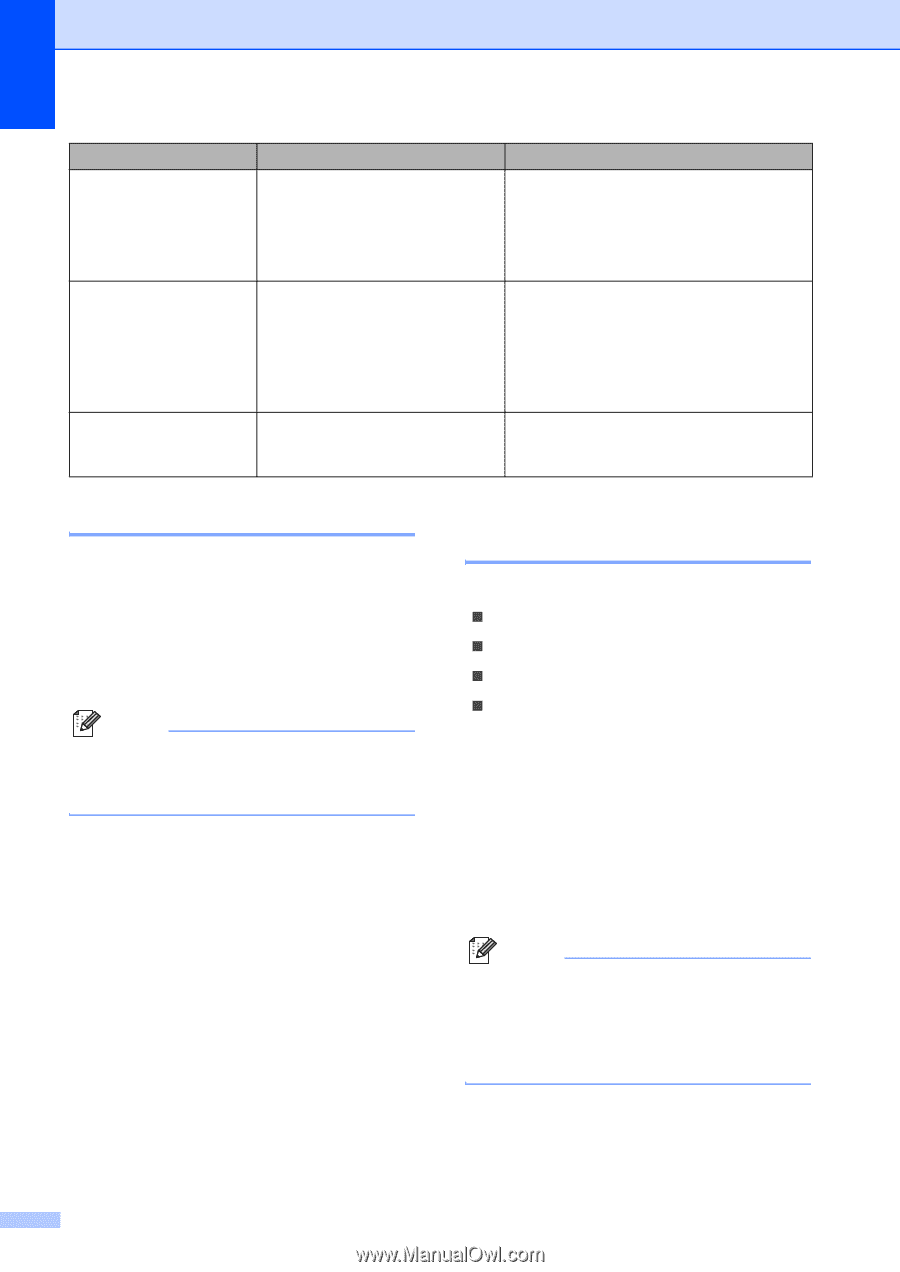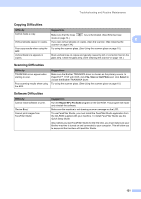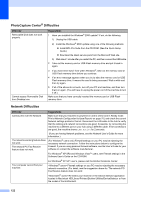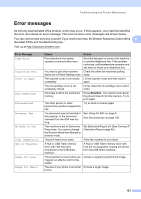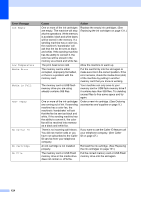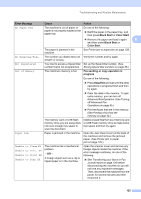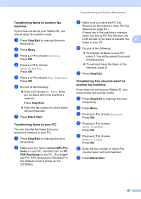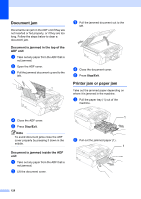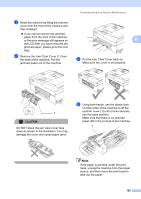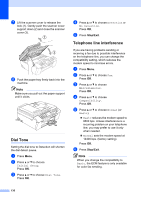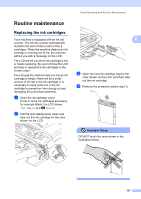Brother International MFC-465CN Users Manual - English - Page 142
Error animation, Transferring your faxes or Fax Journal report, Unable to Clean XX - cartridge
 |
UPC - 012502618218
View all Brother International MFC-465CN manuals
Add to My Manuals
Save this manual to your list of manuals |
Page 142 highlights
Error Message Cause Action Unusable Device Disconnect device from front connect or & turn machine off & then on A broken device has been connected to the USB direct interface. Unplug the device from the USB direct interface, then press On/Off to turn the machine off and then on again. Unusable Device Please Disconnect USB Device. A USB device or USB Flash memory drive that is not supported has been connected to the USB direct interface. Unplug the device from the USB direct interface. For more information, visit us at http://solutions.brother.com. Wrong Paper Size Paper is not the correct size. Load the correct size of paper (Letter, Legal or A4), and then press Black Start or Color Start. Error animation B Error animation displays step-by-step instructions when paper gets jammed or ink cartridges become empty. You can read the steps at your own pace by pressing c to see the next step and d to go backward. If you do not press a key after 1 minute, the animation starts running automatically again. Note You can press d, c or OK to pause the auto-animation and go back to step-bystep mode. Transferring your faxes or Fax Journal report B If the LCD shows: „ Unable to Clean XX „ Unable to Init. XX „ Unable to Print XX „ Unable to Scan XX We recommend transferring your faxes to another fax machine or to your PC. (See Transferring faxes to another fax machine on page 127 or Transferring faxes to your PC on page 127.) You can also transfer the Fax Journal report to see if there are any faxes you need to transfer. (See Transferring Fax Journal report to another fax machine on page 127.) Note If there is an error message on the machine's LCD, after the faxes have been transferred, disconnect the machine from the power source for several minutes, and then reconnect it. 126