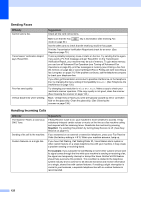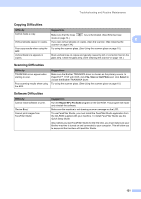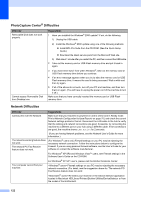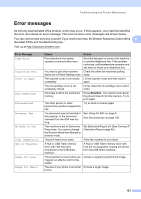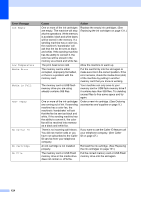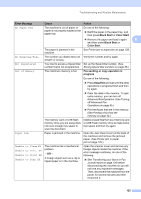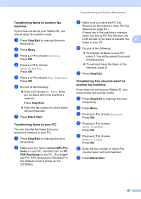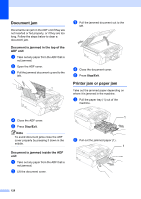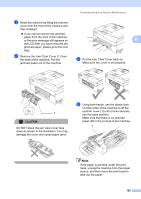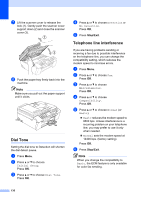Brother International MFC-465CN Users Manual - English - Page 141
Black Start, Color Start, Fax sending or copy operation in, progress, Stop/Exit, Error Message, Cause - unable to clean
 |
UPC - 012502618218
View all Brother International MFC-465CN manuals
Add to My Manuals
Save this manual to your list of manuals |
Page 141 highlights
Troubleshooting and Routine Maintenance Error Message Cause Action No Paper Fed The machine is out of paper or paper is not properly loaded in the paper tray. Do one of the following: „ Refill the paper in the paper tray, and then press Black Start or Color Start. „ Remove the paper and load it again B and then press Black Start or Color Start. The paper is jammed in the machine. See Printer jam or paper jam on page 128. No Response/Busy The number you dialed does not Verify the number and try again. answer or is busy. Not Registered You tried to access a Speed Dial Set up the Speed Dial number. (See number that is not programmed. Storing Speed Dial numbers on page 56.) Out of Memory The machine's memory is full. Fax sending or copy operation in progress Do one of the following: „ Press Stop/Exit and wait until the other operations in progress finish and then try again. „ Clear the data in the memory. To gain extra memory, you can turn off Advanced Fax Operation. (See Turning off Advanced Fax Operations on page 65.) „ Print the faxes that are in the memory. (See Printing a fax from the memory on page 42.) The memory card or USB flash memory drive you are using does not have enough free space to scan the document. Delete unused files from your memory card or USB Flash memory drive to make some free space and then try again. Paper Jam Paper is jammed in the machine. Open the Jam Clear Cover (at the back of the machine) and remove the jammed paper. (See Printer jam or paper jam on page 128.) Unable to Clean XX Unable to Init. XX Unable to Print XX Unable to Scan XX The machine has a mechanical problem. -OR- A foreign object such as a clip or ripped paper is in the machine. Open the scanner cover and remove any foreign objects inside the machine. If the error message continues, do one of the following: „ See Transferring your faxes or Fax Journal report on page 126 before disconnecting the machine so you will not lose any important messages. Then, disconnect the machine from the power for several minutes and then reconnect it. 125