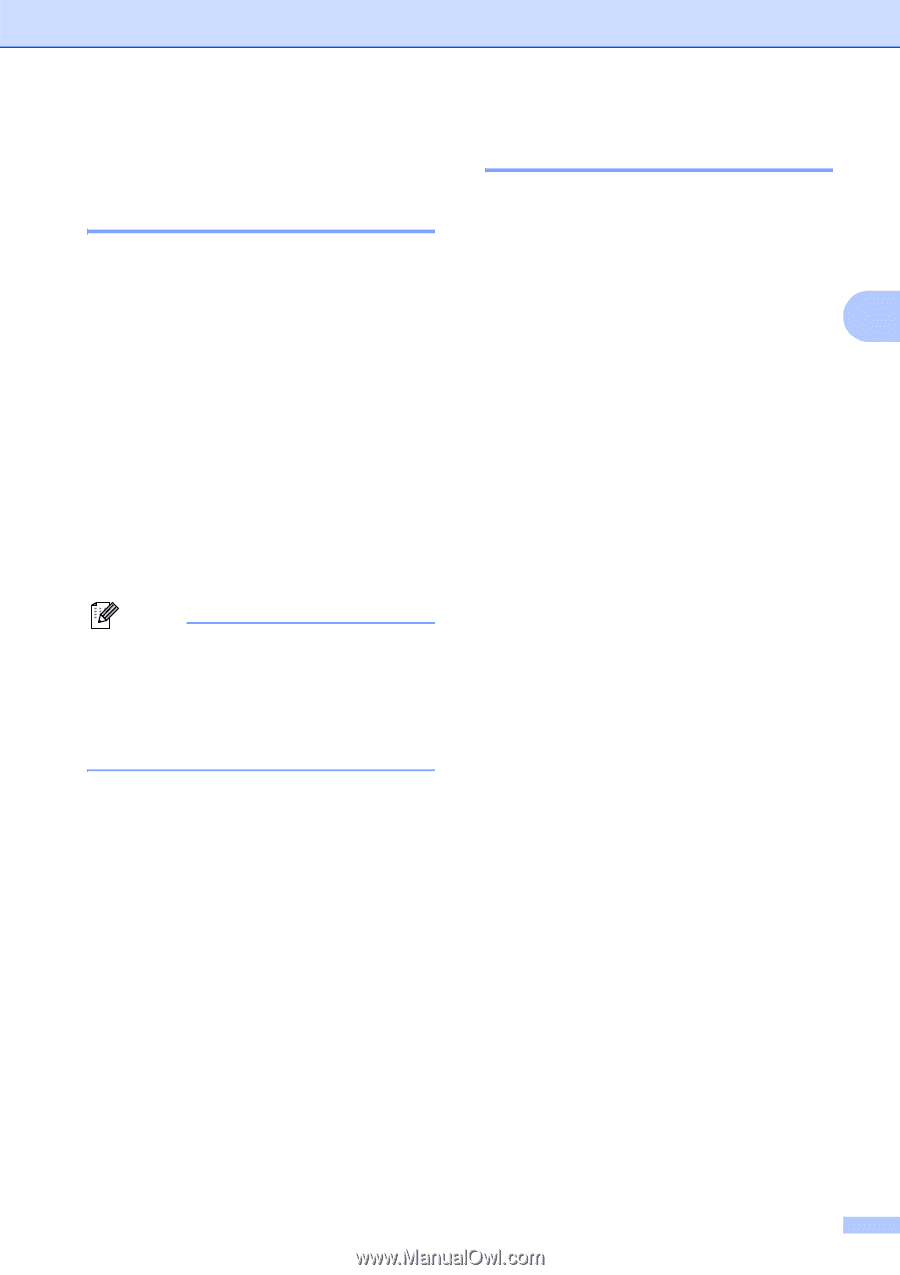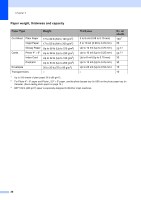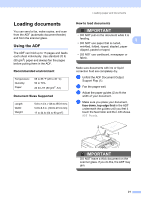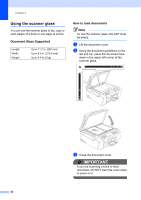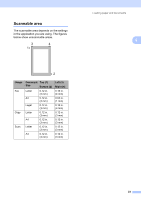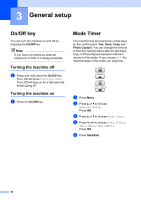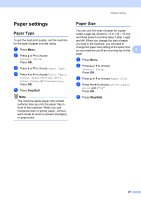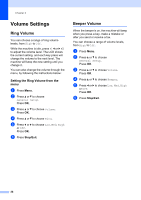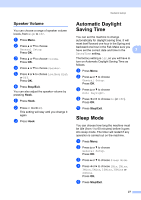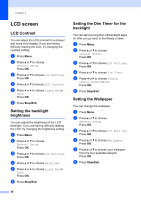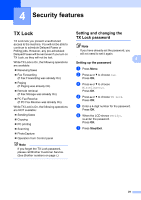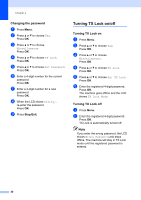Brother International MFC 495CW Users Manual - English - Page 41
Paper settings, Paper Type
 |
UPC - 012502623175
View all Brother International MFC 495CW manuals
Add to My Manuals
Save this manual to your list of manuals |
Page 41 highlights
General setup Paper settings 3 Paper Type 3 To get the best print quality, set the machine for the type of paper you are using. a Press Menu. b Press a or b to choose General Setup. Press OK. c Press a or b to choose Paper Type. d Press d or c to choose Plain Paper, Inkjet Paper, Brother BP71, Other Glossy or Transparency. Press OK. e Press Stop/Exit. Note The machine ejects paper with printed surfaces face up onto the paper tray in front of the machine. When you use transparencies or glossy paper, remove each sheet at once to prevent smudging or paper jams. Paper Size 3 You can use five sizes of paper for copies: Letter, Legal, A4, A5 and 4 × 6 in. (10 × 15 cm) and three sizes for printing faxes: Letter, Legal and A4. When you change the size of paper you load in the machine, you will need to change the paper size setting at the same time so your machine can fit an incoming fax on the 3 page. a Press Menu. b Press a or b to choose General Setup. Press OK. c Press a or b to choose Paper Size. d Press d or c to choose Letter, Legal, A4, A5 and 4"X6". Press OK. e Press Stop/Exit. 25