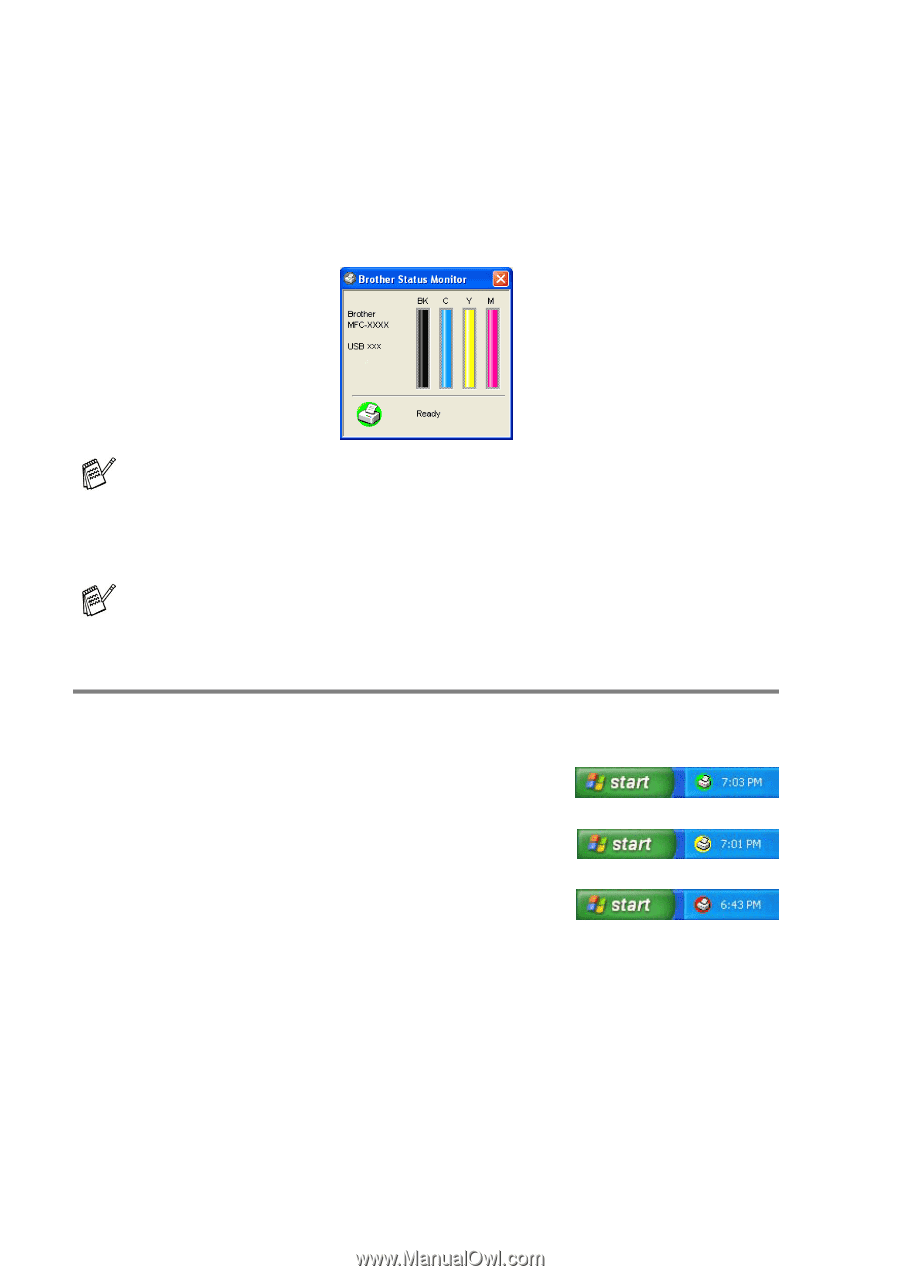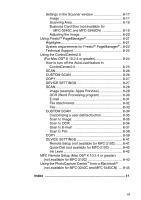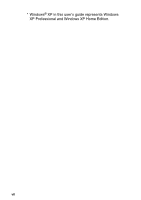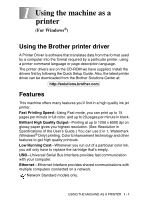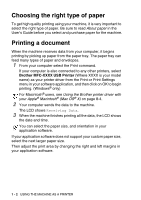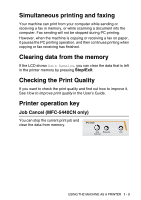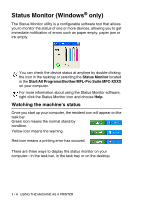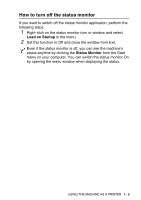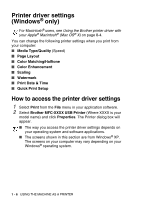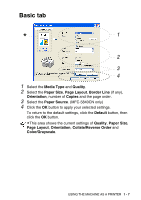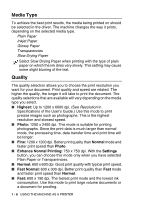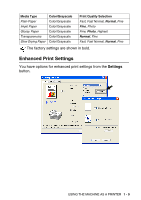Brother International MFC 5440CN Software Users Manual - English - Page 12
Status Monitor (Windows® only), Watching the machine’s status - windows 7
 |
UPC - 012502610915
View all Brother International MFC 5440CN manuals
Add to My Manuals
Save this manual to your list of manuals |
Page 12 highlights
Status Monitor (Windows® only) The Status Monitor utility is a configurable software tool that allows you to monitor the status of one or more devices, allowing you to get immediate notification of errors such as paper empty, paper jam or ink empty. You can check the device status at anytime by double-clicking the icon in the tasktray or selecting the Status Monitor located in the Start/All Programs/Brother/MFL-Pro Suite MFC-XXXX on your computer. For more information about using the Status Monitor software, right click the Status Monitor icon and choose Help. Watching the machine's status Once you start up your computer, the resident icon will appear on the task bar. Green icon means the normal stand-by condition. Yellow icon means the warning. Red icon means a printing error has occured. There are three ways to display the status monitor on your computer-in the task bar, in the task tray or on the desktop. 1 - 4 USING THE MACHINE AS A PRINTER