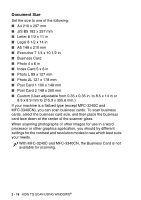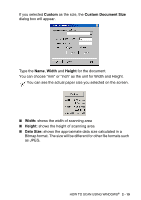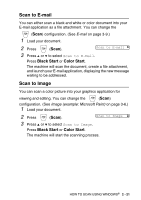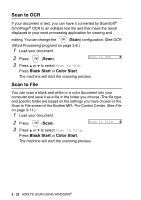Brother International MFC 5440CN Software Users Manual - English - Page 55
Scan to Card (not available for MFC-3240C, MFC-210C and MFC-5440CN), Menu/Set, Black Start - pdf scanning
 |
UPC - 012502610915
View all Brother International MFC 5440CN manuals
Add to My Manuals
Save this manual to your list of manuals |
Page 55 highlights
Scan to Card (not available for MFC-3240C, MFC-210C and MFC-5440CN) You can scan black and white and color documents into a media card. Black and white documents will be stored in PDF (*.PDF) or TIFF file formats (*.TIF). Color documents may be stored in PDF (*.PDF) or JPEG (*.JPG) file formats. The default setting is Color 150 dpi and the default file format is PDF. File names default to the current date. For example, the fifth image scanned on July 1, 2004 would be named 07010405.PDF. You can change the color, quality and file name as you want. Quality B/W 200x100 dpi B/W 200 dpi Color 150 dpi Color 300 dpi Color 600 dpi Selectable File Format TIFF / PDF TIFF / PDF JPEG / PDF JPEG / PDF JPEG / PDF Default File Format TIFF TIFF PDF PDF PDF You can choose the default file format for Black & White or color files. (See Changing the default color file format on page 2-25 and Changing the default black & white file format on page 2-25.) 1 Insert a SmartMedia®, CompactFlash®, Memory Stick®, SecureDigital™ or xD-Picture Card™ into your machine. Do not take out the media card while PhotoCapture is blinking to avoid damaging the card or data stored on the card. 2 Load your document. 3 Press (Scan). 4 Press ▲ or ▼ to select Scan to Card. To change quality, press Menu/Set and go to Step 5. -OR- Press Black Start or Color Start to start scanning without changing any settings. HOW TO SCAN USING WINDOWS® 2 - 23