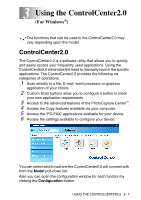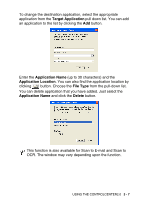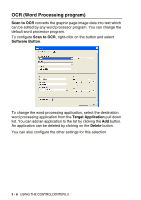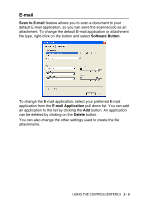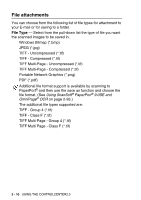Brother International MFC 5440CN Software Users Manual - English - Page 67
PC-FAX, DEVICE SETTING, Receive, Address Book, Setup, Remote Setup, Quick-Dial, Ink Level - network setup
 |
UPC - 012502610915
View all Brother International MFC 5440CN manuals
Add to My Manuals
Save this manual to your list of manuals |
Page 67 highlights
PC-FAX These buttons are for sending or receiving faxes using the Brother PC-FAX application. ■ Send - enables you to scan a page or document and automatically send the image as a fax from the PC using the Brother PC-FAX software. (See PC-FAX sending on page 5-1.) ■ Receive - enables you to receive a PC-FAX by clicking this button. After running the PC-FAX receive software, this button changes to View Received to open the application and see the received fax. (See Setting up PC-FAX receiving (MFC-420CN, MFC-620CN, MFC-5440CN, MFC-5840CN and MFC-3340CN only) on page 5-19.) When the machine is connected to a network, you cannot use this function. ■ Address Book - enables you to open Brother PC-FAX address book. (See Brother Address Book on page 5-7.) ■ Setup - enables you to configure the PC-FAX sending settings. (See Sending setup on page 5-3.) DEVICE SETTING You can configure the machine settings or check the ink levels. ■ Remote Setup - enables you to open the Remote Setup Program. (See MFC Remote Setup (not available for MFC-210C) on page 4-1.) ■ Quick-Dial - enables you to open the Set Quick-Dial window of the Remote Setup. (See MFC Remote Setup (not available for MFC-210C) on page 4-1.) ■ Ink Level - enables you to check the ink status. When the machine is connected to a network, you cannot use this function. USING THE CONTROLCENTER2.0 3 - 5