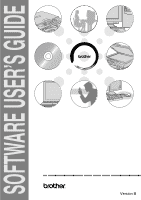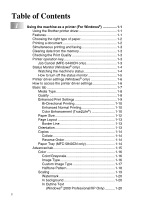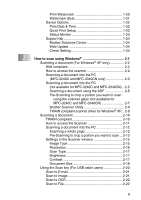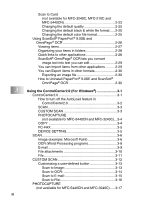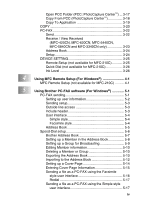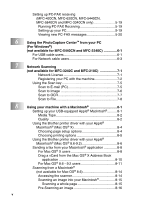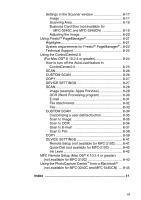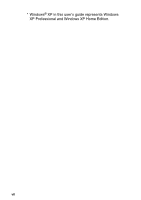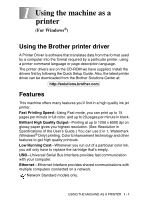Brother International MFC 5440CN Software Users Manual - English - Page 4
Using the ControlCenter2.0 For Windows, How to Uninstall PaperPort - scanning
 |
UPC - 012502610915
View all Brother International MFC 5440CN manuals
Add to My Manuals
Save this manual to your list of manuals |
Page 4 highlights
3 iii Scan to Card (not available for MFC-3240C, MFC-210C and MFC-5440CN 2-23 Changing the default quality 2-25 Changing the default black & white file format ..... 2-25 Changing the default color file format 2-25 Using ScanSoft® PaperPort® 9.0SE and OmniPage® OCR 2-26 Viewing items 2-27 Organizing your items in folders 2-28 Quick links to other applications 2-28 ScanSoft® OmniPage® OCR lets you convert image text into text you can edit 2-29 You can Import items from other applications .......... 2-29 You can Export items in other formats 2-30 Exporting an image file 2-30 How to Uninstall PaperPort® 9.0SE and ScanSoft® OmniPage® OCR 2-30 Using the ControlCenter2.0 (For Windows 3-1 ControlCenter2.0 3-1 How to turn off the AutoLoad feature in ControlCenter2.0 3-2 SCAN 3-3 CUSTOM SCAN 3-3 PHOTOCAPTURE (not available for MFC-5440CN and MFC-3240C)... 3-4 COPY 3-4 PC-FAX 3-5 DEVICE SETTING 3-5 SCAN 3-6 Image (example: Microsoft Paint 3-6 OCR (Word Processing program 3-8 E-mail 3-9 File attachments 3-10 File 3-11 CUSTOM SCAN 3-12 Customizing a user-defined button 3-13 Scan to Image 3-13 Scan to OCR 3-14 Scan to E-mail 3-15 Scan to File 3-16 PHOTOCAPTURE (not available for MFC-5440CN and MFC-3240C) ..... 3-17