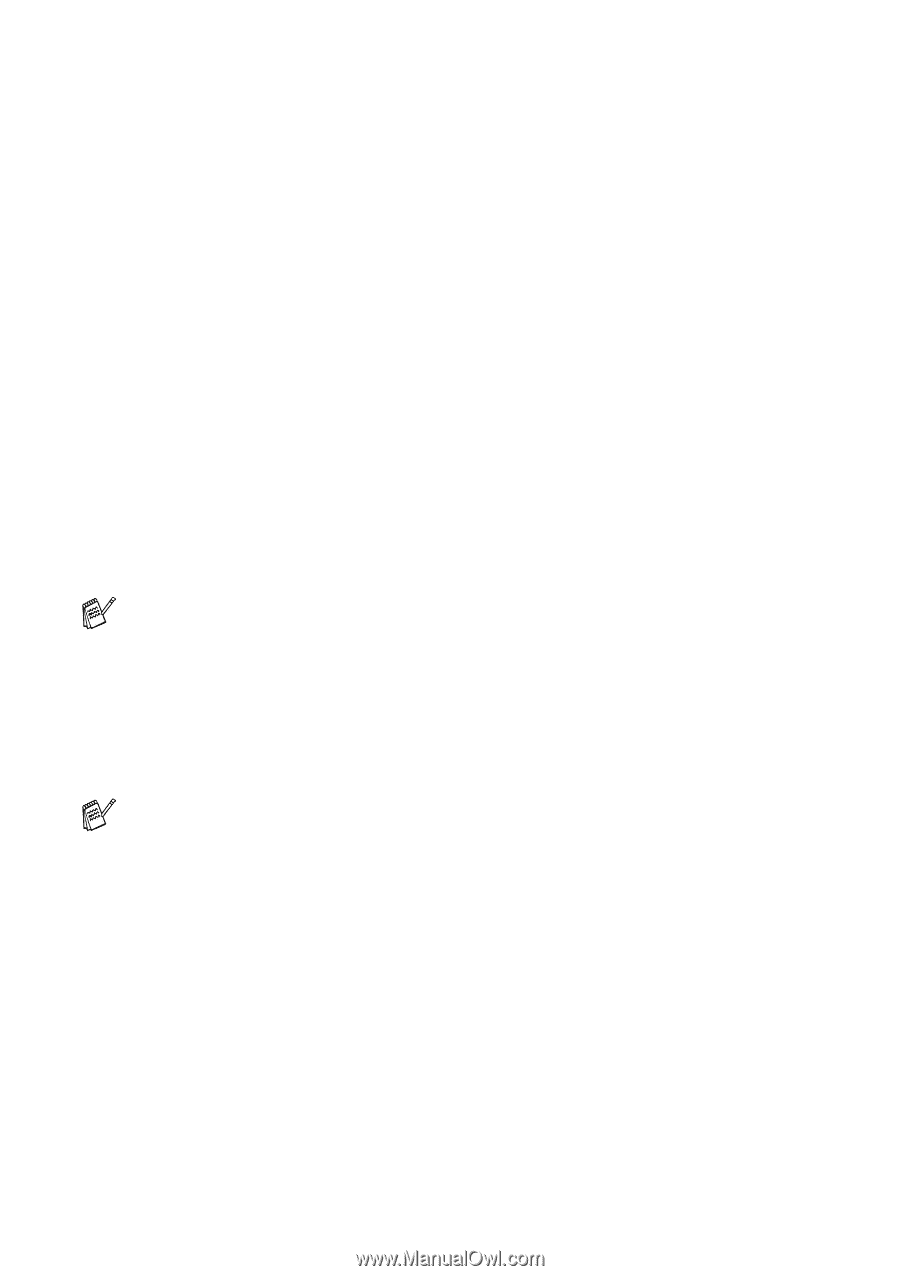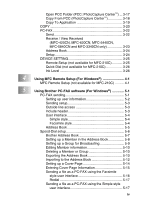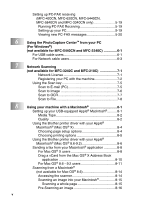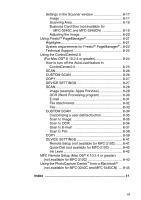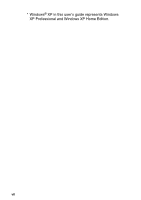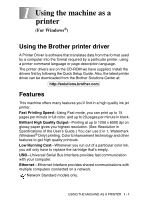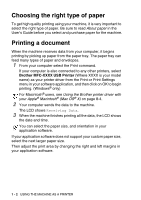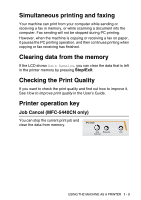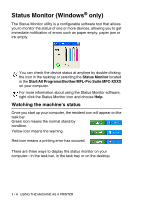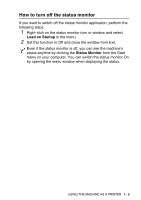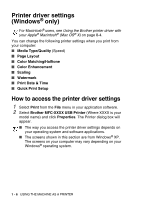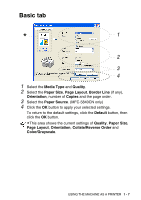Brother International MFC 5840CN Software Users Manual - English - Page 10
Choosing the right type of paper, Printing a document - printer drivers
 |
UPC - 012502610922
View all Brother International MFC 5840CN manuals
Add to My Manuals
Save this manual to your list of manuals |
Page 10 highlights
Choosing the right type of paper To get high quality printing using your machine, it is very important to select the right type of paper. Be sure to read About paper in the User's Guide before you select and purchase paper for the machine. Printing a document When the machine receives data from your computer, it begins printing by picking up paper from the paper tray. The paper tray can feed many types of paper and envelopes. 1 From your computer select the Print command. If your computer is also connected to any other printers, select Brother MFC-XXXX USB Printer (Where XXXX is your model name) as your printer driver from the Print or Print Settings menu in your software application, and then click on OK to begin printing. (Windows® only) For Macintosh® users, see Using the Brother printer driver with your Apple® Macintosh® (Mac OS® X) on page 8-4. 2 Your computer sends the data to the machine. The LCD shows Receiving Data. 3 When the machine finishes printing all the data, the LCD shows the date and time. You can select the paper size, and orientation in your application software. If your application software does not support your custom paper size, select the next larger paper size. Then adjust the print area by changing the right and left margins in your application software. 1 - 2 USING THE MACHINE AS A PRINTER