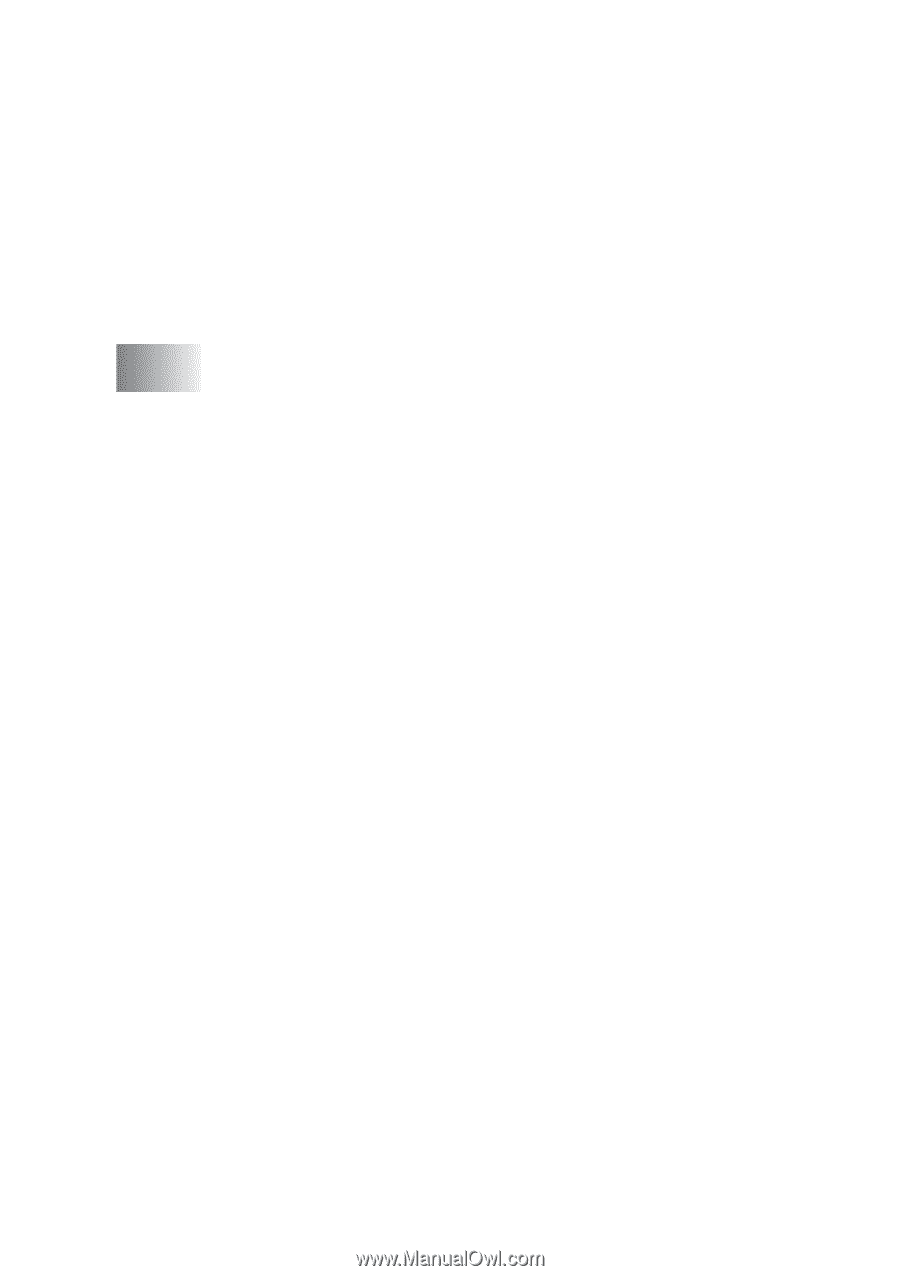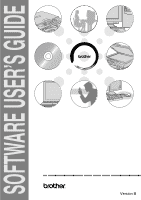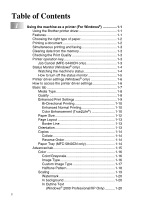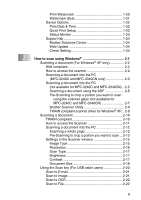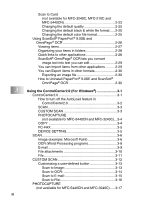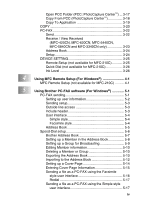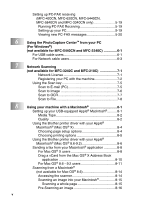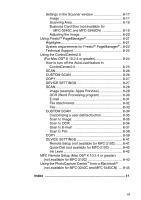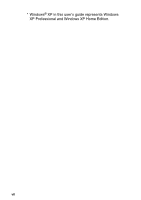Brother International MFC 5840CN Software Users Manual - English - Page 3
MFC-3240C and MFC-3340CN only - print driver
 |
UPC - 012502610922
View all Brother International MFC 5840CN manuals
Add to My Manuals
Save this manual to your list of manuals |
Page 3 highlights
Print Watermark 1-20 Watermark Style 1-21 Device Options 1-22 Print Date & Time 1-22 Quick Print Setup 1-23 Status Monitor 1-23 Support tab 1-24 Brother Solutions Center 1-24 Web Update 1-24 Check Setting 1-24 2 How to scan using Windows 2-1 Scanning a document (For Windows® XP only 2-2 WIA compliant 2-2 How to access the scanner 2-2 Scanning a document into the PC (MFC-3240C and MFC-3340CN only 2-3 Scanning a document into the PC (not available for MFC-3240C and MFC-3340CN) .. 2-5 Scanning a document using the ADF 2-5 Pre-Scanning to crop a portion you want to scan using the scanner glass (not available for MFC-3240C and MFC-3340CN 2-7 Brother Scanner Utility 2-9 TWAIN compliant scanner driver for Windows® XP... 2-9 Scanning a document 2-10 TWAIN compliant 2-10 How to access the Scanner 2-11 Scanning a document into the PC 2-12 Scanning a whole page 2-12 Pre-Scanning to crop a portion you want to scan ... 2-13 Settings in the Scanner window 2-15 Image Type 2-15 Resolution 2-16 Scan Type 2-17 Brightness 2-17 Contrast 2-17 Document Size 2-18 Using the Scan key (For USB cable users 2-20 Scan to E-mail 2-21 Scan to Image 2-21 Scan to OCR 2-22 Scan to File 2-22 ii