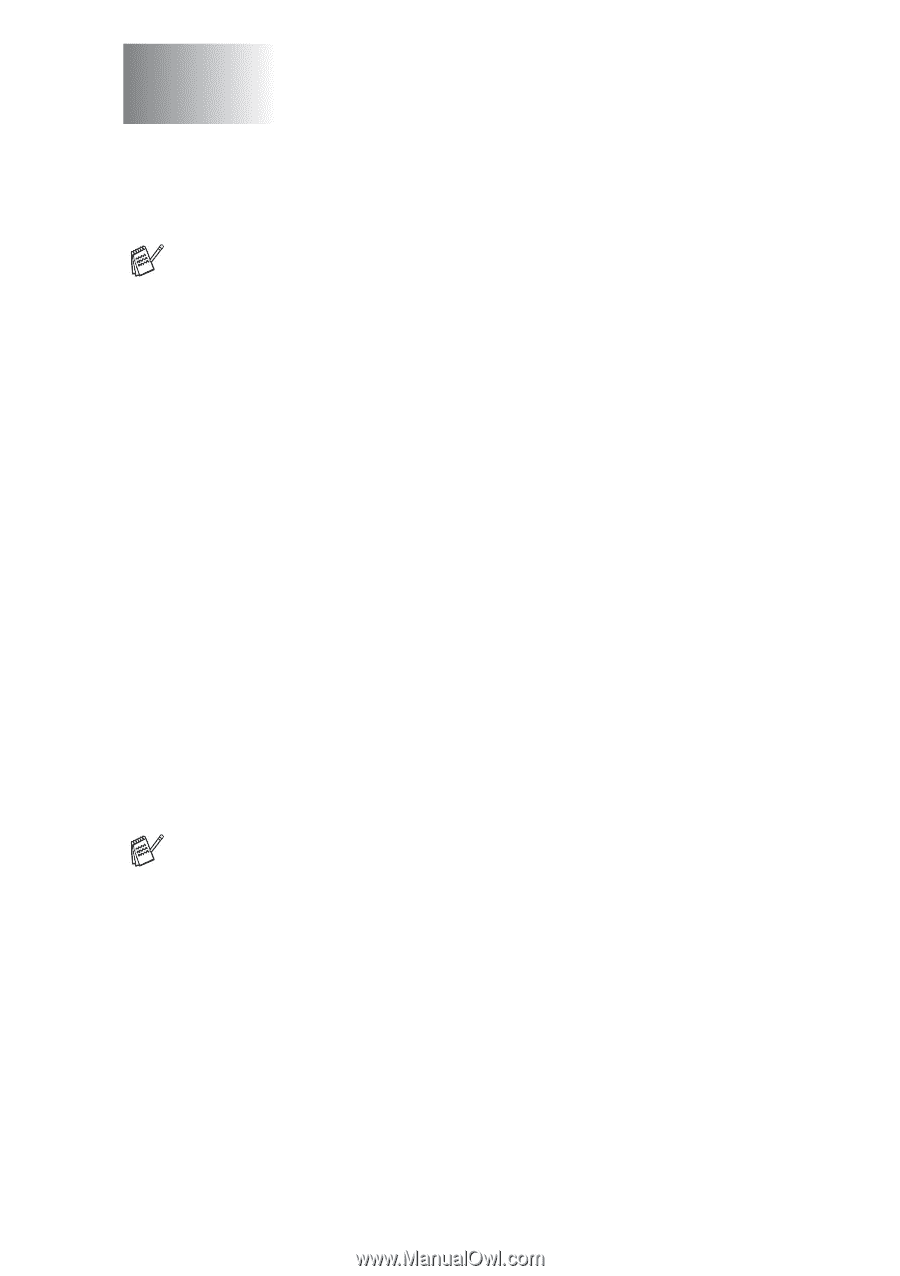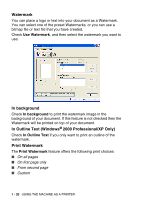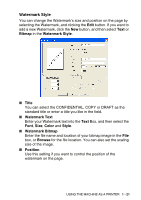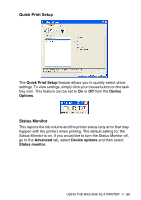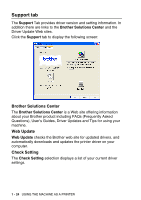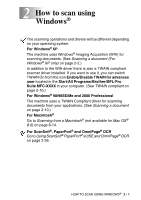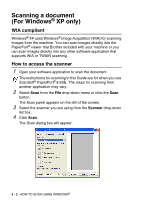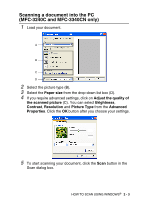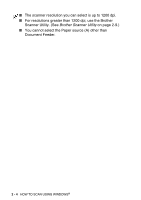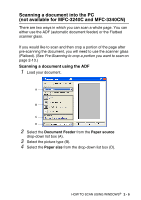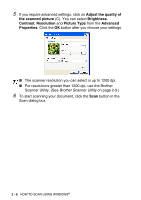Brother International MFC 5840CN Software Users Manual - English - Page 33
How to scan using Windows - scanner driver windows 7
 |
UPC - 012502610922
View all Brother International MFC 5840CN manuals
Add to My Manuals
Save this manual to your list of manuals |
Page 33 highlights
2 How to scan using Windows® The scanning operations and drivers will be different depending on your operating system. For Windows® XP The machine uses Windows® Imaging Acquisition (WIA) for scanning documents. (See Scanning a document (For Windows® XP only) on page 2-2.) In addition to the WIA driver there is also a TWAIN compliant scanner driver installed. If you want to use it, you can switch TWAIN On from the icon Enable/Disable TWAIN for advances user located in the Start/All Programs/Brother/MFL-Pro Suite MFC-XXXX in your computer. (See TWAIN compliant on page 2-10.) For Windows® 98/98SE/Me and 2000 Professional The machine uses a TWAIN Compliant driver for scanning documents from your applications. (See Scanning a document on page 2-10.) For Macintosh® Go to Scanning from a Macintosh® (not available for Mac OS® 8.6) on page 8-14. For ScanSoft®, PaperPort® and OmniPage® OCR Go to Using ScanSoft® PaperPort® 9.0SE and OmniPage® OCR on page 2-26. HOW TO SCAN USING WINDOWS® 2 - 1