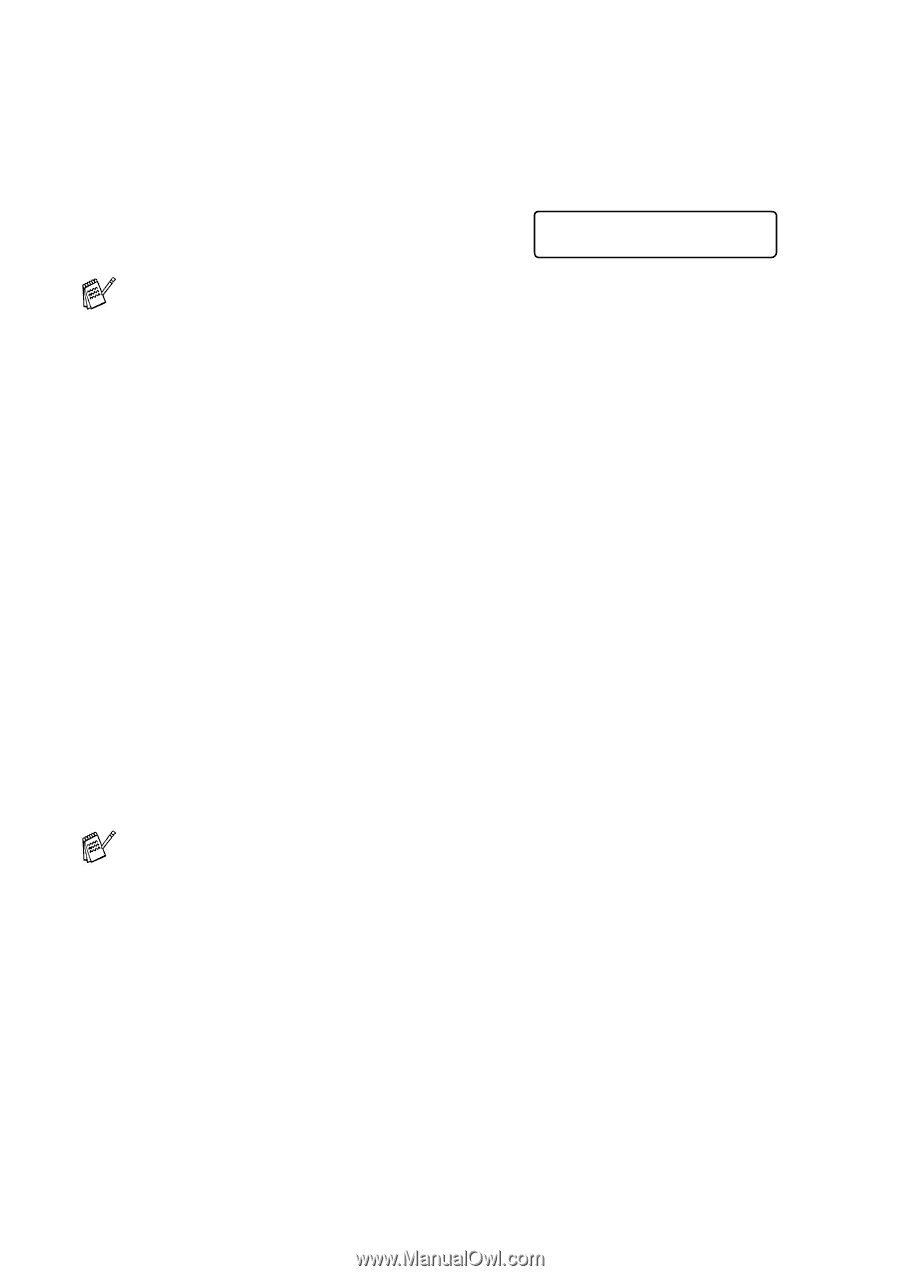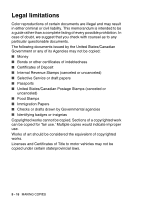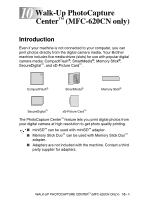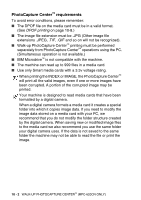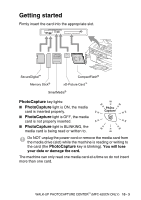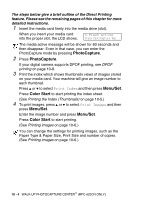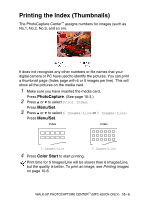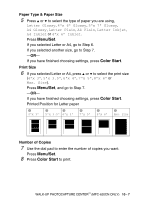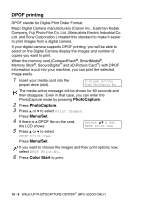Brother International MFC 620CN Users Manual - English - Page 127
PhotoCapture, Menu/Set, Color Start, The steps below give a brief outline of the Direct Printing
 |
UPC - 012502610854
View all Brother International MFC 620CN manuals
Add to My Manuals
Save this manual to your list of manuals |
Page 127 highlights
The steps below give a brief outline of the Direct Printing feature. Please see the remaining pages of this chapter for more detailed instructions. 1 Insert the media card firmly into the media drive (slot). When you insert your media card into the proper slot, the LCD shows. C.Flash Active Press PhotoCapture key... The media active message will be shown for 60 seconds and then disappear. Even in that case, you can enter the PhotoCapture mode by pressing PhotoCapture. 2 Press PhotoCapture. If your digital camera supports DPOF printing, see DPOF printing on page 10-8. 3 Print the index which shows thumbnails views of images stored on your media card. Your machine will give an image number to each thumbnail. Press ▲ or ▼ to select Print Index and then press Menu/Set. Press Color Start to start printing the index sheet. (See Printing the Index (Thumbnails) on page 10-5.) 4 To print images, press ▲ or ▼ to select Print Images and then press Menu/Set. Enter the image number and press Menu/Set. Press Color Start to start printing. (See Printing images on page 10-6.) You can change the settings for printing images, such as the Paper Type & Paper Size, Print Size and number of copies. (See Printing images on page 10-6.) 10 - 4 WALK-UP PHOTOCAPTURE CENTER™ (MFC-620CN ONLY)