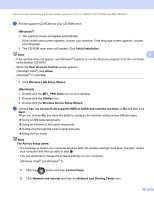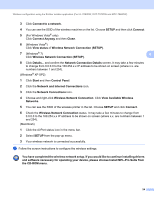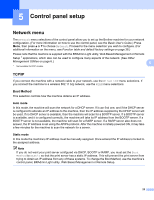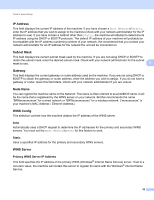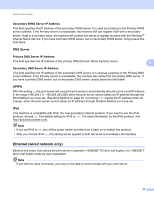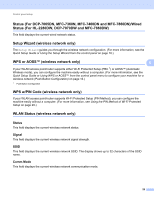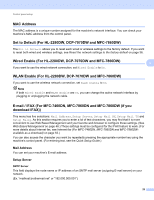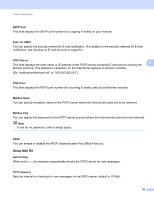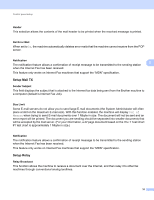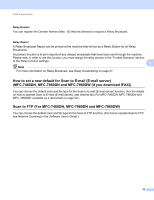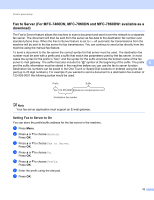Brother International MFC-7360N Network Users Manual - English - Page 33
Status (For DCP-7065DN, MFC-7360N, MFC-7460DN and MFC-7860DN)/Wired Status (For HL-2280DW
 |
UPC - 012502627005
View all Brother International MFC-7360N manuals
Add to My Manuals
Save this manual to your list of manuals |
Page 33 highlights
Control panel setup Status (For DCP-7065DN, MFC-7360N, MFC-7460DN and MFC-7860DN)/Wired Status (For HL-2280DW, DCP-7070DW and MFC-7860DW) 5 This field displays the current wired network status. Setup Wizard (wireless network only) 5 The Setup Wizard guides you through the wireless network configuration. (For more information, see the Quick Setup Guide or Using the Setup Wizard from the control panel on page 16.) WPS or AOSS™ (wireless network only) 5 5 If your WLAN access point/router supports either Wi-Fi Protected Setup (PBC 1) or AOSS™ (Automatic Wireless mode), you can configure the machine easily without a computer. (For more information, see the Quick Setup Guide or Using WPS or AOSS™ from the control panel menu to configure your machine for a wireless network (Push Button Configuration) on page 16.) 1 Push Button Configuration WPS w/PIN Code (wireless network only) 5 If your WLAN access point/router supports Wi-Fi Protected Setup (PIN Method), you can configure the machine easily without a computer. (For more information, see Using the PIN Method of Wi-Fi Protected Setup on page 20.) WLAN Status (wireless network only) 5 Status 5 This field displays the current wireless network status. Signal 5 This field displays the current wireless network signal strength. SSID 5 This field displays the current wireless network SSID. The display shows up to 32 characters of the SSID name. Comm.Mode 5 This field displays the current wireless network communication mode. 28