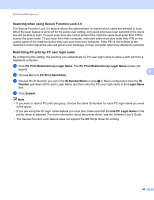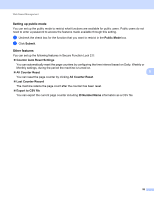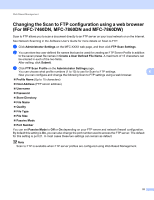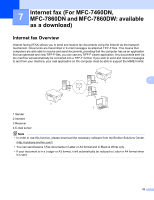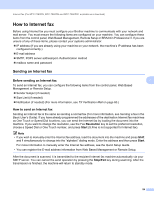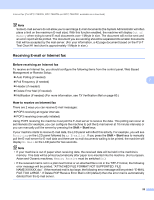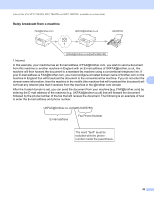Brother International MFC-7360N Network Users Manual - English - Page 59
How to Internet fax, Sending an Internet fax - remote setup password
 |
UPC - 012502627005
View all Brother International MFC-7360N manuals
Add to My Manuals
Save this manual to your list of manuals |
Page 59 highlights
Internet fax (For MFC-7460DN, MFC-7860DN and MFC-7860DW: available as a download) How to Internet fax 7 Before using Internet fax you must configure your Brother machine to communicate with your network and mail server. You must ensure the following items are configured on your machine. You can configure these items from the control panel, Web Based Management, Remote Setup or BRAdmin Professional 3. If you are unsure of any of these items, please contact your systems administrator. IP address (If you are already using your machine on your network, the machine's IP address has been configured correctly.) E-mail address SMTP, POP3 server address/port /Authentication method mailbox name and password Sending an Internet fax 7 Before sending an Internet fax To send an Internet fax, you can configure the following items from the control panel, Web Based Management or Remote Setup. Sender Subject (if needed) Size Limit (if needed) Notification (if needed) (For more information, see TX Verification Mail on page 60.) 7 7 How to send an Internet fax 7 Sending an Internet fax is the same as sending a normal fax (For more information, see Sending a fax in the Basic User's Guide). If you have already programmed the addresses of the destination Internet fax machines as One Touch or Speed-Dial locations, you can send the Internet fax by loading the document into the machine. If you want to change the resolution, use the Fax Resolution key to set the preferred resolution, choose a Speed Dial or One Touch number, and press Start (S.Fine is not supported for Internet fax). Note • If you wish to manually enter the Internet fax address, load the document into the machine and press Shift and 1 simultaneously to change into the "alphabet" dialing mode. Enter the address and then press Start. For more information to manually enter the Internet fax address, see the Quick Setup Guide. • You can register the E-mail address information from Web Based Management or Remote Setup. After the document is scanned, it is transmitted to the recipient Internet fax machine automatically via your SMTP server. You can cancel the send operation by pressing the Stop/Exit key during scanning. After the transmission is finished, the machine will return to standby mode. 54