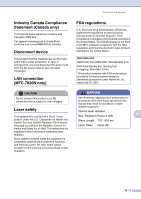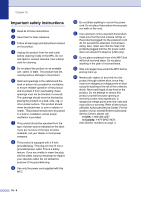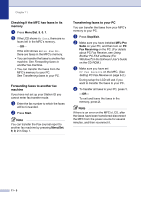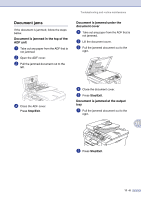Brother International MFC 7820N Users Manual - English - Page 90
No Cartridge, No Paper Fed, No Response/Busy, Not Registered, Out of Memory, Paper Jam Inside - toner cartridge
 |
UPC - 012502612810
View all Brother International MFC 7820N manuals
Add to My Manuals
Save this manual to your list of manuals |
Page 90 highlights
Chapter 11 ERROR MESSAGES ERROR MESSAGE CAUSE No Cartridge The toner cartridge is not installed properly. No Paper Fed The MFC is out of paper or paper is not properly loaded in the paper tray. No Response/Busy The number you dialed does not answer or is busy. Not Registered You tried to access a One-Touch or Speed Dial number that is not programmed. Out of Memory The MFC's memory is full. ACTION Reinstall the toner cartridge. Refill the paper in the paper tray and then press Start. -OR- Remove the paper and load it again and then press Start. Verify the number and try again. Set up the One-Touch or Speed Dial number. (See Storing One-Touch numbers on page 5-1 and Storing Speed-Dial numbers on page 5-2.) (Fax sending or copy operation in progress) Press Start to send or copy the scanned pages. -OR- Press Stop/Exit and wait until the other operations in progress have finished and then try again. -OR- Clear the faxes from the memory. (See Out of Memory message on page 8-8.) Paper Jam Inside The paper is jammed inside the MFC. Paper Jam Rear The paper is jammed in the back of the MFC. Paper Jam Tray The paper is jammed in the paper tray of MFC. Scanner Locked The scanner needs to be reset. (Printing operation in process) Reduce print resolution. (See Advanced tab in the Software User's Guide on the CD-ROM.) -OR- Clear the faxes from the memory. (See Out of Memory message on page 8-8.) (See Paper jams on page 11-7.) (See Paper jams on page 11-7.) (See Paper jams on page 11-7.) (For MFC-7420) When you turn off the MFC's power switch its memory will be cleared. To check whether the MFC has faxes in its memory see Checking if the MFC has faxes in its memory on page 11-5. If there are faxes you need to save them before following the suggestions below. (See Transferring faxes to your PC on page 11-5 or Forwarding faxes to another fax machine on page 11-5.) Turn off the MFC's power switch and then on again. If the error message continues, leave the MFC for several minutes and try it again. (For MFC-7820N) Turn off the MFC's power switch and then turn it on again. If the error message continues leave the MFC for several minutes and then try it again. (The MFC can be turned off for up to 4 days without losing faxes stored in the memory.) 11 - 3