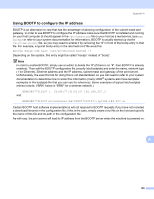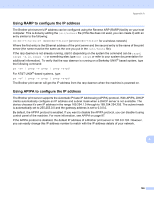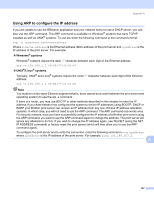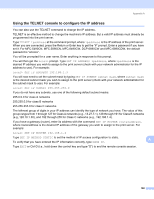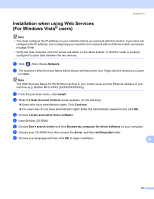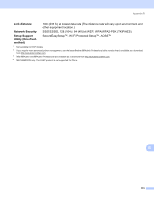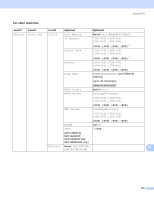Brother International MFC-790CW Network Users Manual - English - Page 180
Installation when using Web Services (For Windows Vista® users
 |
UPC - 012502620501
View all Brother International MFC-790CW manuals
Add to My Manuals
Save this manual to your list of manuals |
Page 180 highlights
Appendix A Installation when using Web Services (For Windows Vista® users) A Note • You must configure the IP address on your machine before you proceed with this section. If you have not configured the IP address, see Configuring your machine for a network with an Ethernet cable connection on page 9 first. • Verify the host computer and print server are either on the same subnet, or that the router is properly configured to pass data between the two devices. a Click , then choose Network. b The machine's Web Services Name will be shown with the printer icon. Right click the machine you want to install. Note The Web Services Name for the Brother machine is your model name and the Ethernet address of your machine (e.g. Brother MFC-XXXX [XXXXXXXXXXXX]). c From the pull down menu, click Install. d When the User Account Control screen appears, do the following. „ Users who have administrator rights: Click Continue. „ For users who do not have administrator rights: Enter the administrator password and click OK. e Choose Locate and install driver software. f Insert Brother CD-ROM. g Choose Don't search online and then Browse my computer for driver software on your computer. h Choose your CD-ROM drive then choose the driver, and then win2kxpvista folder. i Choose your language and then click OK to begin installation. A 170