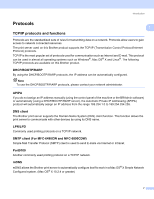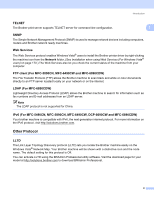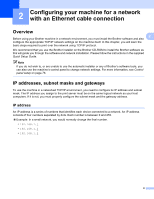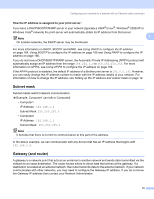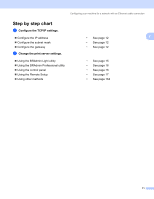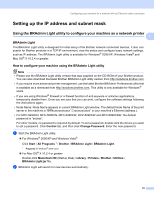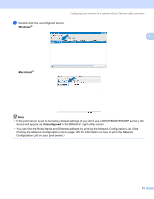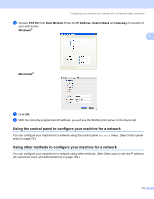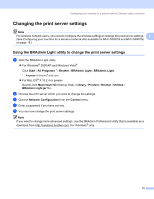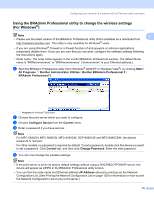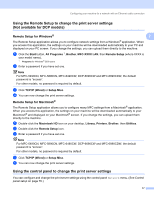Brother International MFC-790CW Network Users Manual - English - Page 22
Setting up the IP address and subnet mask - software download
 |
UPC - 012502620501
View all Brother International MFC-790CW manuals
Add to My Manuals
Save this manual to your list of manuals |
Page 22 highlights
Configuring your machine for a network with an Ethernet cable connection Setting up the IP address and subnet mask 2 Using the BRAdmin Light utility to configure your machine as a network printer 2 2 BRAdmin Light 2 The BRAdmin Light utility is designed for initial setup of the Brother network connected devices. It also can search for Brother products in a TCP/IP environment, view the status and configure basic network settings, such as IP address. The BRAdmin Light utility is available for Windows® 2000/XP, Windows Vista® and Mac OS® X 10.2.4 or greater. How to configure your machine using the BRAdmin Light utility 2 Note • Please use the BRAdmin Light utility version that was supplied on the CD-ROM of your Brother product. You can also download the latest Brother BRAdmin Light utility version from http://solutions.brother.com. • If you require more advanced printer management, use the latest Brother BRAdmin Professional utility that is available as a download from http://solutions.brother.com. This utility is only available for Windows® users. • If you are using Windows® Firewall or a firewall function of anti-spyware or antivirus applications, temporarily disable them. Once you are sure that you can print, configure the software settings following the instructions again. • Node Name: Node Name appears in current BRAdmin Light window. The default Node Name of the print server in the machine is "BRNxxxxxxxxxxxx" ("xxxxxxxxxxxx" is your machine's Ethernet address.). • For MFC-5490CN, MFC-5890CN, MFC-6490CW, DCP-6690CW and MFC-6890CDW, the default password is "access". For other models, no password is required by default. To set a password, double-click the device you want to set a password. Click Control tab, and then click Change Password. Enter the new password. a Start the BRAdmin Light utility. „ For Windows® 2000/XP and Windows Vista® Click Start / All Programs 1 / Brother / BRAdmin Light / BRAdmin Light. 1 Programs for Windows® 2000 users „ For Mac OS® X 10.2.4 or greater Double-click Macintosh HD (Startup Disk) / Library / Printers / Brother / Utilities / BRAdmin Light.jar file. b BRAdmin Light will search for new devices automatically. 12