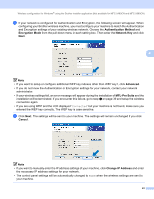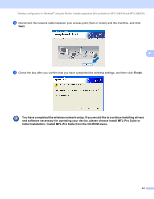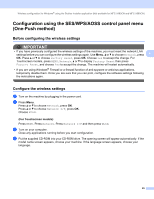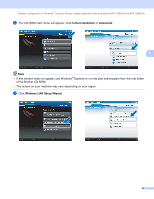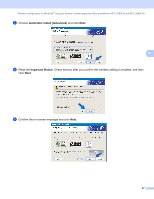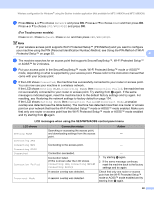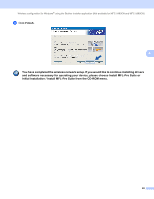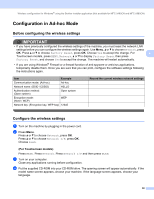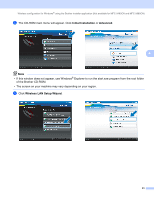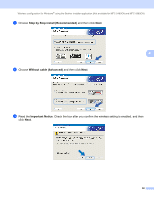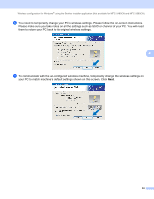Brother International MFC-790CW Network Users Manual - English - Page 58
For Touchscreen models, LCD messages when using the SES/WPS/AOSS control panel menu, LCD shows
 |
UPC - 012502620501
View all Brother International MFC-790CW manuals
Add to My Manuals
Save this manual to your list of manuals |
Page 58 highlights
Wireless configuration for Windows® using the Brother installer application (Not available for MFC-5490CN and MFC-5890CN) j Press Menu, a or b to choose Network and press OK. Press a or b to choose WLAN and then press OK. Press a or b to choose SES/WPS/AOSS and press OK. (For Touchscreen models) 4 Press MENU. Press Network. Press WLAN and then press SES/WPS/AOSS. Note If your wireless access point supports Wi-Fi Protected Setup™ (PIN Method) and you want to configure your machine using the PIN (Personal Identification Number) Method, see Using the PIN Method of Wi-Fi Protected Setup™ on page 35. 4 k The machine searches for an access point that supports SecureEasySetup™, Wi-Fi Protected Setup™ or AOSS™ for 2 minutes. l Put your access point in the SecureEasySetup™ mode, Wi-Fi Protected Setup™ mode or AOSS™ mode, depending on what is supported by your access point. Please refer to the instruction manual that came with your access point. m If the LCD shows Connected, the machine has successfully connected to your router or access point. You can now use your machine in a wireless network. If the LCD shows Setting WLAN, Connecting WLAN, then Connection Failed, the machine has not successfully connected to your router or access point. Try starting from j again. If the same message is indicated again, reset the machine back to the default factory settings and try again. For resetting, see Restoring the network settings to factory default on page 124. If the LCD shows Setting WLAN, then Connection Failed or Incorrect Mode, a session overlap was detected (see the table below). The machine has detected more than one router or access point on your network that has the Wi-Fi Protected Setup™ mode or AOSS™ mode enabled. Make sure that only one router or access point has the Wi-Fi Protected Setup™ mode or AOSS™ mode enabled and try starting from j again. LCD messages when using the SES/WPS/AOSS control panel menu LCD shows Setting WLAN Connecting SES Connecting WPS Connecting AOSS Connected Connection Failed Incorrect Mode Connection status Searching or accessing the access point, and downloading settings from the access point. Action - Connecting to the access point. - Connection succeeded. Connection failed. (If this is shown after the LCD shows Connecting SES, Connecting WPS or Connecting AOSS.) A session overlap was detected. A session overlap was detected. - 1 Try starting j again. 2 If the same message continues, reset the machine back to the factory settings and try again. Check that only one router or access point has the Wi-Fi Protected Setup™ mode or AOSS™ mode enabled and try starting from j again. 48