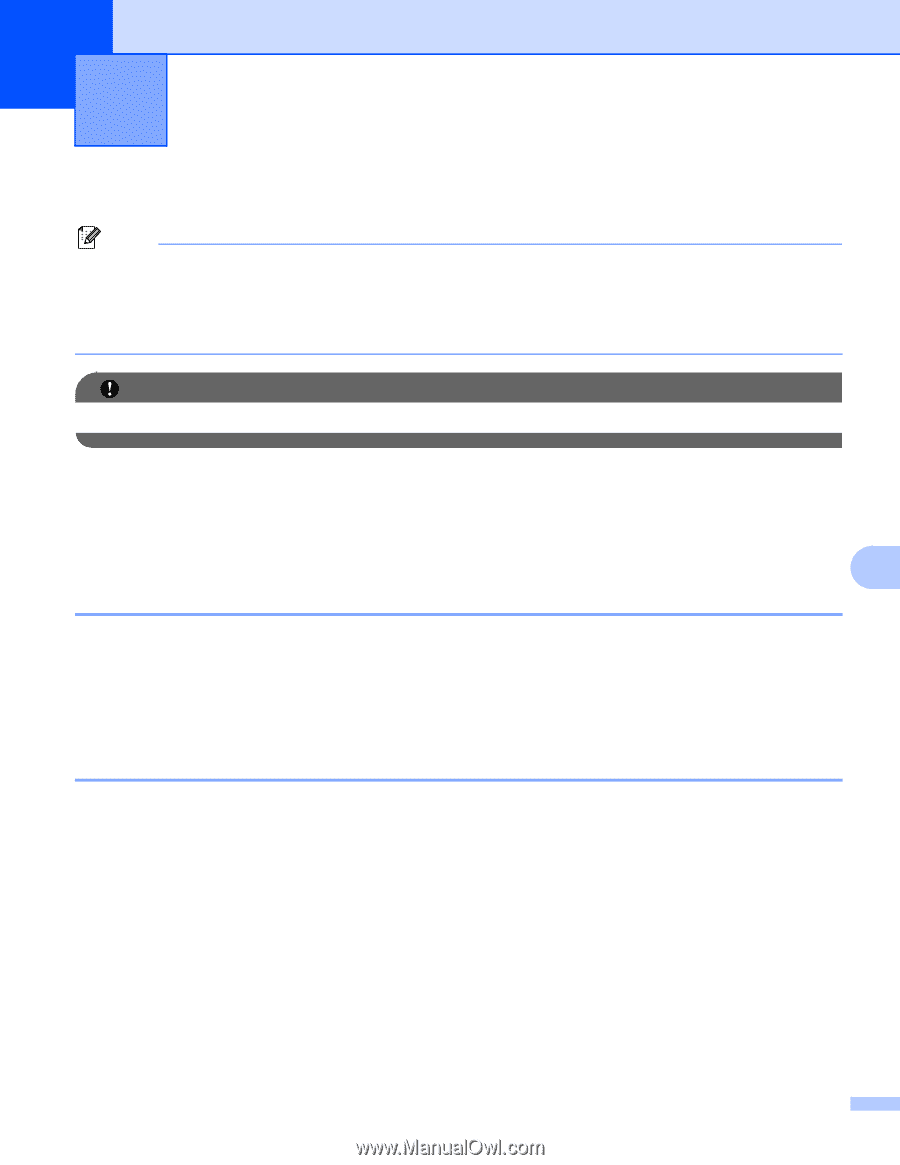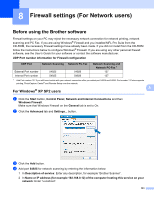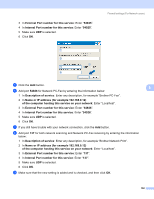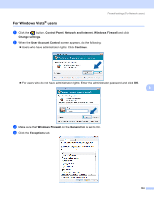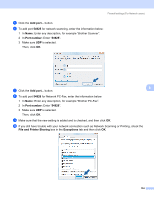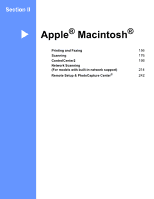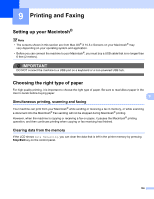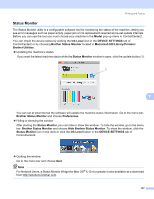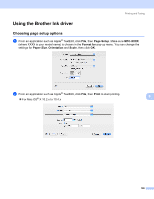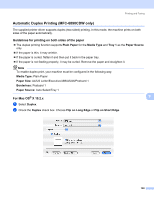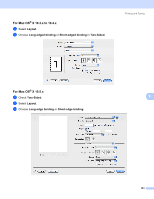Brother International MFC-790CW Software Users Manual - English - Page 164
Printing and Faxing, Setting up your Macintosh®, Choosing the right type of paper - usb port
 |
UPC - 012502620501
View all Brother International MFC-790CW manuals
Add to My Manuals
Save this manual to your list of manuals |
Page 164 highlights
9 Printing and Faxing 9 Setting up your Macintosh® 9 Note • The screens shown in this section are from Mac OS® X 10.5.x Screens on your Macintosh® may vary depending on your operating system and application. • Before you can connect the machine to your Macintosh®, you must buy a USB cable that is no longer than 6 feet (2 meters). IMPORTANT DO NOT connect the machine to a USB port on a keyboard or a non-powered USB hub. Choosing the right type of paper 9 For high quality printing, it is important to choose the right type of paper. Be sure to read About paper in the User's Guide before buying paper. 9 Simultaneous printing, scanning and faxing 9 Your machine can print from your Macintosh® while sending or receiving a fax in memory, or while scanning a document into the Macintosh® Fax sending will not be stopped during Macintosh® printing. However, when the machine is copying or receiving a fax on paper, it pauses the Macintosh® printing operation, and then continues printing when copying or fax receiving has finished. Clearing data from the memory 9 If the LCD shows Data Remaining, you can clear the data that is left in the printer memory by pressing Stop/Exit key on the control panel. 156