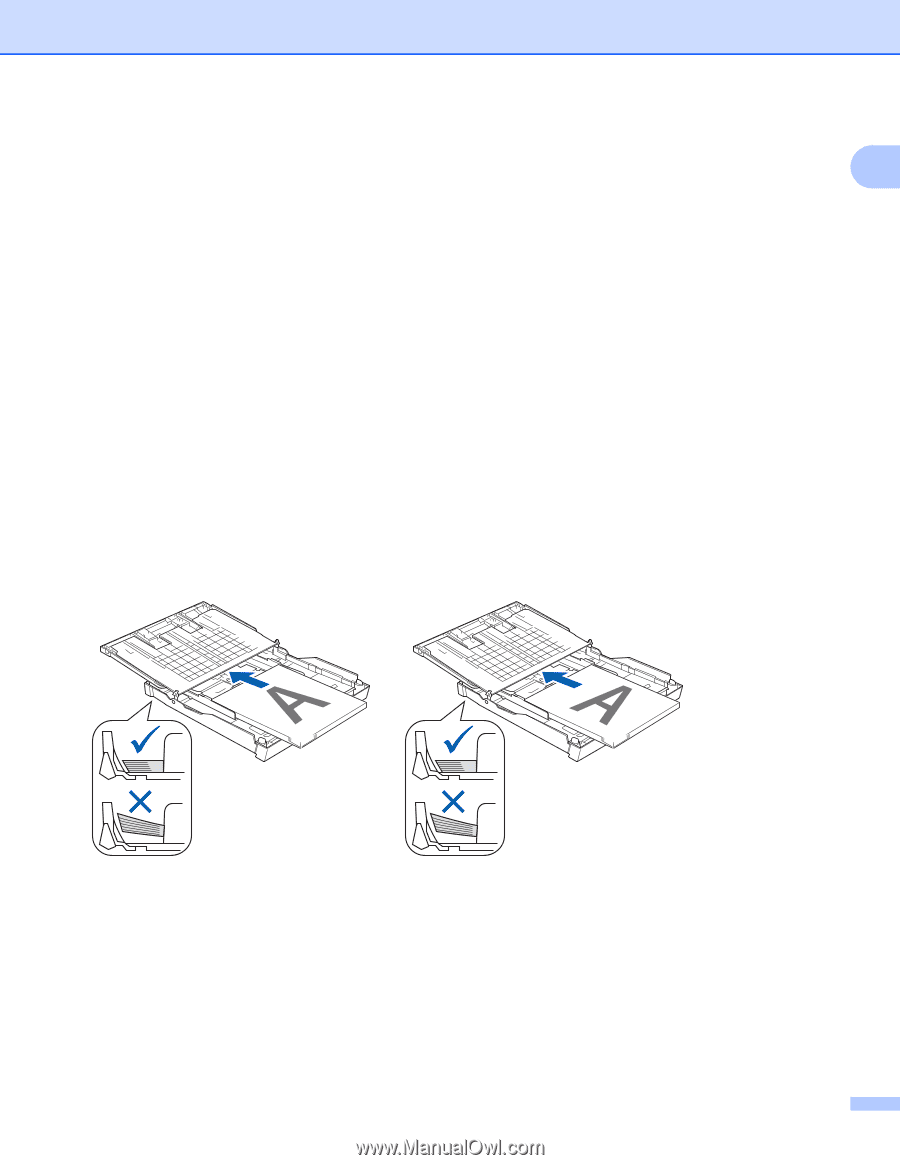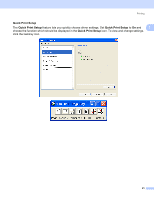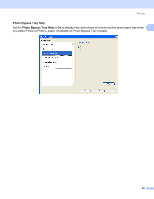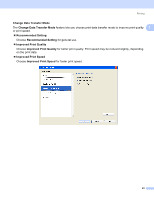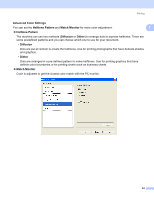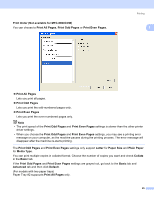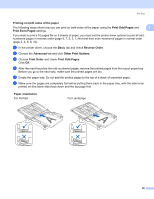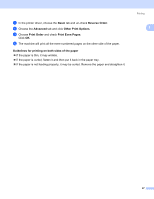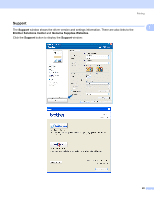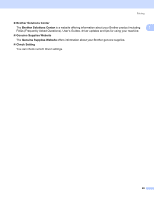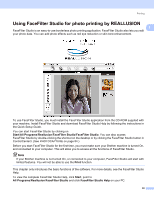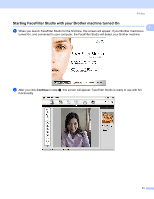Brother International MFC-790CW Software Users Manual - English - Page 34
Printing on both sides of the paper, Print Odd s, Basic, Reverse Order, Advanced - printing blank pages
 |
UPC - 012502620501
View all Brother International MFC-790CW manuals
Add to My Manuals
Save this manual to your list of manuals |
Page 34 highlights
Printing Printing on both sides of the paper The following steps show how you can print on both sides of the paper using the Print Odd Pages and Print Even Pages settings. 1 1 If you want to print a 10 pages file on 5 sheets of paper, you must set the printer driver options to print all oddnumbered pages in reverse order (page 9, 7, 5, 3, 1) first and then even-numbered pages in normal order (page 2, 4, 6, 8, 10). a In the printer driver, choose the Basic tab and check Reverse Order. b Choose the Advanced tab and click Other Print Options. c Choose Print Order and check Print Odd Pages. Click OK. d After the machine prints the odd-numbered pages, remove the printed pages from the output paper tray. Before you go to the next step, make sure the printed pages are dry. e Empty the paper tray. Do not add the printed pages to the top of a stack of unprinted paper. f Make sure the pages are completely flat before putting them back in the paper tray, with the side to be printed on (the blank side) face down and the top page first. Paper orientation For Portrait For Landscape 26