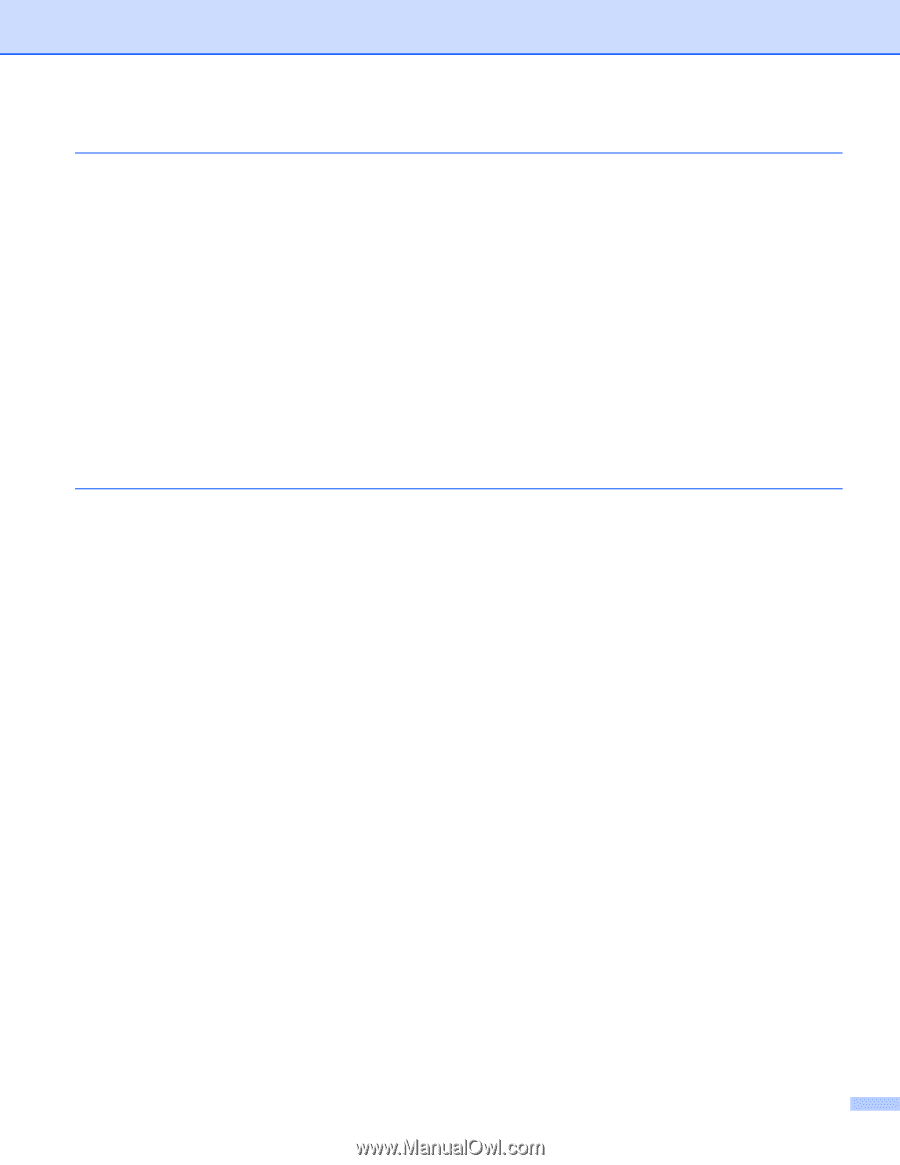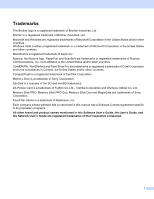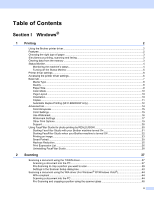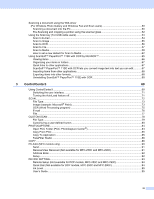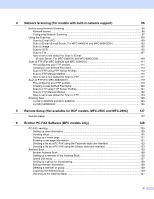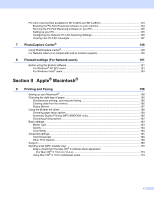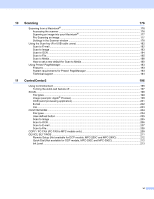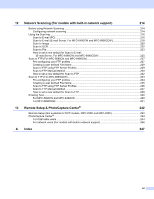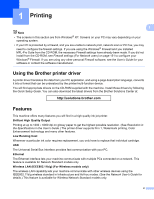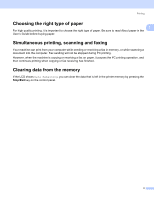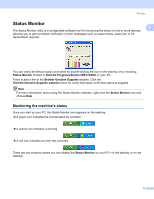vi
10
Scanning
176
Scanning from a Macintosh
®
.................................................................................................................
176
Accessing the scanner
....................................................................................................................
176
Scanning an image into your Macintosh
®
.......................................................................................
177
Pre-Scanning an image
...................................................................................................................
177
Settings in the Scanner window
......................................................................................................
178
Using the Scan key (For USB cable users)
...........................................................................................
182
Scan to E-mail
.................................................................................................................................
182
Scan to Image
.................................................................................................................................
183
Scan to OCR
...................................................................................................................................
184
Scan to File
......................................................................................................................................
185
Scan to Media
..................................................................................................................................
186
How to set a new default for Scan to Media
....................................................................................
190
Using Presto! PageManager
..................................................................................................................
193
Features
..........................................................................................................................................
193
System requirements for Presto! PageManager
.............................................................................
193
Technical support
............................................................................................................................
194
11
ControlCenter2
196
Using ControlCenter2
............................................................................................................................
196
Turning the AutoLoad feature off
.....................................................................................................
197
SCAN
.....................................................................................................................................................
198
File types
.........................................................................................................................................
199
Image (example: Apple
®
Preview)
..................................................................................................
199
OCR (word processing application)
.................................................................................................
201
E-mail
..............................................................................................................................................
202
File
...................................................................................................................................................
203
CUSTOM SCAN
....................................................................................................................................
204
File types
.........................................................................................................................................
204
User-defined button
.........................................................................................................................
205
Scan to Image
.................................................................................................................................
205
Scan to OCR
...................................................................................................................................
206
Scan to E-mail
.................................................................................................................................
207
Scan to File
......................................................................................................................................
208
COPY / PC-FAX (PC-FAX is MFC models only)
...................................................................................
209
DEVICE SETTINGS
..............................................................................................................................
211
Remote Setup (Not available for DCP models, MFC-250C and MFC-290C)
..................................
212
Quick-Dial (Not available for DCP models, MFC-250C and MFC-290C)
........................................
212
Ink Level
..........................................................................................................................................
213