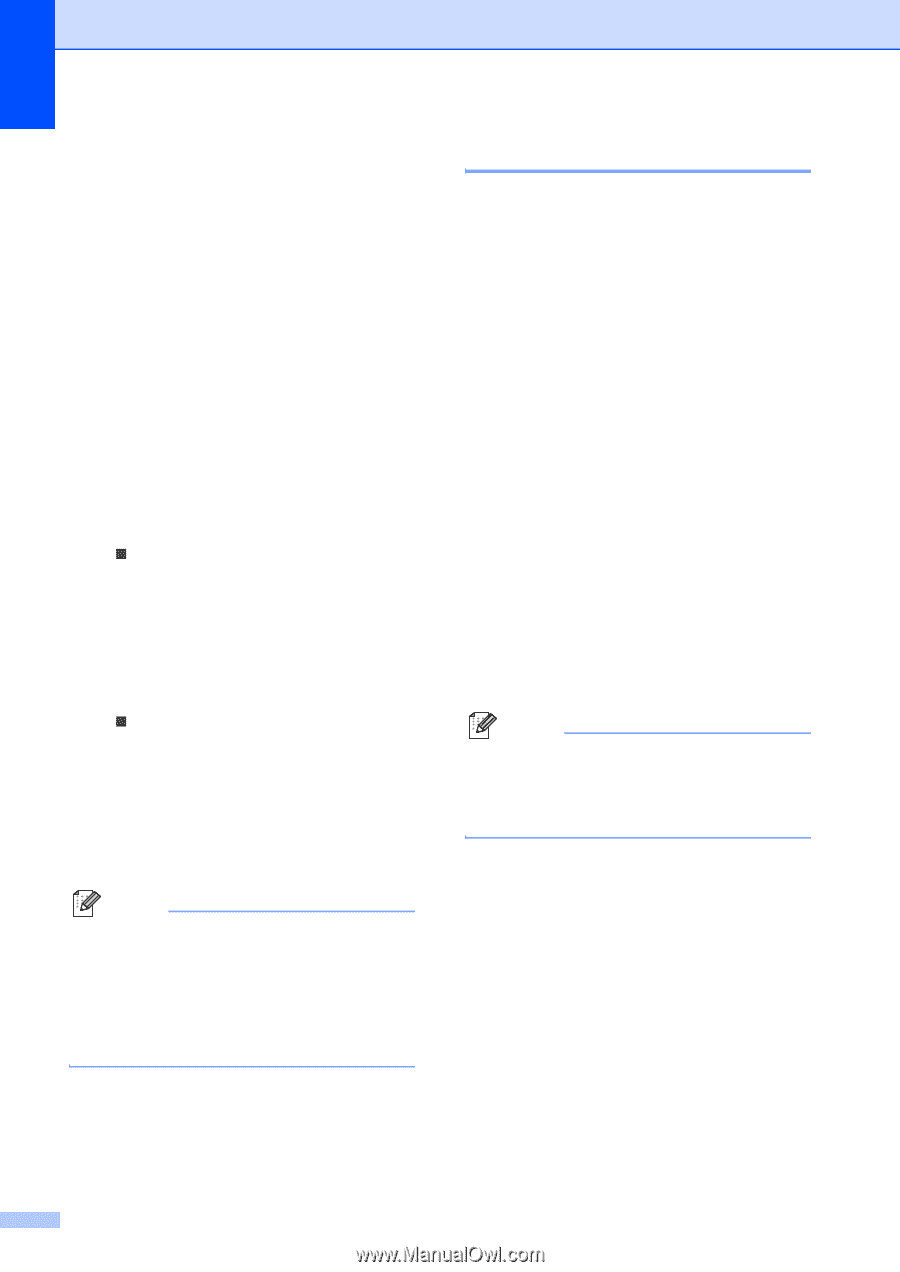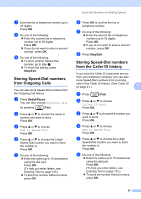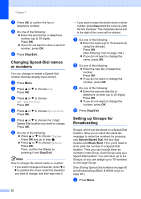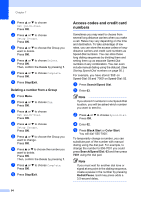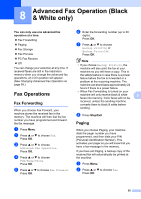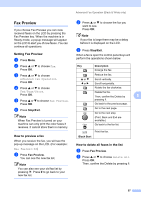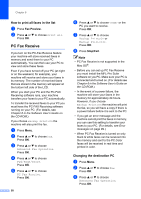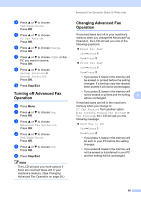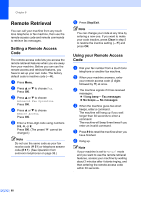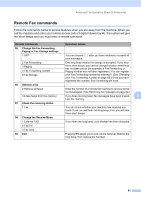Brother International MFC-820CW Users Manual - English - Page 72
Fax Storage, Redial/Pause, 2 3 4 5 # Redial/Pause 1 8 05 5, Stop/Exit
 |
View all Brother International MFC-820CW manuals
Add to My Manuals
Save this manual to your list of manuals |
Page 72 highlights
Chapter 8 c Press a or b to choose Advanced Fax Operation. Press OK. d Press a or b to choose Fwd/Page/Store. Press OK. e Press a or b to choose Paging. Press OK. f Enter your pager phone number followed by # # (up to 20 digits). Press OK. Do not include the area code if it is the same as that of your machine. For example, press: 1 8 0 0 5 5 5 1 2 3 4 # #. g Do one of the following: „ If your pager needs a PIN, enter the PIN, press #, press Redial/Pause, and then enter your fax number followed by # #. Press OK. For example, press: 1 2 3 4 5 # Redial/Pause 1 8 0 0 5 5 5 6 7 8 9 # # „ If you do not need a PIN, press: Redial/Pause, and then enter your fax number followed by # #. Press OK. For example, press: Redial/Pause 1 8 0 0 5 5 5 6 7 8 9 # # h Press Stop/Exit. Note • You cannot change a paging number or PIN remotely. • If Paging is turned on your machine cannot receive a color fax unless the sending machine converts it to black & white. Fax Storage 8 If you choose Fax Storage, your machine stores the received fax in the memory. You will be able to retrieve fax messages from another location using the remote retrieval commands. If you have set Fax Storage, a backup copy will automatically be printed at the machine. a Press Menu. b Press a or b to choose Fax. Press OK. c Press a or b to choose Advanced Fax Operation. Press OK. d Press a or b to choose Fwd/Page/Store. Press OK. e Press a or b to choose Fax Storage. Press OK. f Press Stop/Exit. Note If Fax Storage is turned on your machine cannot receive a color fax unless the sending machine converts it to black & white. 56