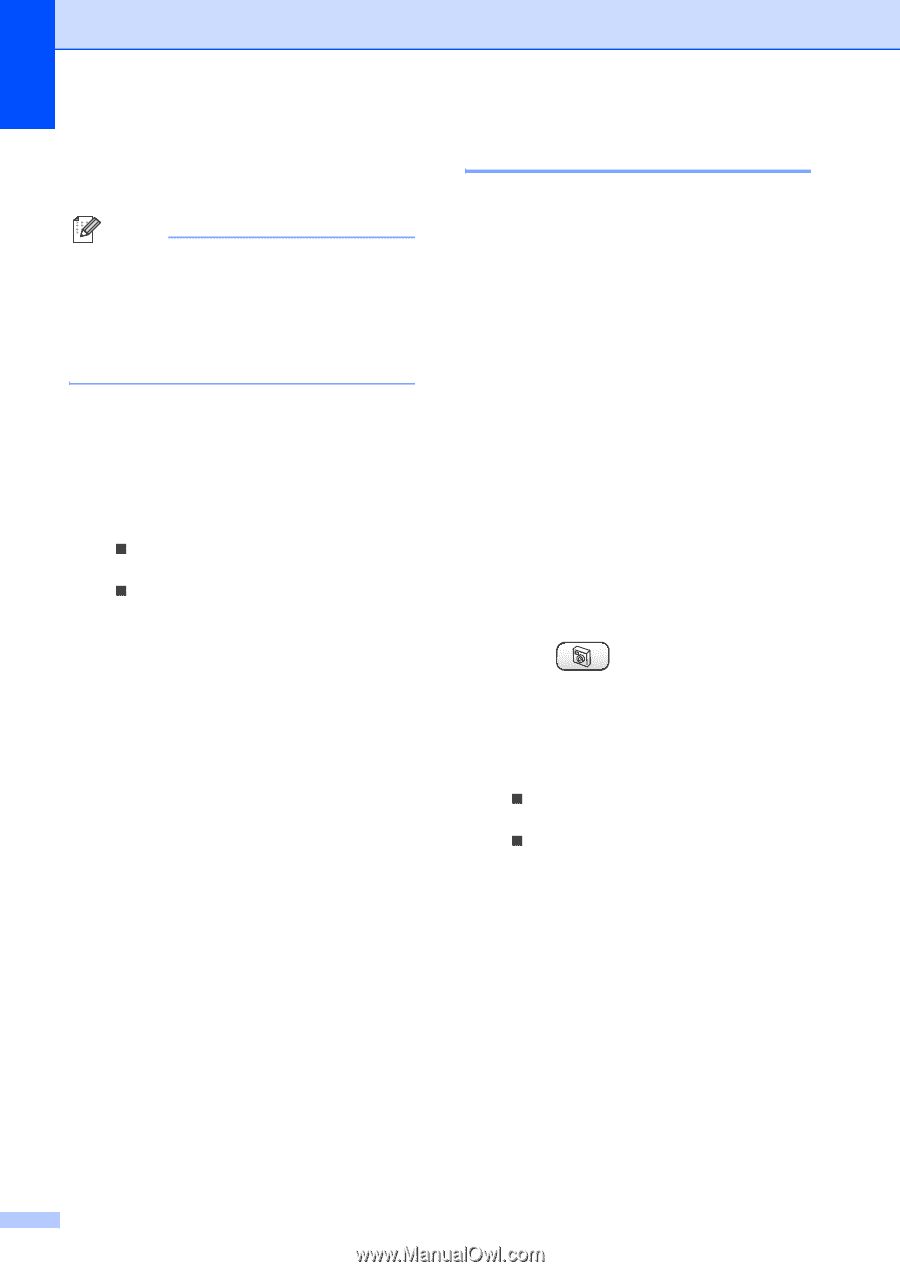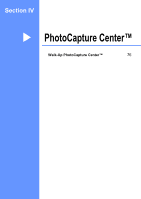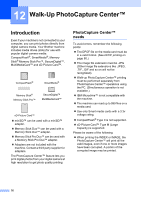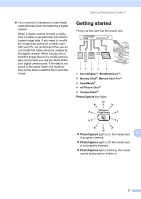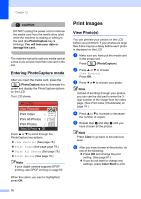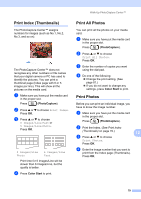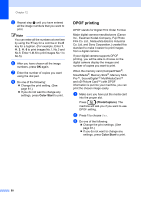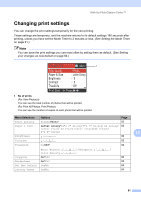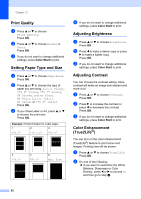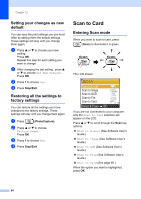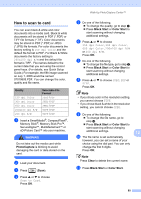Brother International MFC-820CW Users Manual - English - Page 96
DPOF printing, Color Start, PhotoCapture
 |
View all Brother International MFC-820CW manuals
Add to My Manuals
Save this manual to your list of manuals |
Page 96 highlights
Chapter 12 e Repeat step d until you have entered all the image numbers that you want to print. Note You can enter all the numbers at one time by using the l key for a comma or the # key for a hyphen. (For example, Enter 1, l, 3, l, 6 to print images No.1, No.3 and No.6. Enter 1, #, 5 to print images No.1 to No.5). f After you have chosen all the image numbers, press OK again. g Enter the number of copies you want using the dial pad. h Do one of the following: „ Change the print setting. (See page 81.) „ If you do not want to change any settings, press Color Start to print. DPOF printing 12 DPOF stands for Digital Print Order Format. Major digital camera manufacturers (Canon Inc., Eastman Kodak Company, Fuji Photo Film Co. Ltd., Matsushita Electric Industrial Co. Ltd. and Sony Corporation.) created this standard to make it easier to print images from a digital camera. If your digital camera supports DPOF printing, you will be able to choose on the digital camera display the images and number of copies you want to print. When the memory card (CompactFlash®, SmartMedia®, Memory Stick®, Memory Stick Pro™, SecureDigital™ MultiMediaCard™ and xD-Picture Card™) with DPOF information is put into your machine, you can print the chosen image easily. a Make sure you have put the media card into the proper slot. Press (PhotoCapture). The machine will ask you if you want to use DPOF setting. b Press 1 to choose Yes. c Do one of the following: „ Change the print settings. (See page 81.) „ If you do not want to change any settings, press Color Start to print. 80