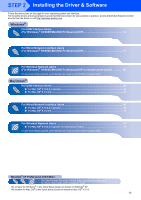Brother International MFC-820CW Quick Setup Guide - English - Page 19
For Wired Network Interface Users, For Windows, 98SE/Me/2000 Professional/XP
 |
View all Brother International MFC-820CW manuals
Add to My Manuals
Save this manual to your list of manuals |
Page 19 highlights
Windows® Wired Network Installing the Driver & Software Windows® For Wired Network Interface Users (For Windows® 98/98SE/Me/2000 Professional/XP) Important Make sure that you have finished the instructions from Step 1 Setting Up the Machine on page 4 - 11. 1 Unplug the machine from the AC outlet. 2 Open the scanner cover to its open position. 3 Insert the network cable to the LAN socket marked with a symbol. You will find the LAN socket above and to the left of the ink cartridge slots, as shown below. 4 Carefully route the network cable through the trench and out the back of the machine. Then, connect the cable to your network. Improper Setup Make sure that the cable does not restrict the cover from closing, or an error may occur. Note In case of using both USB and LAN cables, route both cables into the trench with one on top of the other. 5 Lift the scanner cover to release the lock. Gently push the scanner cover support down and close the scanner cover. 6 Turn on the machine by plugging in the power cord. Improper Setup If you have setup wireless networking on your machine before and you setup the wired network, you should check that the machine's Network I/F is Wired LAN. The wireless network interface will be inactive with this setting. On your machine, press Menu. Press a or b to choose LAN and press OK. Press a or b to choose Network I/F and press OK. Press a or b to choose Wired LAN and press OK. Press 1 for Yes to accept the change. The machine will restart automatically. 7 Turn on your computer. (For Windows® 2000 Professional/XP, you must be logged on with Administrator rights.) Close any applications running before installing the MFL-Pro Suite. Note Before installation, if you are using personal firewall software, disable it. Once you are sure that you can print after the installation, restart your personal firewall software. 8 Put the supplied CD-ROM into your CD-ROM drive. If the model name screen appears, choose your machine. If the language screen appears, choose your language. 17