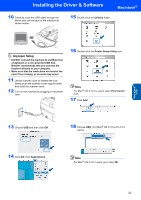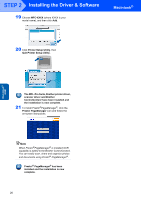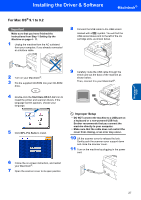Brother International MFC-820CW Quick Setup Guide - English - Page 25
Windows, Wireless, Network
 |
View all Brother International MFC-820CW manuals
Add to My Manuals
Save this manual to your list of manuals |
Page 25 highlights
Windows® Wireless Network Installing the Driver & Software Windows® 18 When the Brother MFL-Pro Suite Software License Agreement window appears, click Yes if you agree to the Software License Agreement. 22 Click Finish to restart your computer. (For Windows® 2000 Professional/XP, you must be logged on with Administrator rights.) 19 The installation of the Brother drivers will automatically start. The installation screens appear one after another, please wait for a while. Improper Setup • DO NOT try to cancel any of the screens during this installation. • If your wireless settings fail, an error message will appear during the installation of MFL-Pro Suite and the installation will be terminated. If you encounter this failure, please go to step 1 and setup the wireless connection again. 20 Choose the machine from the list, and then click Next. Note This window will not appear if there is only one of this Brother model connected on the network as it will be chosen automatically. 21 When the Brother and ScanSoft on-line Registration screen is displayed, make your selection and follow the on-screen instructions. Note After restarting the computer, the Installation Diagnostics will run automatically. If the installation is unsuccessful, the installation results window will be shown. If the Diagnostics shows a failure please follow the on-screen instruction or read on-line help and FAQ's in Start/All Programs/ Brother/MFL-Pro Suite MFC-XXXX. The MFL-Pro Suite has been installed and the installation is now complete. Note MFL-Pro Suite includes Network Printer Driver, Network Scanner Driver, Brother ControlCenter2, ScanSoft® PaperPort® 9.0SE, ScanSoft® OmniPage® and True Type® fonts. PaperPort® 9.0SE is a document management application for viewing scanned documents. ScanSoft® OmniPage®, which is integrated into PaperPort® 9.0SE, is an OCR application that converts an image into text and puts it into your default word processor. 23