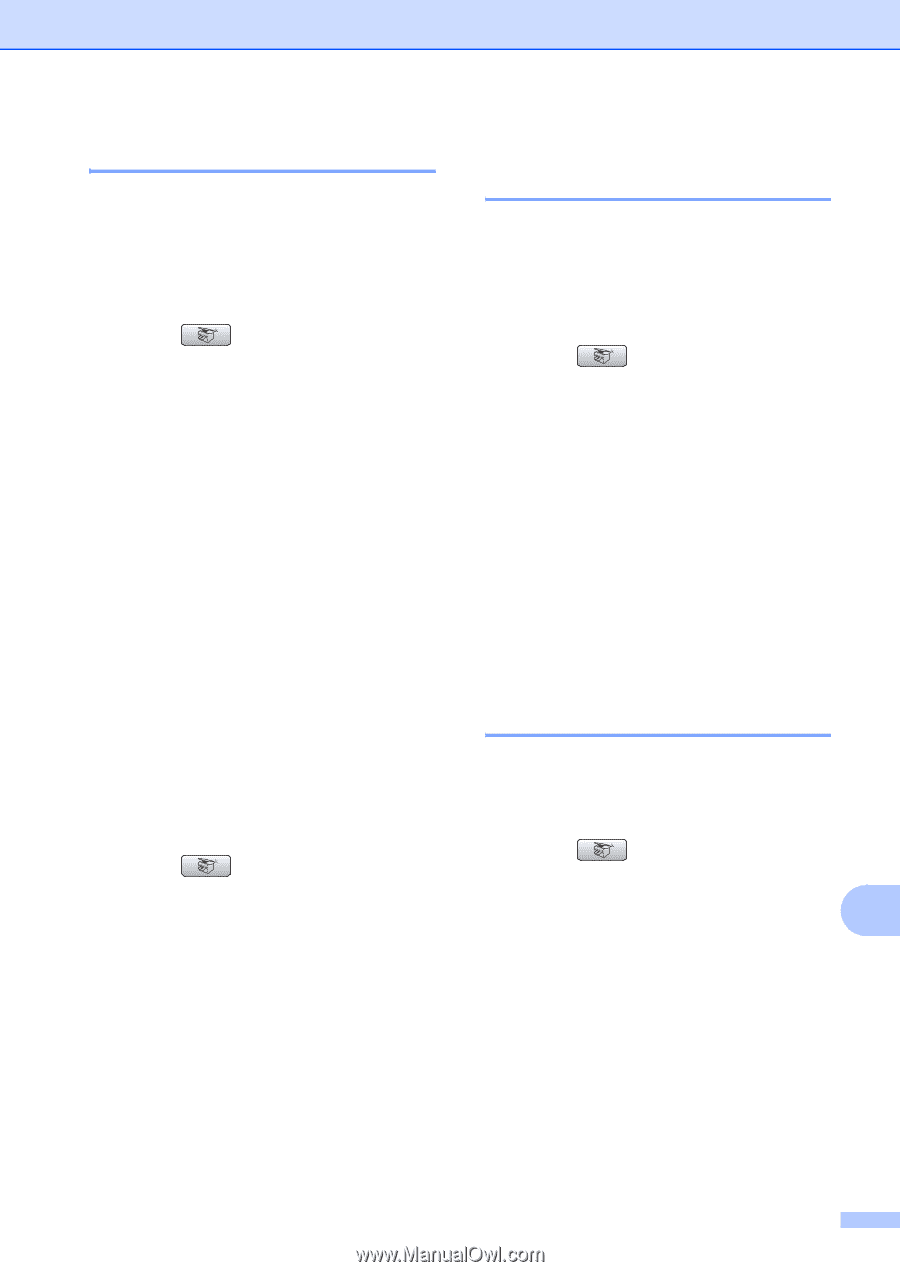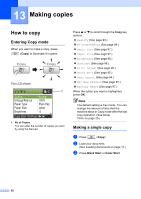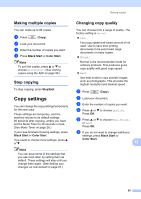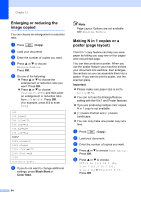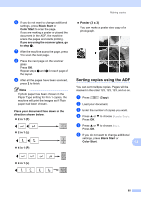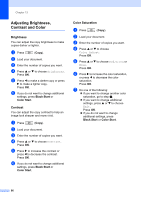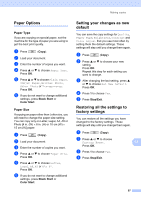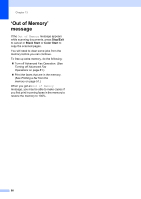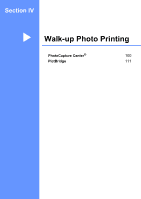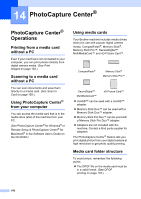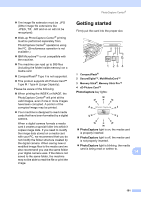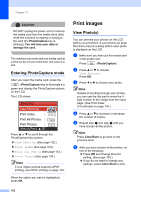Brother International MFC 845CW Users Manual - English - Page 113
Paper Options, Paper Type, Setting your changes as new default
 |
UPC - 012502615828
View all Brother International MFC 845CW manuals
Add to My Manuals
Save this manual to your list of manuals |
Page 113 highlights
Making copies Paper Options 13 Paper Type 13 If you are copying on special paper, set the machine for the type of paper you are using to get the best print quality. a Press (Copy). b Load your document. c Enter the number of copies you want. d Press a or b to choose Paper Type. Press OK. e Press a or b to choose Plain Paper, Inkjet Paper, Brother Photo, Other Photo or Transparency. Press OK. f If you do not want to change additional settings, press Black Start or Color Start. Paper Size 13 If copying on paper other than Letter size, you will need to change the paper size setting. You can copy only on Letter, Legal, A4, A5 or Photo [4 in. (W) × 6 in. (H) or 10 cm (W) × 15 cm (H)] paper. a Press (Copy). b Load your document. c Enter the number of copies you want. d Press a or b to choose Paper Size. Press OK. e Press a or b to choose Letter, Legal, A4, A5 or 4"x 6". Press OK. f If you do not want to change additional settings, press Black Start or Color Start. Setting your changes as new default 13 You can save the copy settings for Quality, Paper Type, Brightness, Contrast and Color Adjust that you use most often by setting them the default settings. These settings will stay until you change them again. a Press (Copy). b Press a or b to choose your new setting. Press OK. Repeat this step for each setting you want to change. c After changing the last setting, press a or b to choose Set New Default. Press OK. d Press 1 to choose Yes. e Press Stop/Exit. Restoring all the settings to factory settings 13 You can restore all the settings you have changed to the factory settings. These settings will stay until you change them again. a Press (Copy). b Press a or b to choose Factory Reset. 13 Press OK. c Press 1 to choose Yes. d Press Stop/Exit. 97