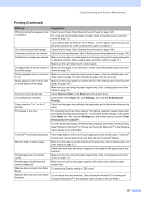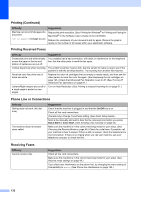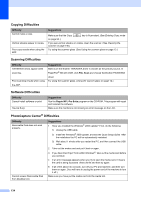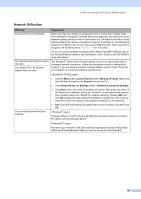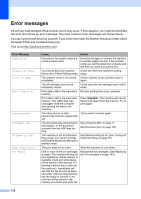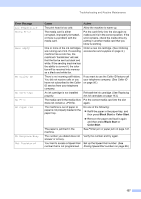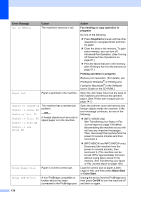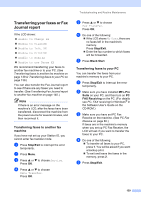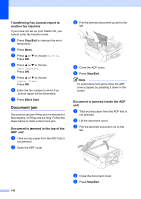Brother International MFC 845CW Users Manual - English - Page 151
Network Difficulties, Difficulty, Suggestions, Start, Control Panel, Windows Firewall, General - ports 54925
 |
UPC - 012502615828
View all Brother International MFC 845CW manuals
Add to My Manuals
Save this manual to your list of manuals |
Page 151 highlights
Troubleshooting and Routine Maintenance Network Difficulties Difficulty Suggestions Cannot print over the Network. Make sure that your machine is powered on and is online and in Ready mode. Print a Network Configuration list (see Reports on page 88.) and check the current Network settings printed in this list. Reconnect the LAN cable to the hub to verify that the cabling and network connections are good. If possible, try connecting the machine to a different port on your hub using a different cable. If the connections are good, the machine shows LAN Active for 2 seconds. (If you are using a wireless connection (MFC-665CW and MFC-845CW only) or are having Network problems, see the Network User's Guide on the CD-ROM for more information.) The network scanning feature does not work. The network PC-Fax Receive feature does not work. (For Windows® users only) A Firewall setting on your PC may be rejecting the necessary network connection. Follow the instructions below to configure the Firewall. If you are using a personal Firewall software, see the User's Guide for your software or contact the software manufacturer. 1 Click the Start button, Control Panel and then Windows Firewall. Make sure that Windows Firewall on the General tab is set to On. 2 Click Advanced tab and Settings button in Network Connection Settings. 3 Click Add button, and in the "Description of service" field, enter any name. In the "Name or IP Address" field enter "localhost". In the internal and external port numbers fields enter "54925" for network scanning. Choose UDP and click OK. Repeat this step adding Port 54926 for network PC-FAX receiving and Port 137 for both network scanning and network PC-FAX receiving. 4 Make sure the new settings are added and the box is checked, and then click OK. Your computer cannot find your machine. Firewall setting on you PC may be rejecting the necessary network connection. For detail, see the instruction above. Re-select your machine in the DeviceSelector application located in Macintosh HD/Library/Printers/Brother/Utilities or from the model of ControlCenter2. 135