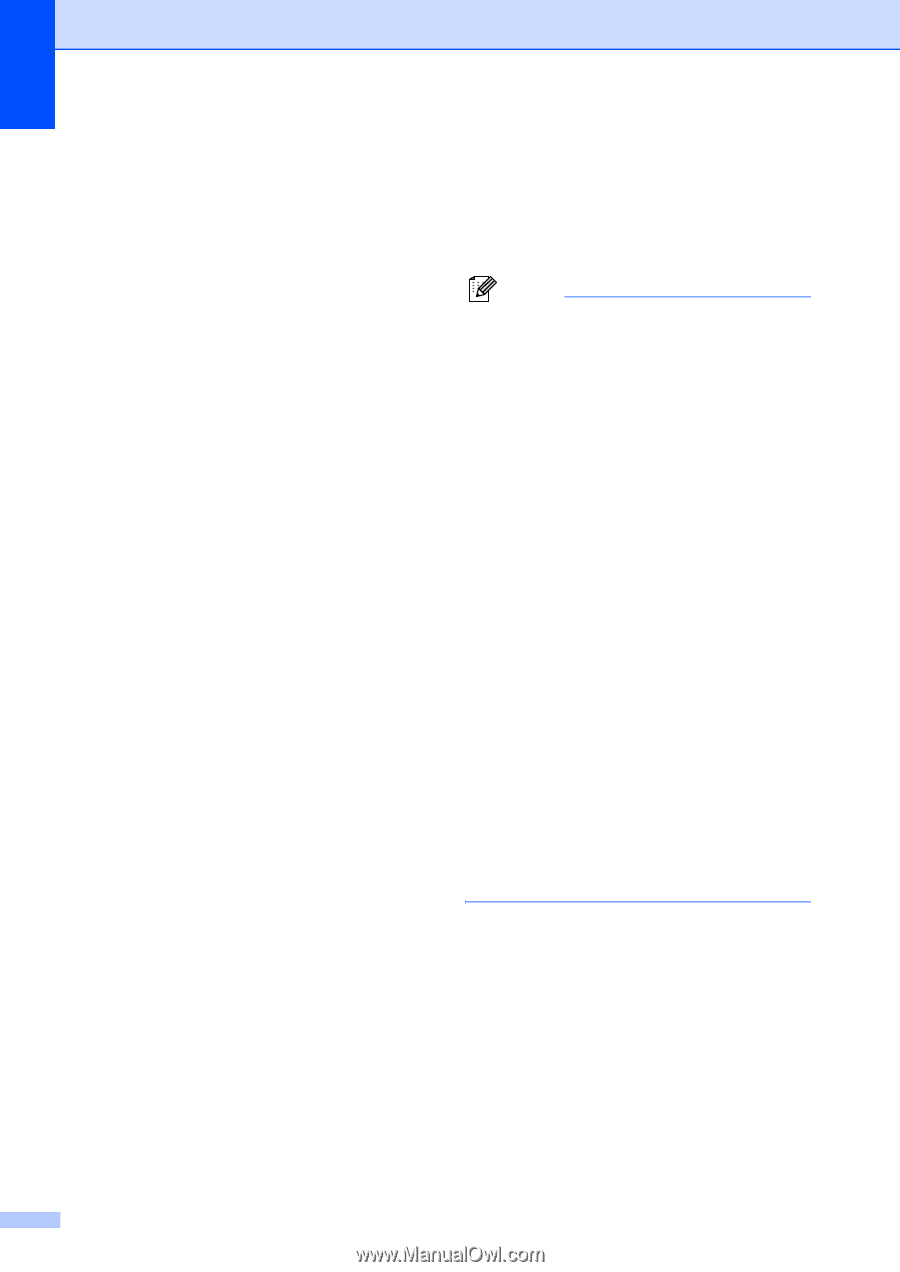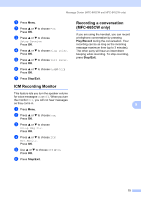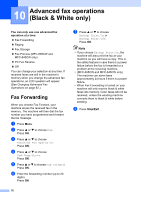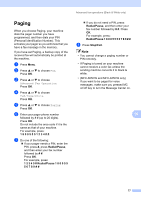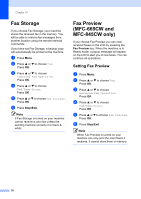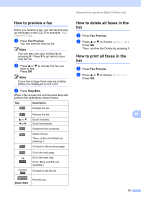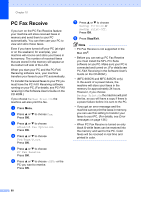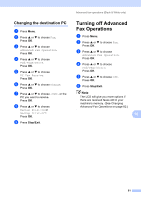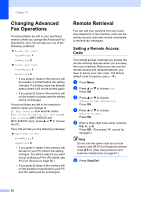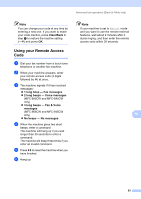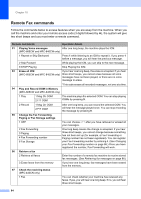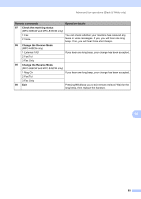Brother International MFC 845CW Users Manual - English - Page 96
PC Fax Receive - mac
 |
UPC - 012502615828
View all Brother International MFC 845CW manuals
Add to My Manuals
Save this manual to your list of manuals |
Page 96 highlights
Chapter 10 PC Fax Receive 10 If you turn on the PC-Fax Receive feature your machine will store received faxes in memory and send them to your PC automatically. You can then use your PC to view and store these faxes. Even if you have turned off your PC (at night or on the weekend, for example), your machine will receive and store your faxes in its memory. The number of received faxes that are stored in the memory will appear at the bottom left side of the LCD. When you start your PC and the PC-FAX Receiving software runs, your machine transfers your faxes to your PC automatically. To transfer the received faxes to your PC you must have the PC-FAX Receiving software running on your PC. (For details, see PC-FAX receiving in the Software User's Guide on the CD-ROM.) If you choose Backup Print:On the machine will also print the fax. a Press Menu. b Press a or b to choose Fax. Press OK. c Press a or b to choose Advanced Fax Operation. Press OK. d Press a or b to choose Fwd/Page/Store. Press OK. e Press a or b to choose PC Fax Receive. Press OK. f Press a or b to choose or the PC you want to receive. Press OK. g Press a or b to choose Backup Print:On or Backup Print:Off. Press OK. h Press Stop/Exit. Note • PC Fax Receive is not supported in the Mac OS®. • Before you can set up PC Fax Receive you must install the MFL-Pro Suite software on you PC. Make sure your PC is connected and turned on. (For details see PC-FAX Receiving in the Software User's Guide on the CD-ROM.) • (MFC-665CW and MFC-845CW only) In the event of a power failure, the machine will store your faxes in the memory for approximately 24 hours. However, if you choose Backup Print:On the machine will print the fax, so you will have a copy if there is a power failure before it is sent to the PC. • If you get an error message and the machine cannot print the faxes in memory, you can use this setting to transfer your faxes to your PC. (For details, see Error messages on page 136.) • When PC Fax Receive is turned on only black & white faxes can be received into the memory and sent to the PC. Color faxes will be received in real time and printed in color. 80