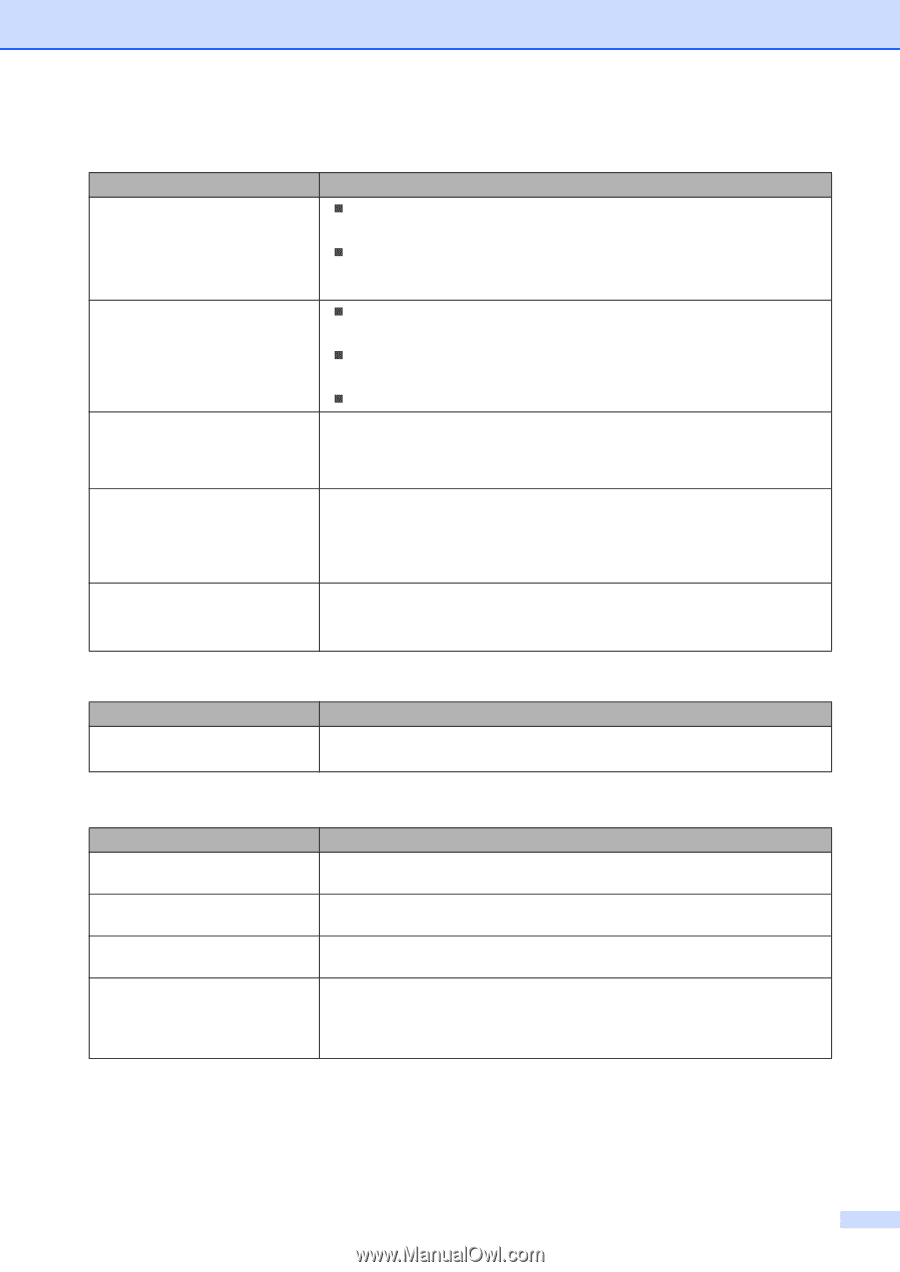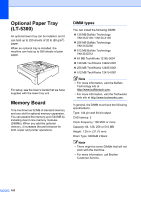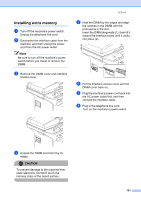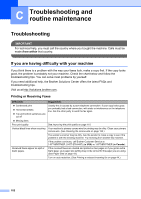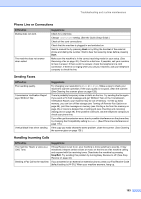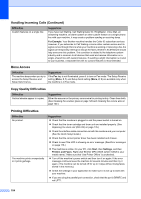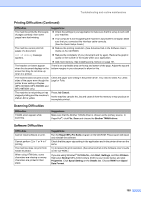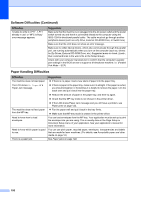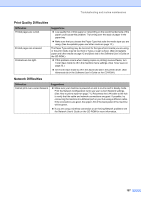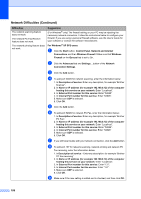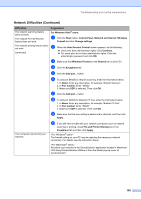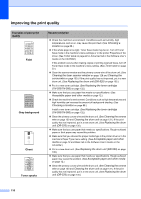Brother International MFC 8670DN Users Manual - English - Page 119
Scanning Difficulties, Software Difficulties, Printing Difficulties Continued, Repair MFL-Pro Suite - driver windows 7
 |
UPC - 012502620686
View all Brother International MFC 8670DN manuals
Add to My Manuals
Save this manual to your list of manuals |
Page 119 highlights
Troubleshooting and routine maintenance Printing Difficulties (Continued) Difficulties The machine prints the first couple of pages correctly, then some pages have text missing. The machine cannot print full pages of a document. Out of Memory message appears. The headers or footers appear when the document displays on the screen but they do not show up when it is printed. The machine does not print on both sides of the paper even though the printer driver setting is Duplex. (MFC-8670DN, MFC-8860DN and MFC-8870DW only) The machine is not printing or has stopped printing and the machine's status LED is yellow. Suggestions „ Check the settings in your application to make sure that it is set up to work with your machine. „ Your computer is not recognizing the machine's input buffer's full signal. Make sure that you connected the interface cable correctly. (See the Quick Setup Guide.) „ Reduce the printing resolution. (See Advanced tab in the Software User's Guide on the CD-ROM.) „ Reduce the complexity of your document and try again. Reduce the graphic quality or the number of font sizes within your application. „ Add more memory. See Installing extra memory on page 101. There is an unprintable area on the top and bottom of the page. Adjust the top and bottom margins in your document to allow for this. Check the paper size setting in the printer driver. You need to select A4, Letter, Legal or Folio. Press Job Cancel. As the machine cancels the Job and clears it from the memory it may produce an incomplete printout. Scanning Difficulties Difficulties TWAIN errors appear while scanning. Suggestions Make sure that the Brother TWAIN driver is chosen as the primary source. In PaperPort®, click File, Scan and choose the Brother TWAIN driver. Software Difficulties Difficulties Cannot install software or print. Cannot perform '2 in 1' or '4 in 1' printing. The machine does not print from Adobe Illustrator. When using ATM fonts, some characters are missing or wrong characters are printed in their place. Suggestions Run the Repair MFL-Pro Suite program on the CD-ROM. This program will repair and reinstall the software. Check that the paper size setting in the application and in the printer driver are the same. Try to reduce the print resolution. (See Advanced tab in the Software User's Guide on the CD-ROM.) If you are using Windows® 98/98SE/Me, click Start, Settings, and then Printers. Right-click Brother MFC-XXXX (where XXXX is your model name) and click Properties. Click Spool Setting on the Details tab. Choose RAW from Spool Data Format. 105