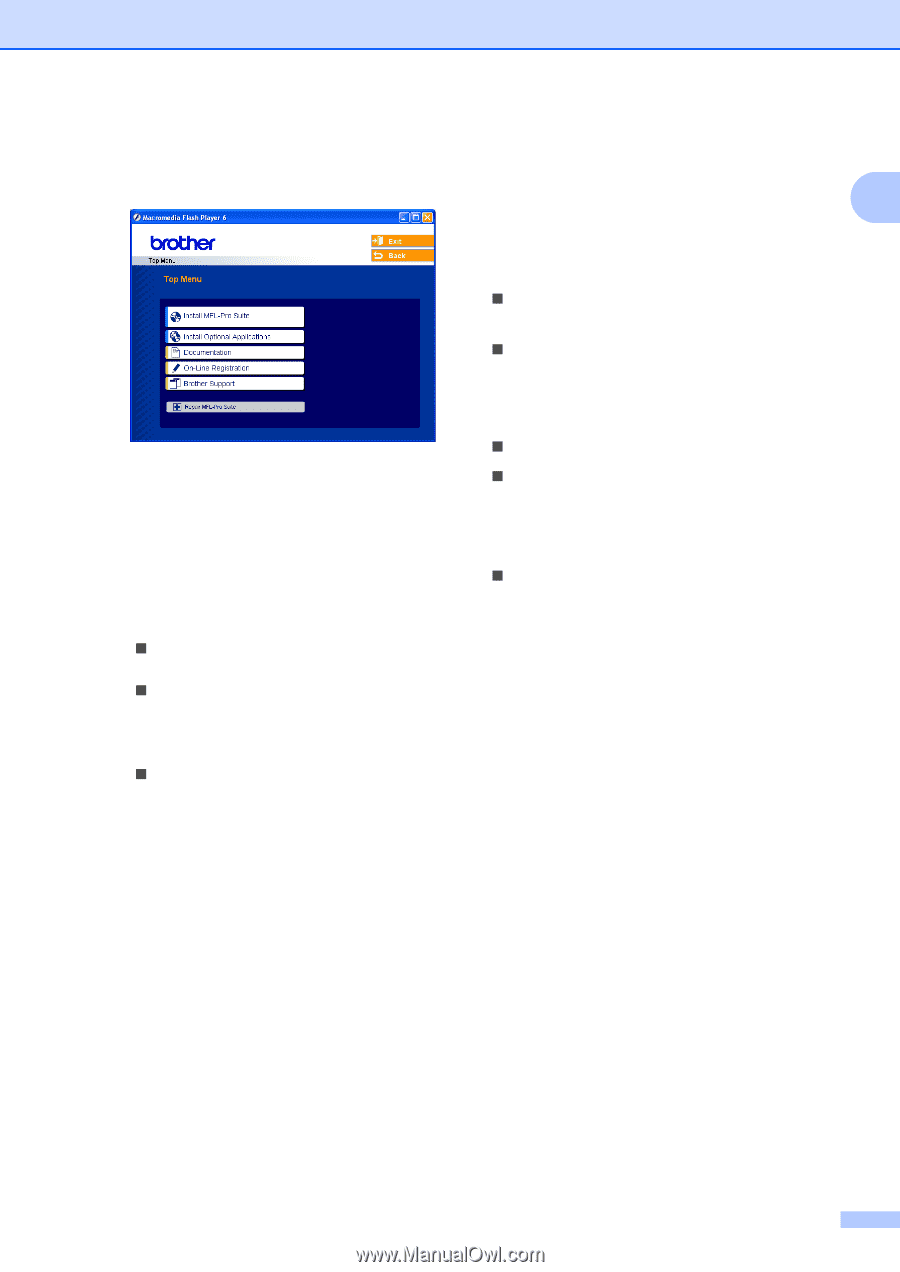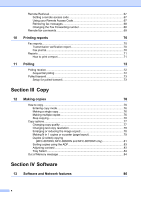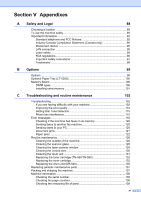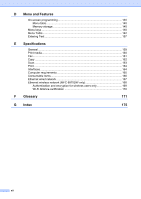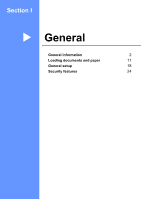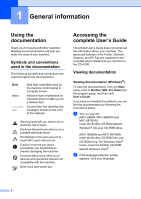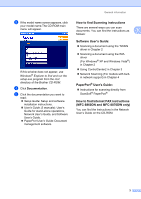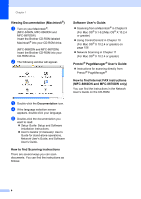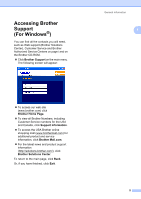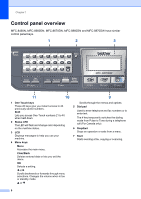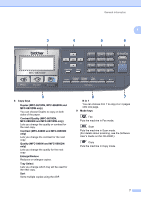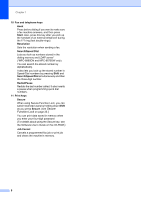Brother International MFC 8670DN Users Manual - English - Page 17
How to find Scanning instructions, Software User's Guide:, PaperPort® User's Guide: - drivers
 |
UPC - 012502620686
View all Brother International MFC 8670DN manuals
Add to My Manuals
Save this manual to your list of manuals |
Page 17 highlights
c If the model name screen appears, click your model name.The CD-ROM main menu will appear. If this window does not appear, use Windows® Explorer to find and run the setup.exe program from the root directory of the Brother CD-ROM. d Click Documentation. e Click the documentation you want to read: „ Setup Guide: Setup and software installation instructions. „ User's Guide (3 manuals): User's Guide for stand-alone operations, Network User's Guide, and Software User's Guide. „ PaperPort User's Guide: Document management software. General information How to find Scanning instructions 1 There are several ways you can scan documents. You can find the instructions as 1 follows: Software User's Guide: 1 „ Scanning a document using the TWAIN driver in Chapter 2 „ Scanning a document using the WIA driver (For Windows® XP and Windows Vista®) in Chapter 2 „ Using ControlCenter2 in Chapter 3 „ Network Scanning (For models with builtin network support) in Chapter 4 PaperPort® User's Guide: 1 „ Instructions for scanning directly from ScanSoft® PaperPort® How to find Internet FAX instructions (MFC-8860DN and MFC-8870DW only)1 You can find the instructions in the Network User's Guide on the CD-ROM. 3