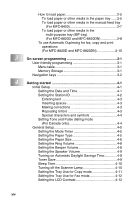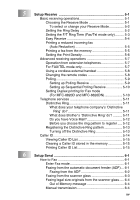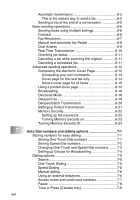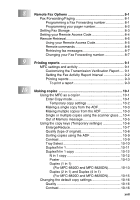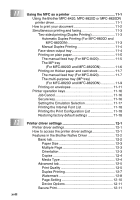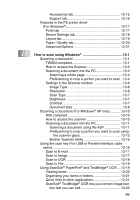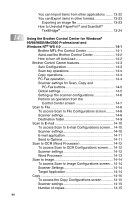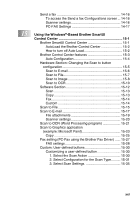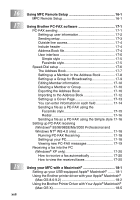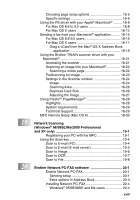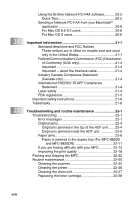xix
Accessories tab
..................................................
12-15
Support tab
.........................................................
12-16
Features in the PS printer driver
(For Windows
®
)
.........................................................
12-17
Ports tab
.................................................................
12-17
Device Settings tab
.................................................
12-18
Layout tab
...............................................................
12-19
Paper / Quality tab
..................................................
12-20
Advanced Options
..................................................
12-21
13
How to scan using Windows
®
..........................................
13-1
Scanning a document
....................................................
13-1
TWAIN compliant
......................................................
13-1
How to access the Scanner
......................................
13-2
Scanning a document into the PC
............................
13-3
Scanning a whole page
........................................
13-3
PreScanning to crop a portion you want to scan .. 13-4
Settings in the Scanner window
...............................
13-6
Image Type
..........................................................
13-6
Resolution
............................................................
13-6
Scan Type
............................................................
13-7
Brightness
............................................................
13-7
Contrast
................................................................
13-7
Document Size
.....................................................
13-8
Scanning a document (For Windows
®
XP only)
...........
13-10
WIA compliant
........................................................
13-10
How to access the scanner
....................................
13-10
Scanning a document into the PC
..........................
13-11
Scanning a document using the ADF
.................
13-11
PreScanning to crop a portion you want to scan using
the scanner glass
...........................................
13-13
Brother Scanner Utility
.......................................
13-15
Using the scan key (For USB or Parallel interface cable
users)
.........................................................................
13-16
Scan to E-mail
........................................................
13-17
Scan to Image
........................................................
13-17
Scan to OCR
..........................................................
13-18
Scan to File
.............................................................
13-18
Using ScanSoft
®
PaperPort
®
and TextBridge
®
OCR
....
13-19
Viewing items
.........................................................
13-20
Organizing your items in folders
.............................
13-21
Quick links to other applications
.............................
13-21
ScanSoft
®
TextBridge
®
OCR lets you convert image text
into text you can edit
..........................................
13-22