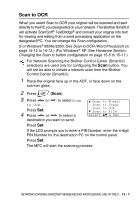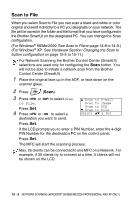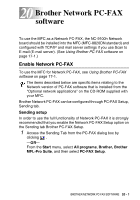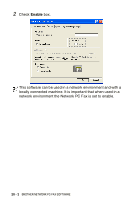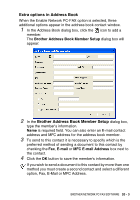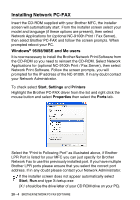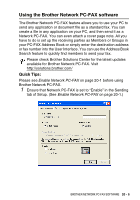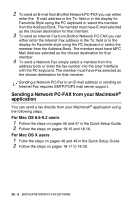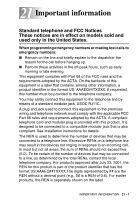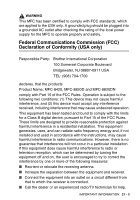Brother International MFC-8820D Users Manual - English - Page 342
Installing Network PC-FAX, Windows® 95/98/98SE and Me users, Windows, 98/98SE and Me users
 |
View all Brother International MFC-8820D manuals
Add to My Manuals
Save this manual to your list of manuals |
Page 342 highlights
Installing Network PC-FAX Insert the CD-ROM supplied with your Brother MFC, the installer screen will automatically start. From the installer screen select your model and language (if these options are present), then select Network Applications for (optional NC-9100h Print / Fax Server), then select Brother PC-FAX and follow the screen prompts. When prompted reboot your PC. Windows® 95/98/98SE and Me users It is now necessary to install the Brother Network Print Software from the CD-ROM so you need to reinsert the CD-ROM. Select Network Applications for (optional NC-9100h Print / Fax Server), then select Network Print Software. Follow the screen prompts, you will prompted for the IP address of the NC-9100h. If in any doubt contact your Network Administrator. To check select Start, Settings and Printers Highlight the Brother PC-FAX driver from the list and right click the mouse button and select Properties then select the Ports tab. Select the "Print to Following Port" as illustrated above, if Brother LPR Port is listed for your MFC you can just specify for Brother Network Fax to use this previously installed port. If you have multiple Brother LPR ports please ensure that you select the correct port address. If in any doubt please contact your Network Administrator. If the installer screen does not appear automatically select Start, Run and type X:/setup.exe (X:/ should be the drive letter of your CD ROM drive on your PC). 20 - 4 BROTHER NETWORK PC-FAX SOFTWARE