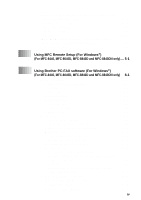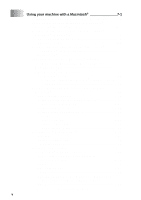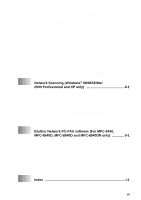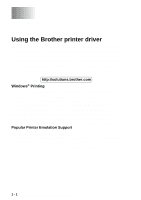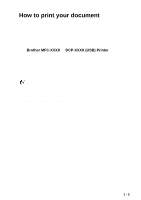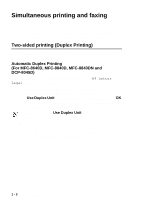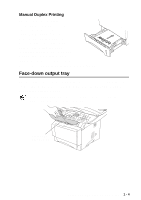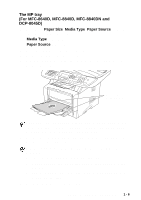Brother International MFC 8840D Software Users Manual - English - Page 10
Simultaneous printing and faxing, Two-sided printing (Duplex Printing) - mfc 8840dn printer
 |
UPC - 012502610359
View all Brother International MFC 8840D manuals
Add to My Manuals
Save this manual to your list of manuals |
Page 10 highlights
Simultaneous printing and faxing Your machine can print from your computer while scanning the document into the computer, or while sending/receiving a fax in memory. (MFC-8440, MFC-8640D, MFC-8840D and MFC-8840DN only) Fax sending will not be stopped during PC printing. Two-sided printing (Duplex Printing) The supplied printer driver supports duplex printing. (For more information, see Duplex Printing on page 2-8.) Automatic Duplex Printing (For MFC-8640D, MFC-8840D, MFC-8840DN and DCP-8045D) In this mode, the machine prints on both sides of A4, Letter or Legal paper automatically. 1 Open the Properties dialog box in the printer driver. 2 Select Duplex Printing mode in the Advanced tab, make sure that 'Use Duplex Unit' has been selected, and then click the OK button. (See Duplex Printing on page 2-8.) The printer will print on both sides of the paper automatically. ■ When you select Use Duplex Unit, HQ 1200 is not available. ■ If you also want to use Duplex Printing for fax and copy operations, see To use Automatic Duplexing for fax, copy and print operations (For MFC-8640D, MFC-8840D, MFC-8840DN and DCP-8045D) in the User's Guide. 1 - 3 USING THE MACHINE AS A PRINTER