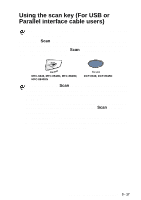Brother International MFC 8840D Software Users Manual - English - Page 64
Using the scan key (For USB or Parallel interface cable users - driver mac
 |
UPC - 012502610359
View all Brother International MFC 8840D manuals
Add to My Manuals
Save this manual to your list of manuals |
Page 64 highlights
Using the scan key (For USB or Parallel interface cable users) If you use the Scan key on a network, please refer to Using the Scan key on page 8-5. You can use Scan on the control panel to scan originals into your word processing, graphics or E-mail applications or your computer folder. The advantage of using Scan is that you avoid the mouse clicks required to scan from your computer. MFC-8440, MFC-8640D, MFC-8840D, MFC-8840DN DCP-8040, DCP-8045D Before you can use Scan on the control panel, you must have connected the machine to your Windows® based computer and loaded the appropriate Brother Drivers for your version of Windows®. For details about how to configure ControlCenter 2.0 buttons to launch the application of your choice using Scan, go to the appropriate chapter: ■ For Windows®, see Using ControlCenter2.0 on page 4-1. ■ For Macintosh®, see Using ControlCenter2.0 (For Mac OS® X 10.2.1 or greater) on page 7-29. HOW TO SCAN USING WINDOWS® 3 - 17